आवासीय प्रॉक्सी: अपनी पहली खरीदारी पर $5 की छूट पाएँ



 Language
Language

cURL (Client URL) is a versatile command-line tool that enables you to transfer data from or to a server using a wide array of protocols such as HTTP, HTTPS, FTP, and more. Additionally, using proxies with cURL adds another layer of flexibility, whether you want to hide your IP address, bypass geo-restrictions, or simply route traffic through another server.
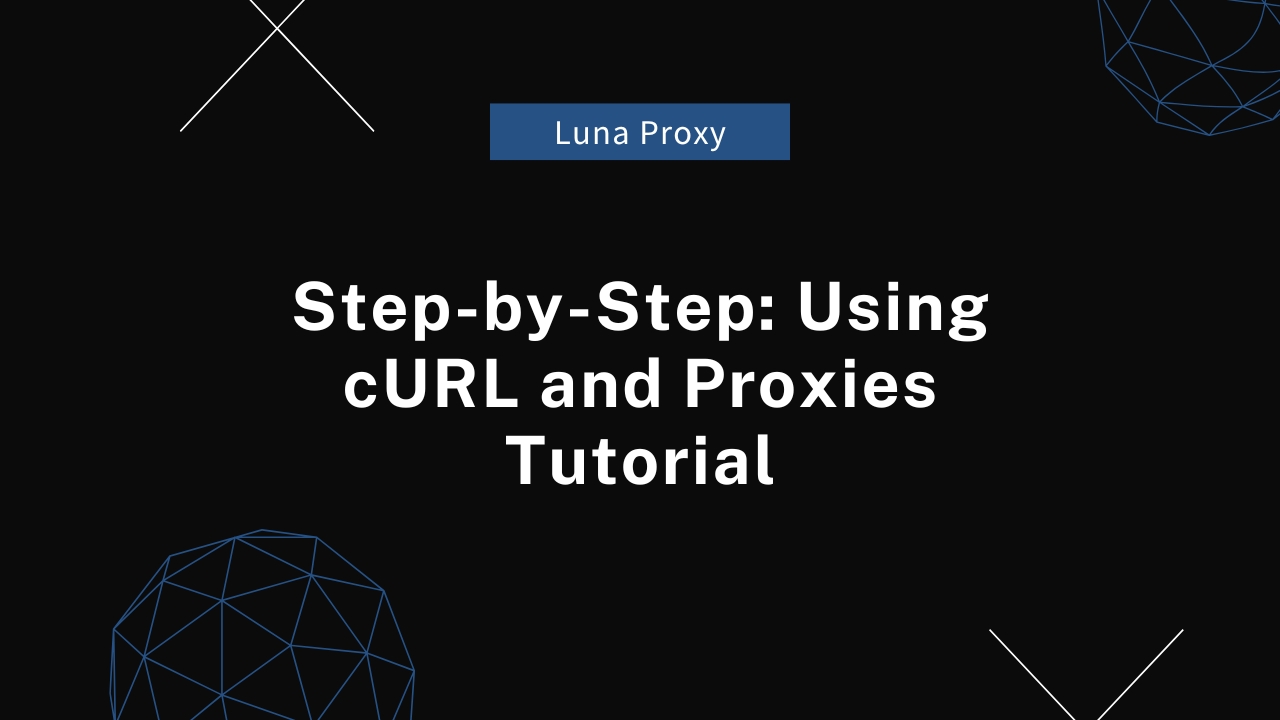
In this tutorial, I will focus on guiding you through the configuration of cURL and proxy. You may need to have a basic understanding of cURL.We will explain how to configure different types of proxies, understand proxy authentication, and troubleshoot common issues. By the end of this article, you will have a clear understanding of how to leverage cURL and proxies for your network tasks.
Before diving into proxy usage, let's briefly cover what cURL is. cURL is a command-line utility that allows you to perform data transfers to and from servers, typically via HTTP or HTTPS, although it supports many other protocols. It is often used for testing APIs, downloading files, and even debugging network requests. The most basic syntax of cURL is as follows:
curl <URL>
For instance, to retrieve the contents of a webpage, you could use:
curl https://example.com
So next let's focus on how to use it with proxies.
A proxy server acts as an intermediary between your computer and the internet. It forwards your requests to a server and relays the server's response back to you. There are several types of proxies, but the most common ones include:
HTTP Proxy: Routes only HTTP requests. Useful for browsing websites and making API calls over HTTP.
HTTPS Proxy: Similar to an HTTP proxy but encrypts the data sent between the client and the server.
SOCKS Proxy: More versatile, SOCKS proxies can handle all types of traffic, including HTTP, FTP, and even email or torrents.In cURL, you can configure the tool to use different types of proxies depending on your needs.
To use an HTTP or HTTPS proxy with cURL, you need to pass the -x or --proxy option followed by the proxy's URL. The syntax looks like this:
curl -x <proxy_url> <destination_url>
For example, if you have an HTTP proxy running at http://proxy.example.com:8080, and you want to access a website via this proxy, the command would look like:
curl -x http://proxy.example.com:8080 https://example.com
The -x flag is versatile because it works for both HTTP and HTTPS proxies. However, make sure the proxy you're using supports the protocol of the website you're trying to access.
Some proxies require authentication (a username and password). You can provide these credentials directly in the cURL command using the following format:
curl -x http://username:[email protected]:8080 https://example.com
Alternatively, if you don't want to expose the credentials in the terminal, cURL allows you to enter them interactively by passing the --proxy-user option:
curl -x http://proxy.example.com:8080 --proxy-user username:password https://example.com
If you want to use a proxy only for certain protocols (like HTTP but not HTTPS), cURL offers flags that allow you to specify proxies for specific protocols:
curl --proxy-http <proxy_url> --proxy-https <proxy_url> <destination_url>
This can be useful when you want to route only certain types of traffic through the proxy and leave the rest unaffected.
SOCKS proxies are more flexible than HTTP proxies because they can handle traffic for multiple protocols, not just HTTP or HTTPS. The process of using a SOCKS proxy in cURL is quite similar to using an HTTP proxy, but you need to specify the type of SOCKS proxy.
Here's the basic syntax for using a SOCKS proxy:
curl -x socks5://<proxy_url> <destination_url>
For example, to route your traffic through a SOCKS5 proxy running at socks5://proxy.lunaproxy.com:1080, you would run:
curl -x socks5://proxy.example.com:1080 https://example.com
If your SOCKS proxy requires authentication, you can add the username and password in the same way as HTTP proxies:
curl -x socks5://username:[email protected]:1080 https://example.com
Additionally, you can specify different versions of SOCKS proxies, such as SOCKS4 or SOCKS5, by replacing socks5 with socks4 in the command.
Instead of specifying the proxy each time you use cURL, you can configure proxy settings globally by using environment variables. This approach is especially useful if you're frequently using proxies or working with multiple requests.
export http_proxy=http://proxy.example.com:8080
export https_proxy=https://proxy.example.com:8080
export all_proxy=socks5://proxy.example.com:1080
Once these variables are set, any cURL command you run will automatically use the specified proxy
Sometimes, things don't work as expected. Here are some common issues and solutions:
Invalid Proxy URL: Double-check the proxy URL, ensuring that the correct protocol (http, https, or socks) is specified.
Authentication Failures: Ensure that you're passing the correct username and password if the proxy requires authentication.
Timeouts: If the proxy is slow or unresponsive, try adding the --connet-timeout flag to limit the time cURL spends trying to connect to the proxy.
curl --connect-timeout 10 -x http://proxy.example.com:8080 https://example.com
This will cause cURL to timeout after 10 seconds of attempting to connect to the proxy.
Using cURL with proxies is a powerful way to manage and manipulate your network traffic. Whether you're looking to bypass regional restrictions, enhance your privacy, or debug network requests, knowing how to configure cURL with proxies can streamline your workflow.
By following the steps outlined in this tutorial, you can confidently configure cURL with different types of proxies and troubleshoot any potential issues along the way.Mastering cURL's proxy features is invaluable for developers, system administrators, and anyone who regularly interacts with network services.
