Before configuring, please obtain the IP first
Please refer to the tutorial: [How to obtain IP after purchase]
1. Open the Safari and select Set Preferences from the menu
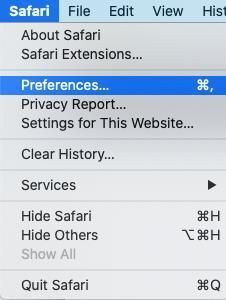
2.Click the advanced button on the right of the navigation bar, at the bottom of the window, click the change setting next to the proxy
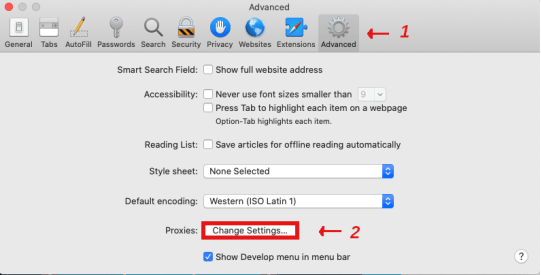
3.After jumping to the proxy Settings window, enter the specific setting information provided by the administrator or proxy service. Normally, you will use the HTTP or the HTTPS proxy, as shown in the figure below, but the specific setting should depend on your specific proxy.

4.After entering the information needed by the proxy, click OK to save the changes. Your Safari proxy settings will take effect immediately, and you do not need to restart the application




















