Notice Board
Get to know luna's latest activities and feature updates in real time through in-site messages.

Add proxy settings
1. After selecting the country, continent, and city, click the "Refresh" button, then right-click to select the proxy IP and port
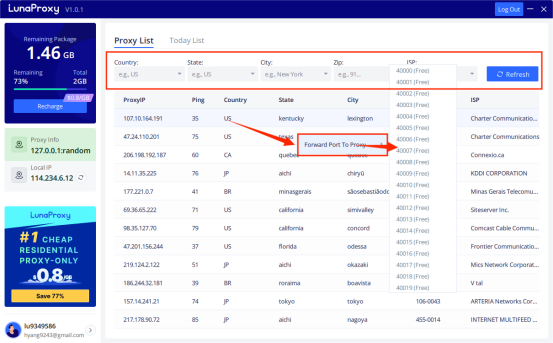
2. Log in to the mulogin interface, click "Add Browser" --> find "Basic Settings" --> select "socks5", enter the "Local Proxy" displayed in luna S5, and the port is 40000 previously selected.
Then click "Check Network", if it shows green, the proxy is successful!

3. Then click "Save" to complete the proxy settings

Vui lòng liên hệ bộ phận chăm sóc khách hàng qua email
Chúng tôi sẽ trả lời bạn qua email trong vòng 24h