Step1: Preparation
Before integration, you need to complete the following preparations
1. Download and install and log in to Hubstudio
2. Get the proxy IP, please refer to the tutorial: Rotating ISP Proxy
Step2: Proxy Configuration
API Configuration
API configuration is authenticated through the IP whitelist. Please make sure that you have added the local IP to the whitelist before configuration
Please refer to the tutorial for adding a whitelist
1. Click My Environment-New Environment
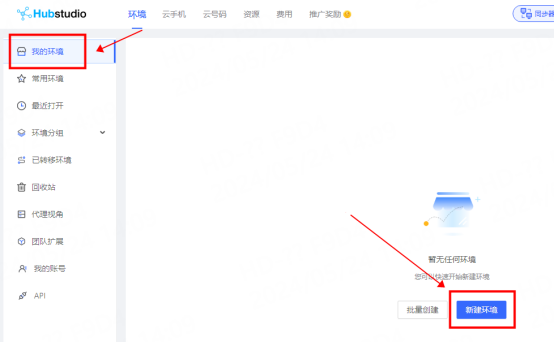
2. Enter the environment name "lunaproxy" (you can enter any name)
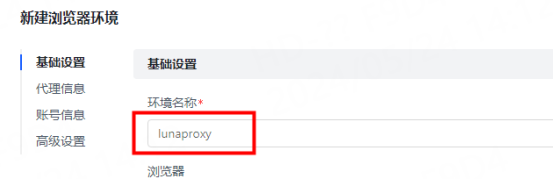
3. Fill in the proxy information
①IP, port
A. Click Custom Proxy and select the proxy type according to your needs. Here, socks5 is used as an example
B. Copy the extracted IP and port and paste them into the host port of the configuration interface
C. Click Detect Proxy to check whether the proxy is available. As shown in the figure, the detection is successful. Click Finish
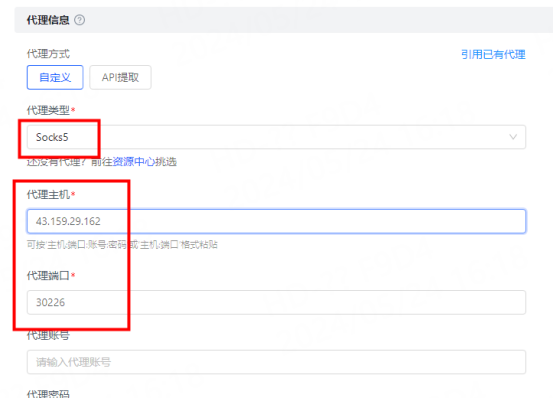
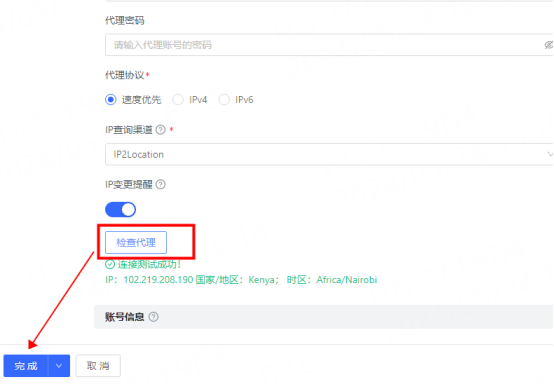
②API Link
In the proxy information, select API Extraction
A. The service provider selects the general api
B. Select the proxy protocol according to your needs. Here Take socks5 as an example
C. Select the extraction method according to your needs
D. Paste the copied API link to the "Extract Link" position
E. Click Test Extraction. After the extraction is successful, click Finish
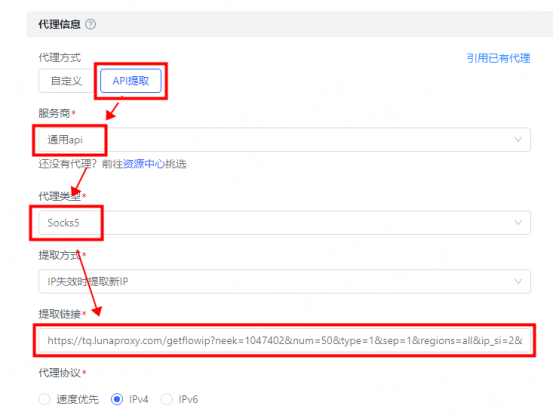
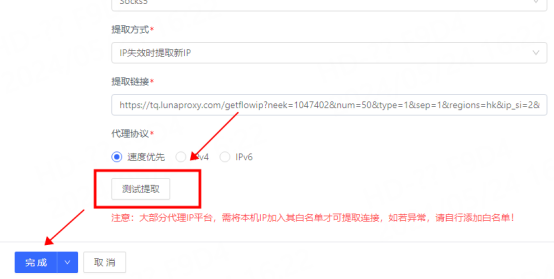
5. You can see the successfully configured browser in the My Environment interface. Click Open to use

Account and Password Configuration
1. Click My Environment-New Environment
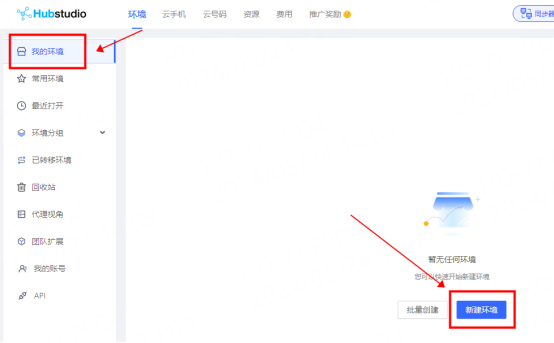
2. Enter the environment name "lunaproxy" (you can enter any name)
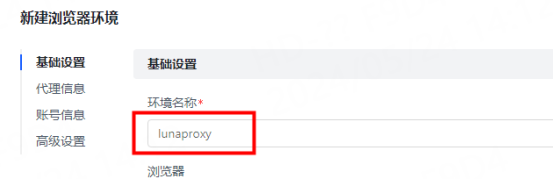
3. In the proxy information, click Custom
① Select the proxy type. Here, take socks5 as an example
② Enter the proxy host, port, account, and password
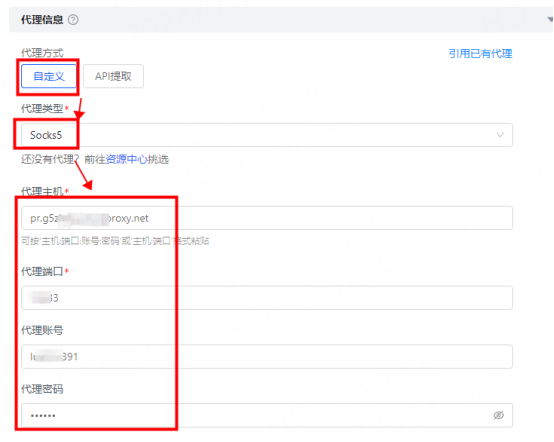
4. Click Check Proxy. As shown in the figure, the detection is successful. Click Finish
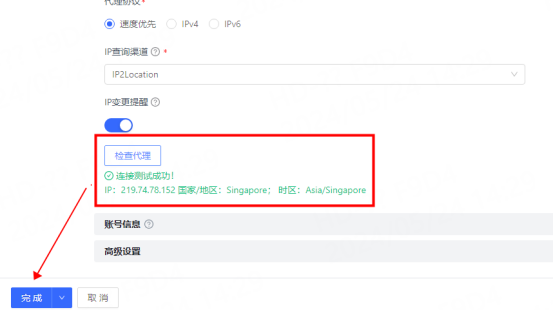
3. You can see the successfully configured browser in the browser configuration interface. Click Open to use

You have successfully integrated LunaProxy with Hubstudio!
Connection failed
If the detection fails, please refer to our test tutorial: Proxy cannot connect




















