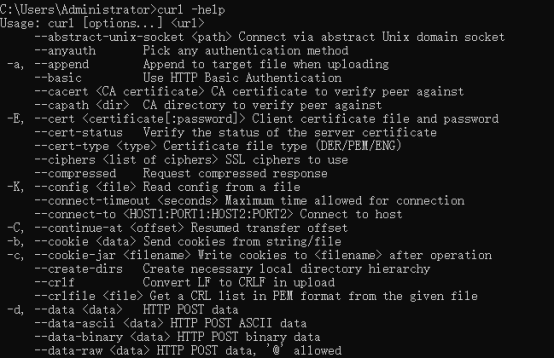Residential Proxy đã thêm 220.000 IP tại Hoa Kỳ vào ngày 23 tháng 4.


Khai thác dữ liệu web AI gói proxy độc quyền [ Lưu lượng không giới hạn, băng thông 100G+



Products
AI
Dịch vụ Proxy

Proxy dân dụng
Thu thập dữ liệu nhân bản, không che chắn IP. tận hưởng 200 triệu IP thực từ hơn 195 địa điểmProxy lưu lượng không giới hạn AI
Sử dụng không giới hạn các proxy dân cư được phân loại, các quốc gia được chỉ định ngẫu nhiênProxy ISP
Trang bị proxy dân dụng tĩnh (ISP) và tận hưởng tốc độ và sự ổn định vượt trộiProxy trung tâm dữ liệu
Sử dụng IP trung tâm dữ liệu ổn định, nhanh chóng và mạnh mẽ trên toàn thế giớiProxy ISP luân phiên
Trích xuất dữ liệu cần thiết mà không sợ bị chặn
Định giá
$0.77/GB
Proxy dân dụng
Proxy ISP
Sử dụng cài đặt
NHẬN API
API
Người dùng & Xác thực
Nhiều tài khoản người dùng proxy được hỗ trợCông cụ hỗ trợ
nguồn
Cộng sự
HƯỚNG DẪN SỬ DỤNG
Enterprise Exclusive
đại lý

$0
Việt Nam
Danh tính chưa được xác minh

Bảng điều khiển

Múi giờ địa phương

Sử dụng múi giờ địa phương của thiết bị
(UTC+0:00) Giờ chuẩn Greenwich
(UTC-8:00) Giờ Thái Bình Dương (Hoa Kỳ và Canada)
(UTC-7:00) Arizona(Mỹ)
(UTC+8:00) Hồng Kông(CN), Singapore

Tài khoản

Xác thực danh tính
Đăng xuất