Step1: Preparation
Before integration, you need to complete the following preparations
1. Download, install and log in to Nstbrowser
2. Get the proxy IP, please refer to the tutorial: Long-term ISP proxy
Step2: Proxy configuration
API configuration
API configuration is authenticated through IP whitelist. Please make sure that you have added the local IP to the whitelist before configuration
For adding whitelist, please refer to the tutorial: IP whitelist tutorial
1. Click Create Configuration in the configuration interface
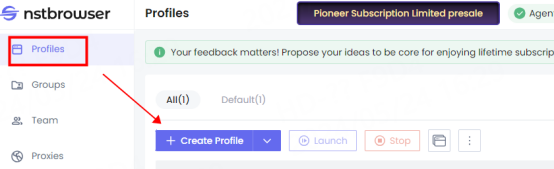
2. Fill in the proxy information
①Click Proxy to enter the proxy configuration interface, and select Custom for proxy settings
②Select Custom—socks5 for proxy type
③Fill in IP and port to host and end
④Click Detect Proxy. After the detection is successful, click Create Configuration
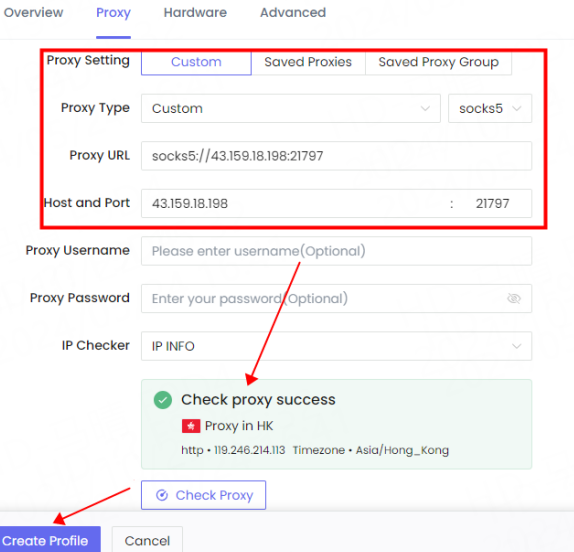
3. You can see the successfully configured browser in the browser configuration interface. Click Open to use
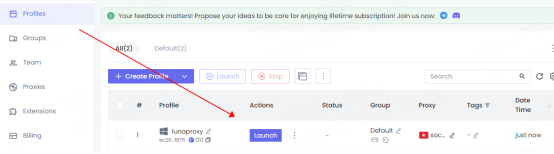
Account and password configuration
1. Click Create Configuration in the configuration interface
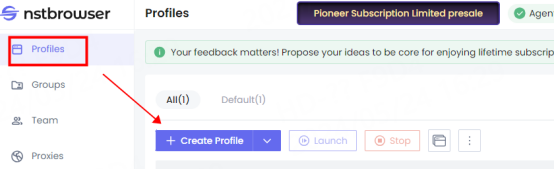
2. Fill in the proxy information
①Click Proxy to enter the proxy configuration interface. Select Custom for Proxy Settings
②Select Custom—socks5 for Proxy Type
③Fill in the host, port, account, and password in the corresponding position
④Click Detect Proxy. After the detection is successful, click Create Configuration
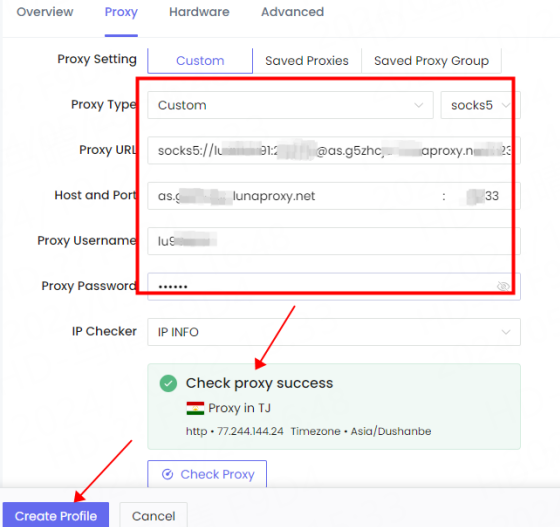
3. You can see the successfully configured browser in the browser configuration interface. Click Open to use
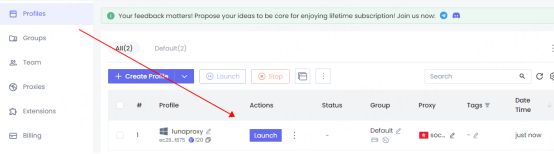
You have successfully integrated LunaProxy with Nstbrowser!
Connection failed
If the detection fails, please refer to our test tutorial: Proxy cannot connect




















