Step1: Preparation
Before integration, you need to complete the following preparations
1. Download, install and log in to Maskfog Browser
2. Get the proxy IP, please refer to the tutorial: Static Data Center Proxy
Step2: Proxy Configuration
1. Click Proxy Service—Configure Device
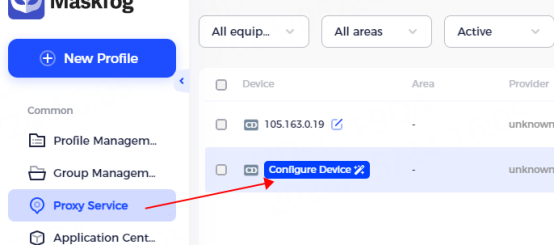
2. Enter the proxy information
① Enter the proxy name and select the proxy type according to the needs. Here, socks5 is used as an example
② Fill in the IP, port, account, and password in the corresponding position
Tip: Fill in the static IP in the host position
③ Click Detect Proxy. After the detection is successful, click Confirm

3. Click New Configuration, select Proxy List, and click Proxy
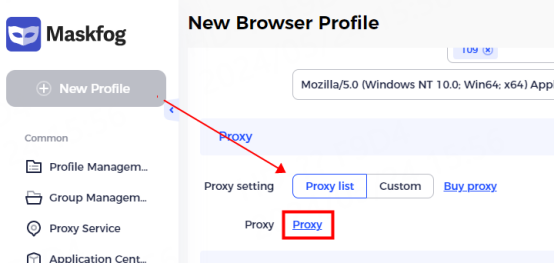
4. Bind the configured proxy server and close the window
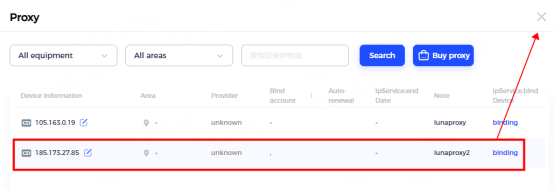
5. After the binding is successful, click OK
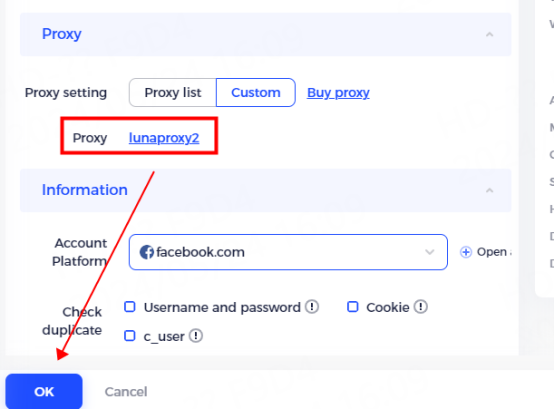
6. You can see the successfully configured browser in the configuration management interface. Click Open to use it
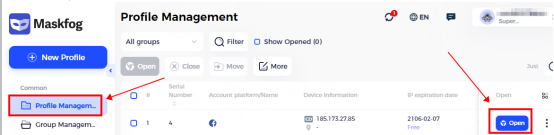
You have successfully integrated LunaProxy with Maskfog Browser!
Connection failed
If the detection fails, please refer to our test tutorial: Proxy cannot connect




















