
Residential Proxies added 300,000 US IP on April 9th.


AI web data scraping exclusive proxy plan [ Unlimited traffic, 100G+ bandwidth ]

 Language
Language

In the modern gaming environment, the use of proxy servers has become more and more common, especially on game consoles such as PS4 and PS5. Proxy servers can not only improve the gaming experience, but also provide additional security and privacy protection. This article will take a deep dive into what PS4/PS5 proxy servers are, and how to set them up and use them.
A proxy server is an intermediary server between the client and the target server, which helps users access Internet resources through another IP address. Configuring a proxy server on PS4 or PS5 can improve the quality of network connection, protect privacy, and bypass geographical restrictions.
For gamers, common uses of proxy servers on PS4 and PS5 include:
Using a proxy server can significantly improve game performance. Proxy servers can optimize network connections, reduce latency and stuttering. Low latency is crucial for online games, especially competitive games that require fast response times. Proxy servers help players achieve faster connection speeds by choosing the best network path, thereby improving the gaming experience.
Many games and online services have different availability in different regions. By using a proxy server, players can easily bypass these geographic restrictions and access games and content worldwide. For example, some games may be released in advance in a specific region, and using a proxy server allows players in other regions to experience new games as soon as possible.
In online gaming, security is an important consideration. Proxy servers act as intermediaries for players, hiding their real IP addresses and thus protecting their privacy. By using proxies, players can avoid DDoS attacks and other network threats, ensuring the security of the gaming process. In addition, proxy servers can also encrypt data transmissions, further enhancing security.
Many players experience slow speeds when downloading games or updates. Proxy servers can improve this by selecting faster download sources. By using proxies, players can connect to closer servers, thereby increasing download speeds and saving time.
During peak hours, network congestion can lead to a poor gaming experience. Proxy servers can help players avoid congested network paths and choose faster connections. This is especially important for online games that require a stable connection, and can effectively reduce game interruptions caused by network problems.
LunaProxy is a great provider of residential proxies and scraping APIs, with a large proxy pool of over 200 million ethical proxies from 195 locations to help you bypass IP blocks, captchas, and geo-blocks.
Great value for money: LunaProxy offers you the best residential proxy service on the market, and at just $0.77 per GB, you can benefit from a huge pool of over 200 million IP addresses.
Accurate location: Each home IP address provided by LunaProxy represents an actual mobile or desktop device tied to a physical location.
Change your IP address instantly: Use a simple API request to change your IP address and get a new resident proxy from the pool almost instantly.
Unlimited concurrent sessions: Send unlimited concurrent sessions without any limits or restrictions.
1. Start PS4 or PS5:
Turn on your PS4 or PS5 console and make sure it is connected to the Internet.
2. Enter the settings menu:
On the main interface, find and select the "Settings" icon.
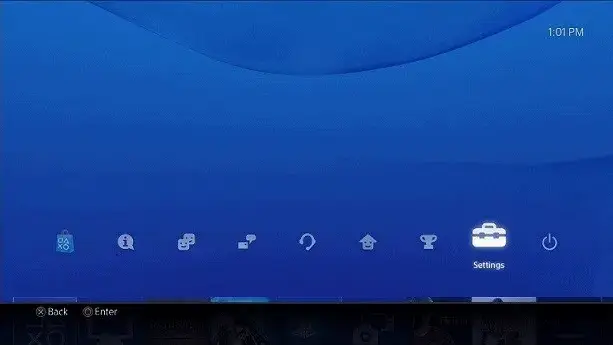
3. Select the "Network" option:
In the "Settings" menu, scroll down and select "Network".
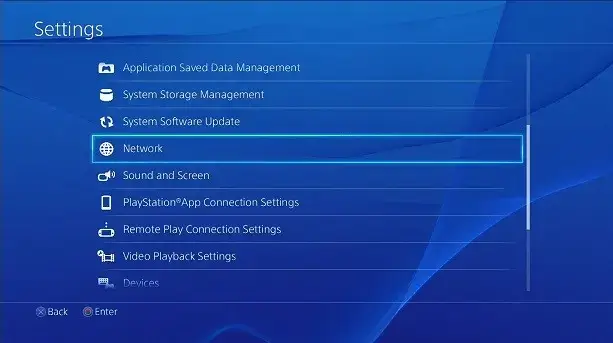
1. Choose your connection method:
Depending on your actual situation, select the connection method: Wi-Fi or LAN cable (wired connection).
If you choose Wi-Fi connection, select the Wi-Fi network you want to connect to and enter the password.
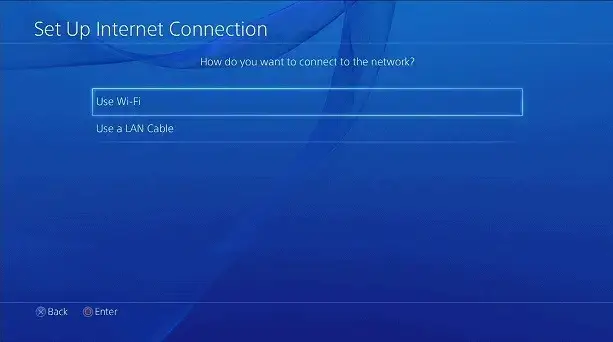
2. Select "Custom" settings:
In the next options, select "Custom" to manually configure the network settings.

DHCP host name:
Select "Do Not Specify".
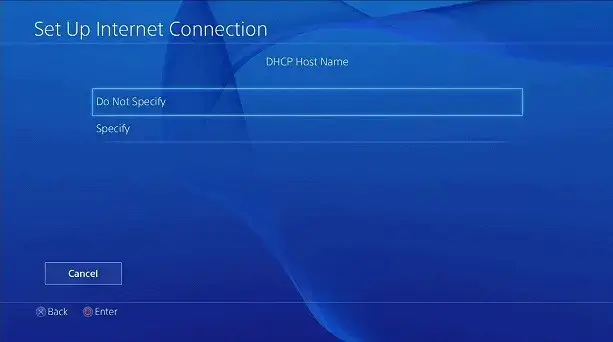
DNS settings:
Select "Automatic".
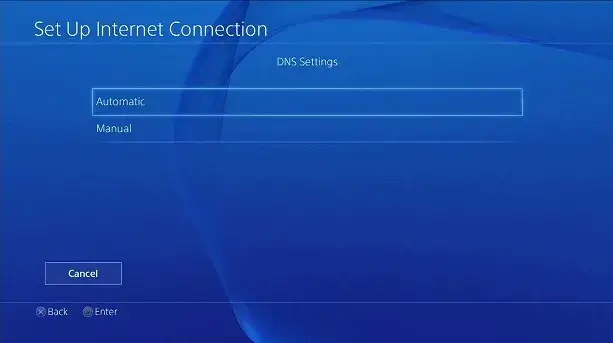
MTU settings:
Select "Automatic".
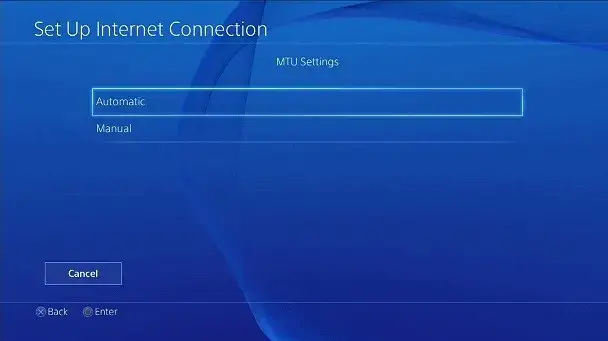
Proxy server settings:
In the "Proxy Server" settings, select "Use".
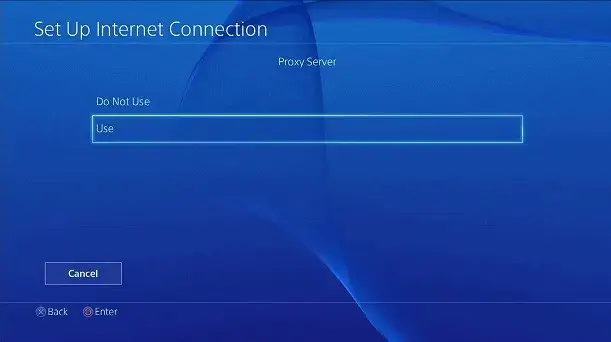
Enter the proxy server information:
IP address: Enter the proxy server IP address you received from the proxy service provider.
Port number: Enter the proxy server port number (usually 8080 or other specified port).
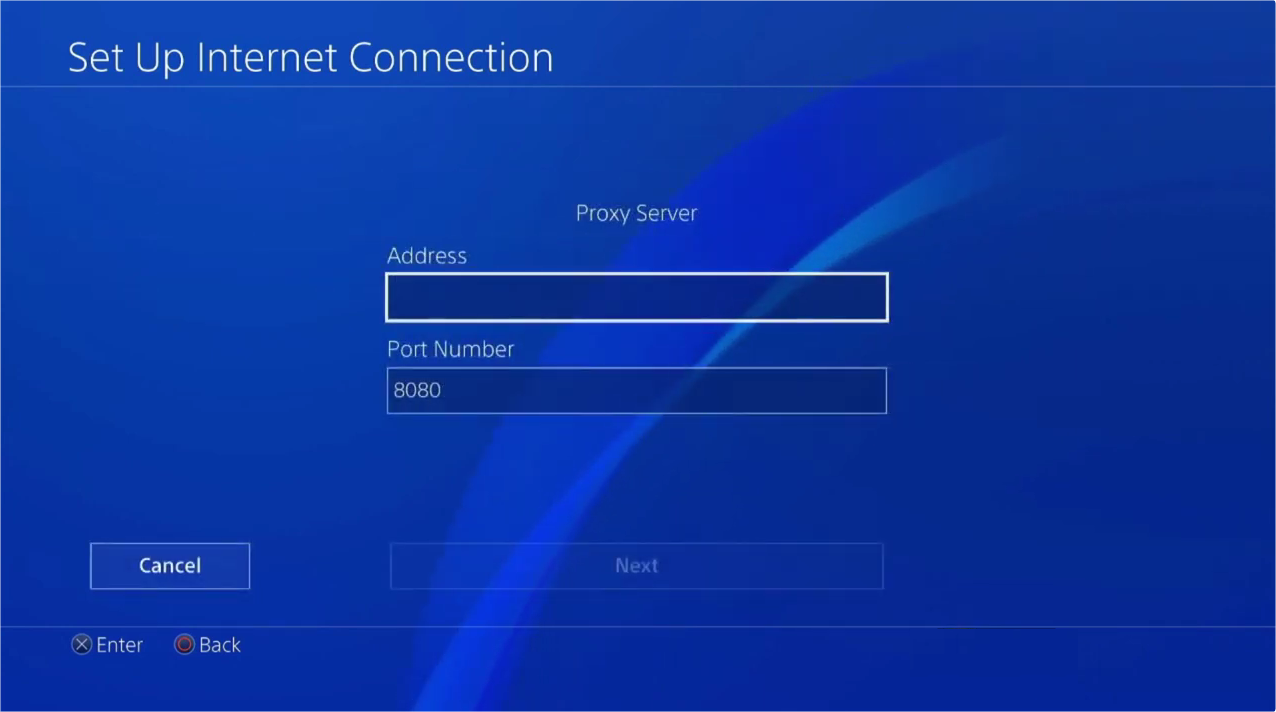
Restart your PS4 or PS5:
To ensure that the settings are effective, restart your PS4 or PS5 console.
Verify network performance:
Launch an online game or download content to check if the performance of the network connection has improved. If the latency is reduced and the connection is stable, it means that the proxy server is successfully configured.
Confirm that the proxy server IP address and port number entered are correct.
Check if the proxy server is online, or try to change a proxy server.
Choose a proxy server that is closer to you to reduce transmission delays.
Check if your ISP has any network restrictions.
In general, using a proxy server can bring many benefits to PS4 and PS5 players, including improved game performance, access to region-restricted content, enhanced security, etc. With reasonable settings and choosing the right proxy service, players can enjoy a smoother and safer gaming experience.
We hope that the information provided is helpful to you. However, if you still have any questions, please feel free to contact us at [email protected] or live chat.
