
Residential Proxies added 300,000 US IP on April 9th.


AI web data scraping exclusive proxy plan [ Unlimited traffic, 100G+ bandwidth ]


Residential Proxies added 300,000 US IP on April 9th.


AI web data scraping exclusive proxy plan [ Unlimited traffic, 100G+ bandwidth ]

 Language
Language
Proxies
Earn Money
Referrals Program
Reseller Program
Local Time Zone


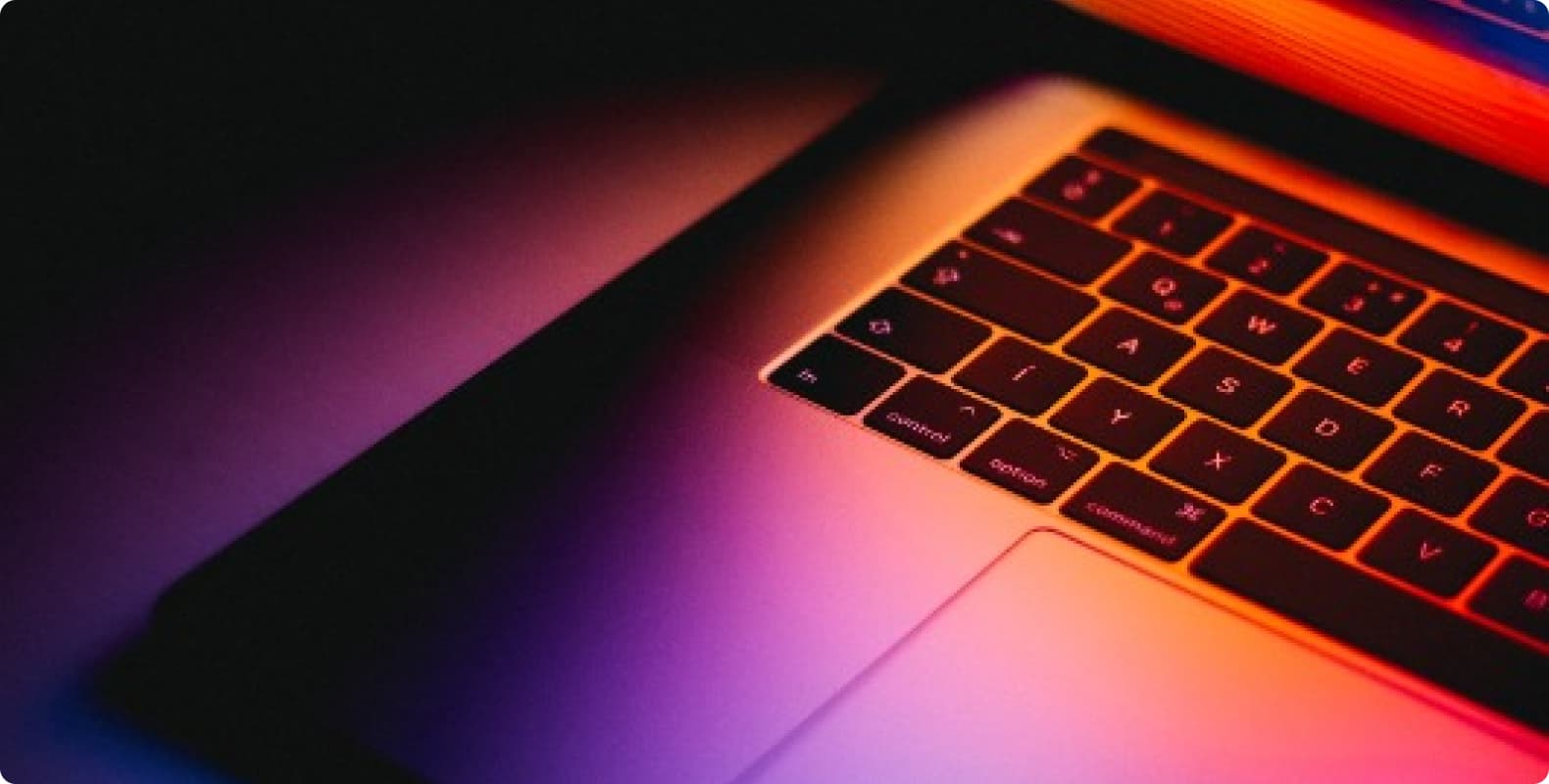
Step1: Preparation
Before integration, you need to complete the following preparations
1. Download, install and log in to Bit Browser
2. To obtain the proxy IP, please refer to the tutorial: Dynamic Residential Proxy
Step2: Proxy Configuration
API Configuration
API configuration is authenticated through the IP whitelist. Please make sure that you have added the local IP to the whitelist before configuration
To add a whitelist, please refer to the tutorial: IP whitelist authentication
1. Click Browser Configuration-Add

①IP, Port
A. Click Custom Proxy
B. Copy the extracted IP and port and paste them into the host port of the configuration interface
C. Click Detect Proxy to check whether the proxy is available. As shown in the figure, the detection is successful

②API Link
A. Click Used API Extraction at the proxy, Paste the API link to the extraction link
B. Click Detect, as shown in the figure, the extracted IP and port appear below, and the detection is successful

2. After the configuration and detection are successful, click Confirm

3. You can see the successfully configured browser in the browser configuration interface, click Open to use
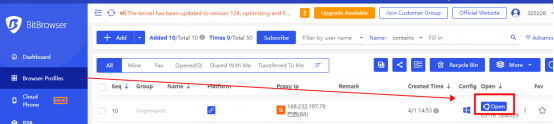
Account and password configuration
1. Click Browser Configuration-Add

① Click Custom Proxy and select the protocol to be used. Here, the socks5 protocol is used as an example
② Paste the host, port, account, and password to the corresponding position
③ Click Detect Proxy, as shown in the figure, the detection is successful
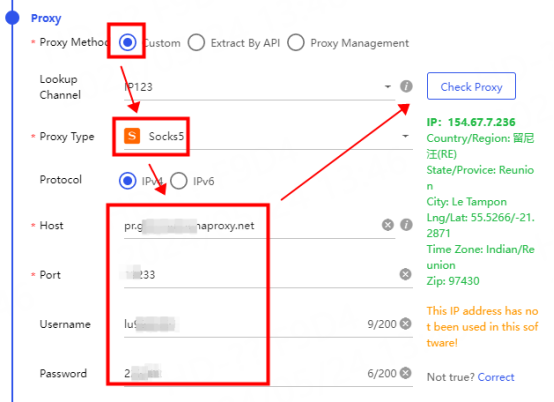
2. After the configuration and detection are successful, click Confirm
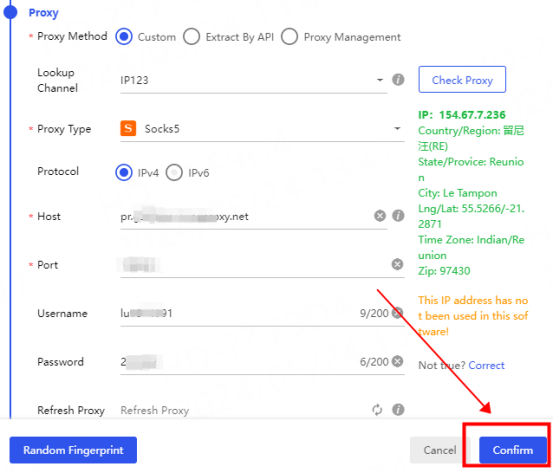
3. You can see the successfully configured browser in the browser configuration interface, click Open to use

You have successfully integrated LunaProxy with Bitbrowser!
Connection failed
If the detection fails, please refer to our test tutorial: Proxy cannot connect




For your payment security, please verify










