
Residential Proxies added 300,000 US IP on April 9th.


AI web data scraping exclusive proxy plan [ Unlimited traffic, 100G+ bandwidth ]

 Language
Language
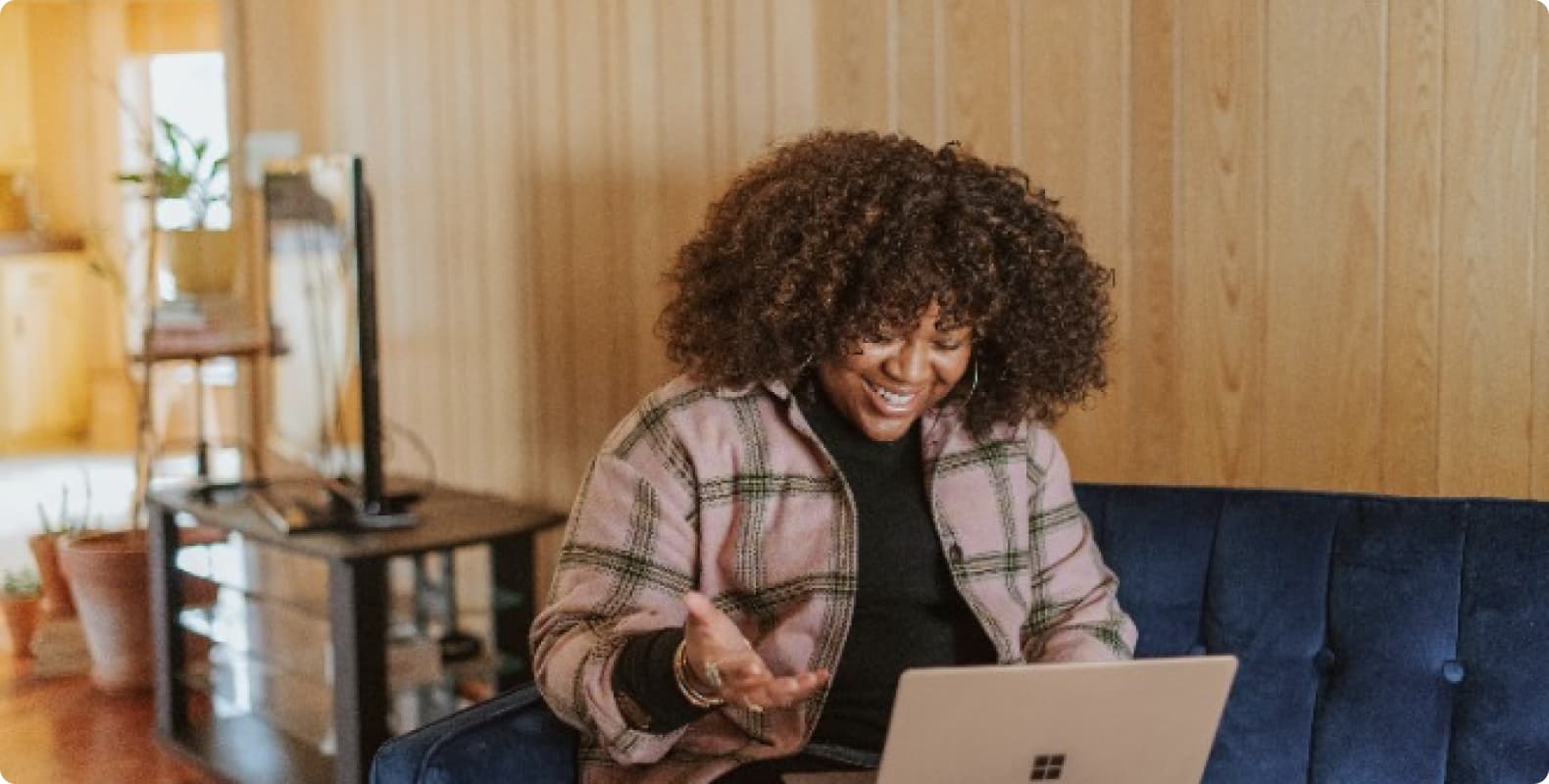
SOCKS5 proxy is a network protocol that allows clients to send requests to the target server through it, thereby hiding the client's real IP address. Unlike other proxy protocols, SOCKS5 proxy can handle more types of data transmission, including TCP and UDP traffic, making it more flexible and applicable to various network application scenarios.
Choosing a SOCKS5 proxy list
Free vs paid proxy
When choosing a SOCKS5 proxy list, you will encounter both free and paid options. Free proxies are usually slower, less stable, and may have security risks. Paid proxies usually provide faster speeds, more stable connections, and better customer service, making them a more reliable choice.
Geographic location of proxy servers
Geographic location is also an important consideration when choosing a proxy server. If you need to access content in a specific region or need to reduce access latency, it is more appropriate to choose a proxy server that is closer to your location.
Security and Privacy Protection
Whether you choose a free or paid proxy, security and privacy protection are crucial considerations. Make sure the proxy service provides appropriate encryption and privacy protection measures and does not record users' online activities and data.
How to configure the SOCKS5 proxy list?
Configure on Windows operating system
Step 1: Open Settings
Type "Settings" in the search box on the Windows taskbar and click to open the "Settings" application.
Step 2: Configure the proxy
On the Settings page, select "Network and Internet".
Select "Proxy" in the left menu.
In the "Manual Proxy Settings" section, turn on the "Use Proxy Server" switch.
Fill in the address and port number of the SOCKS5 proxy server you selected in the "Address" and "Port" input boxes.
(Optional) If the proxy server requires username and password authentication, fill in the corresponding information.
Click the "Save" button to save the settings.
Step 3: Test the connection
Open a browser or other network application, visit a website or service that requires a proxy, and confirm whether the proxy settings are effective.
Configure on Mac operating system
Step 1: Open System Preferences
Click the Apple icon in the upper left corner of the screen and select "System Preferences".
Step 2: Configure network settings
In the System Preferences window, select "Network".
Select the currently connected network interface (such as Wi-Fi or Ethernet) on the left.
Click the "Advanced" button in the lower right corner.
In the pop-up window, select the "Proxy" tab.
Check the "SOCKS Proxy" checkbox.
Fill in the address and port number of the selected SOCKS5 proxy server.
Click "OK" to save the settings.
Step 3: Test the connection
Open a browser or other network application, visit a website or service that requires a proxy, and confirm whether the proxy settings are effective.
Optimize SOCKS5 proxy settings
Test speed and stability
Use speed test tools or actual experience to evaluate the speed and stability of the proxy. If you find that the speed is slow or the connection is unstable, you can try to change different proxy servers or adjust the proxy settings.
Update the proxy server list
Update the proxy server list regularly and choose proxy servers with better performance, faster speed and higher stability to improve the effect and experience of proxy use.
Use encrypted communication
If the security requirements are high, it is recommended to use a SOCKS5 proxy service that supports encrypted communication to ensure the confidentiality and integrity of data during transmission.
Summary
The SOCKS5 proxy list provides a convenient and effective way to protect your network security and privacy while helping you access restricted content. By choosing the right proxy server, correctly configuring and optimizing proxy settings, you can enjoy a safer and more private browsing experience on the Internet.
Remember to choose a reputable and highly secure service provider when using a proxy service to ensure the security of your data and the quality of your network experience.
