
Residential Proxies added 300,000 US IP on April 9th.


AI web data scraping exclusive proxy plan [ Unlimited traffic, 100G+ bandwidth ]


Residential Proxies added 300,000 US IP on April 9th.


AI web data scraping exclusive proxy plan [ Unlimited traffic, 100G+ bandwidth ]

 Language
Language
Proxies
Earn Money
Referrals Program
Reseller Program
Local Time Zone


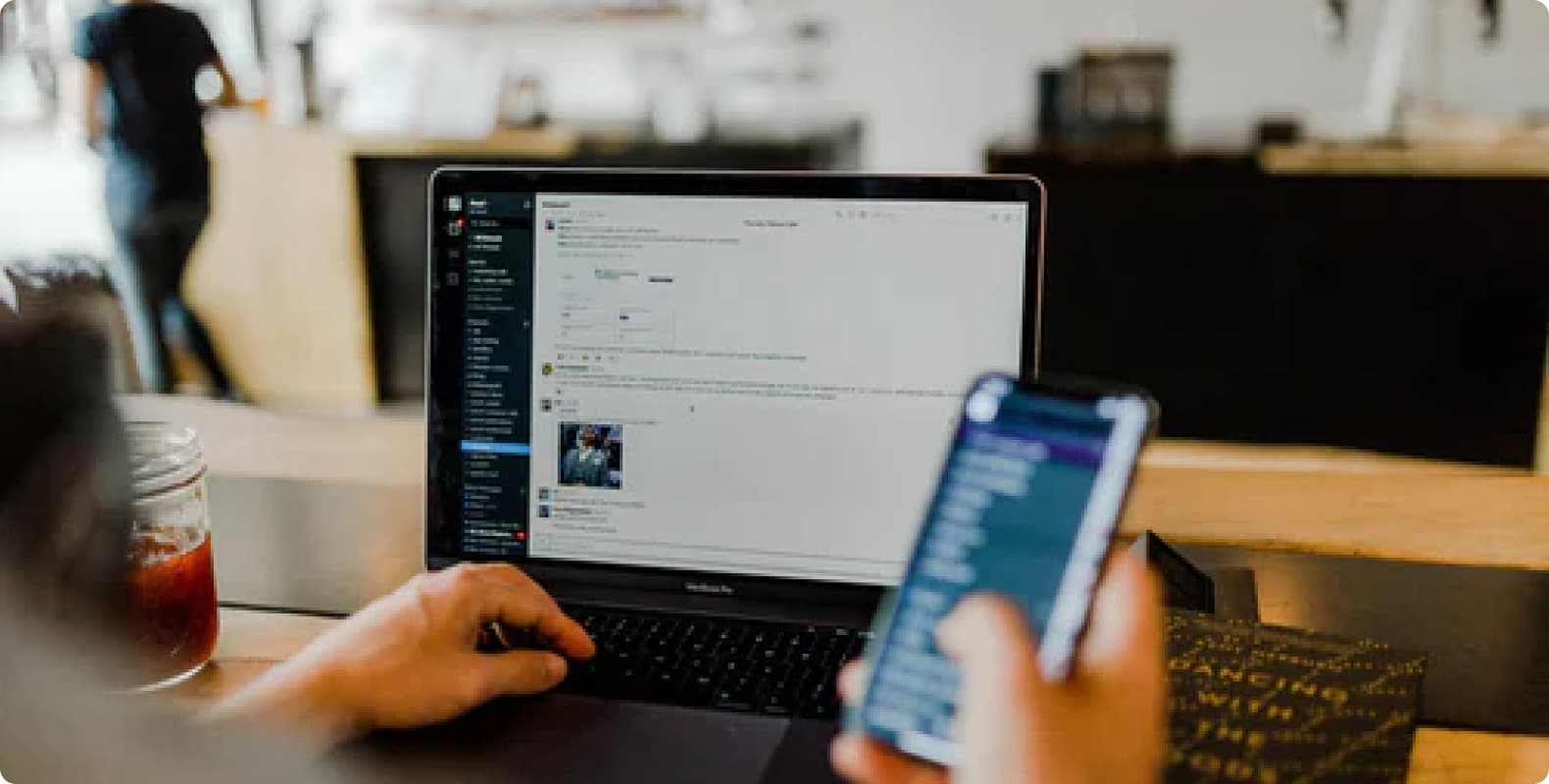
In this article, we will introduce:
What is residential IP
How to configure residential IP in Windows 10
Benefits of using residential IP
What is residential IP
Residential IP refers to an IP address from an ordinary home network. You can think of it like this:
IP address: Every device connected to the Internet has a unique "address", just like every house has a unique house number, this address is the IP address.
Residential IP: refers to those IP addresses from home users. In other words, these IP addresses come from the Internet connection of ordinary people's homes, not from large data centers or company servers.
How to configure a residential IP in Windows 10
Step 1: Click "Settings"
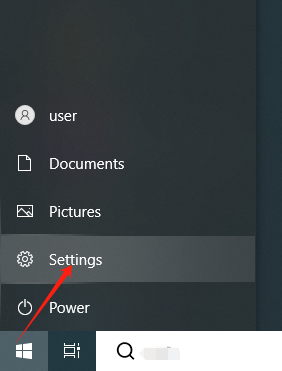
Step 2: Click "Network and Internet"

Step 3: Click "Proxy"
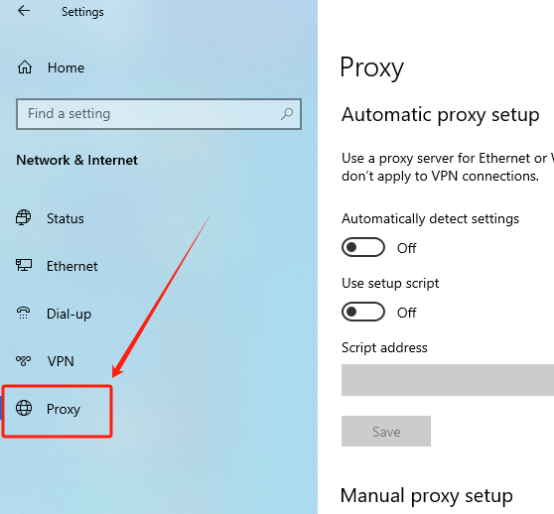
Step 4: Switch "Use a proxy server" to "On"

Step 5: Fill in the residential IP and port in the "Address" and "Port" fields, then click "Save"
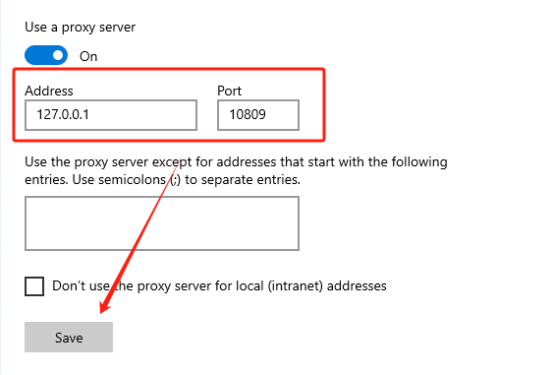
Now close "Settings" and your proxy is all set up.
Benefits of using a residential IP
Avoid being tracked: When using a residential IP, your real IP address and location are not directly exposed to the websites you visit. The website sees your residential IP address, not your real network "address".
Get around blocks: Many websites block IP addresses that appear to be from a company or data center. Using a residential IP can get around these blocks because a residential IP looks like the address of an ordinary home user.
Reduce the possibility of being monitored: Residential IPs are not easily tracked to your specific personal activities, so they can better protect your privacy.
In addition to configuring proxies directly in Windows 10, proxies can also be configured through a variety of tools. LunaProxy provides a variety of proxy types, can be integrated with a variety of tools, and provides configuration tutorials , which well meets the proxy needs of different scenarios.




For your payment security, please verify










