
Residential Proxies added 300,000 US IP on April 9th.


AI web data scraping exclusive proxy plan [ Unlimited traffic, 100G+ bandwidth ]

 Language
Language
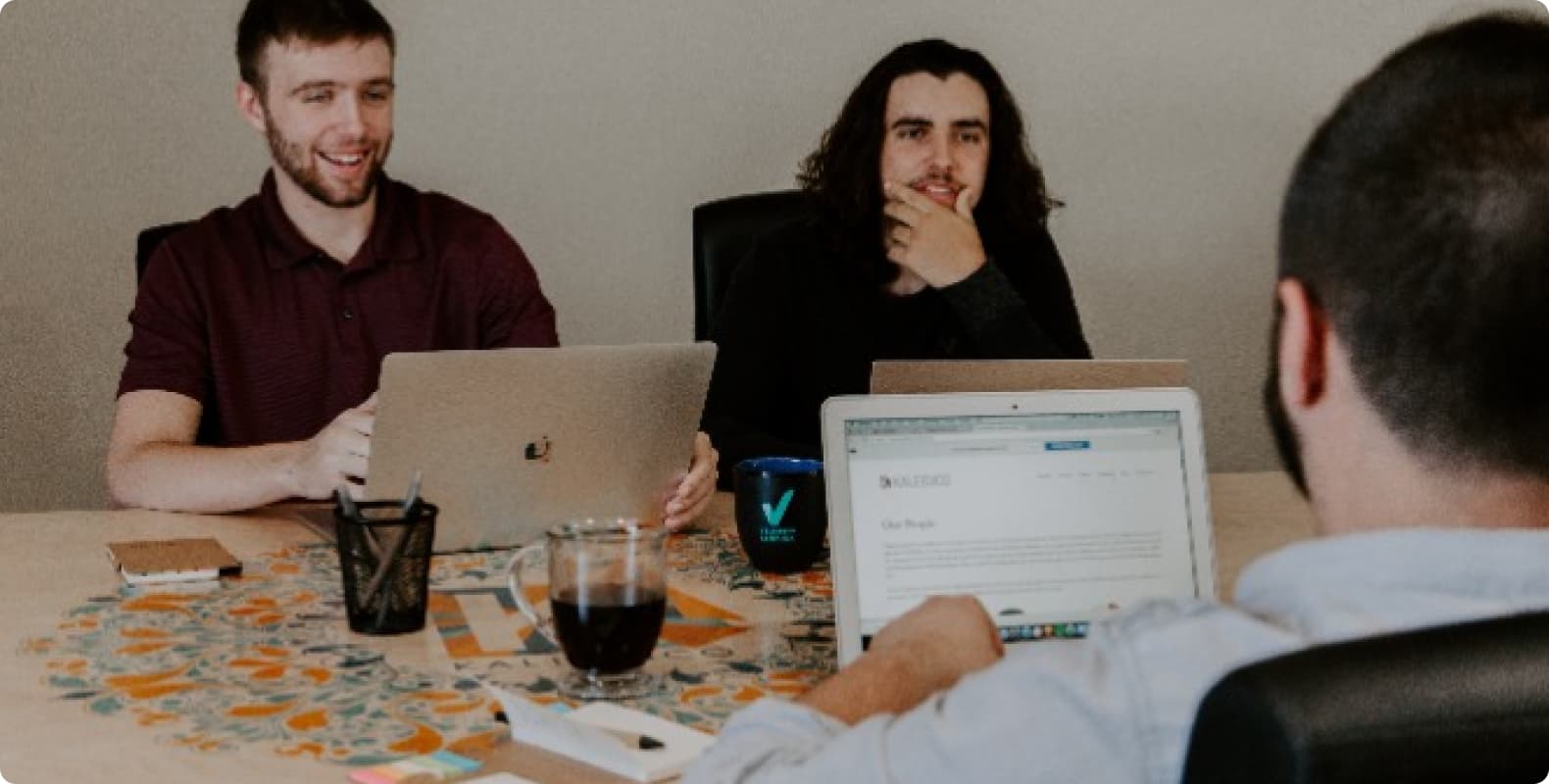
In the modern Internet environment, privacy and security are becoming more and more important. Using proxy IP is one of the effective means to protect personal privacy, access specific content, or improve network security. However, to successfully configure proxy IP on various devices, it may require some technical knowledge and correct steps. This article will step by step introduce how to configure proxy IP on different devices to help you achieve your goals.
1. Proxy IP configuration on computer
Windows operating system:
Configuring proxy IP on Windows can be achieved by setting application or system-wide settings. The specific steps include:
Open "Settings" and select "Network and Internet".
Configure the required proxy settings in the "Proxy" tab.
macOS operating system:
Configuring a proxy IP on macOS is relatively simple and can be done by following the steps below:
Go to "System Preferences" and select "Network".
Find the "Proxy" option in the advanced settings of the network connection and configure it.
2. Proxy IP configuration on smartphones
Android system:
For Android devices, configuring a proxy IP requires:
Go to "Settings" and select "Network & Internet".
Click "WiFi", find the network you are connected to, long press and select "Modify Network".
Configure the proxy in the advanced options.
iOS system:
The method for configuring a proxy IP on an iPhone or iPad is similar:
Go to "Settings" and select "WiFi".
Click the name of the network you are connected to, enter the detailed settings and configure the proxy.
3. Proxy IP configuration on a router
Configuring a proxy IP on a router is to proxy the entire network, which is suitable for home or corporate networks:
Log in to the router management interface, usually access the router's IP address through a browser.
Find the "Proxy Settings" or "Network Settings" option and configure it according to the router brand and model.
Summary
With the guide provided in this article, you should be able to successfully configure a proxy IP on a variety of devices to achieve a more secure and private network experience. Whether you are an ordinary user or an enterprise network administrator, mastering these configuration tips will help improve network security and privacy protection. Please choose the appropriate configuration method and follow the correct steps according to your specific needs and device type.
I hope this article is helpful to you. If you have any questions or need further guidance, please feel free to leave a message and we will be happy to answer you. Stay safe on the network and enjoy a smoother Internet experience!
