
Residential Proxies added 300,000 US IP on April 9th.


AI web data scraping exclusive proxy plan [ Unlimited traffic, 100G+ bandwidth ]

 Language
Language
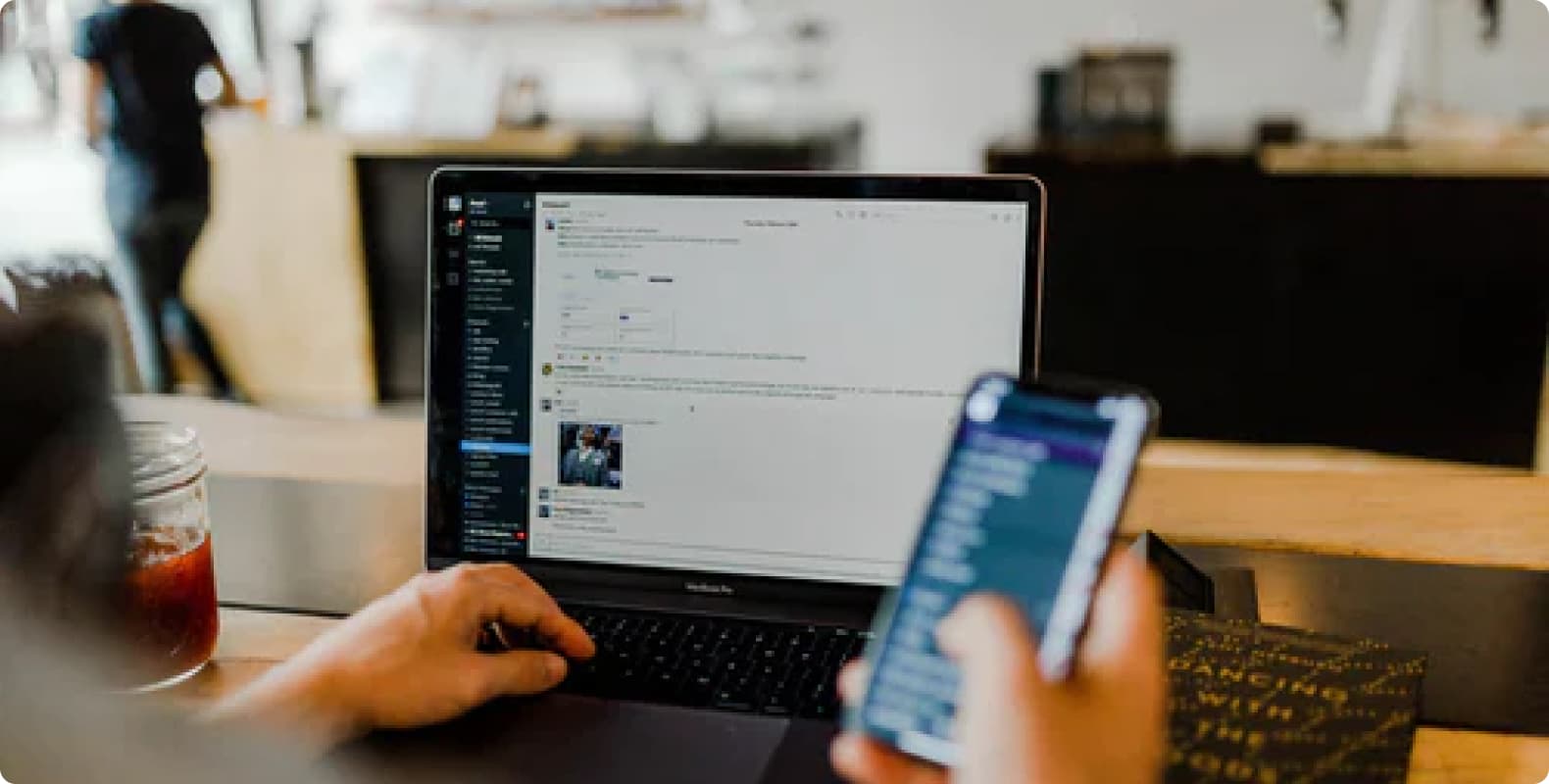
In today's highly interconnected network environment, protecting personal privacy and data security is particularly important. Using a proxy server is an effective way to enhance network security and access content restricted to specific geographical locations. This article will focus on the configuration and use of SOCKS5 proxy, which is applicable to multiple mainstream operating systems and mobile devices.
What is SOCKS5 proxy?
SOCKS5 is a network protocol used to transmit data between clients and servers, and is particularly suitable for proxy network traffic. Compared with other proxy protocols, such as HTTP and HTTPS, SOCKS5 has higher flexibility and security, and can handle more types of data traffic, such as UDP traffic. Therefore, it is often used in scenarios that require higher privacy protection and more complex network requirements.
How to configure and use SOCKS5 proxy?
1. Configure SOCKS5 proxy on Windows
Configuring SOCKS5 proxy on Windows operating system requires the following steps:
Example of use:
Download and install proxy software that supports SOCKS5, such as Proxifier.
Open Proxifier and configure the SOCKS5 proxy server address and port.
Apply the configuration and enable the proxy to verify network connectivity.
2. Configure SOCKS5 proxy on macOS
Configuring SOCKS5 proxy on macOS is relatively simple:
Example of use:
Open System Preferences, select Network, and click Advanced Options.
Go to the Proxy tab, select SOCKS5 Proxy, and enter the server address and port.
Save the settings and verify that the proxy is working properly.
3. Configure SOCKS5 proxy on Linux
Linux users can configure SOCKS5 proxy through the command line or graphical interface:
Example of use:
Enter a command in the terminal to configure the proxy, such as export all_proxy=socks5://proxy_ip:port.
Or use network management tools, such as NetworkManager, to configure SOCKS5 proxy options.
4. Configure SOCKS5 proxy on Android devices
Android devices can implement SOCKS5 proxy through a variety of third-party applications:
Usage examples:
Download and install applications that support SOCKS5 proxy, such as ProxyDroid.
Open the application, enter the proxy server address and port, and save the configuration.
Enable the proxy service and verify whether the network traffic is transmitted through the proxy.
Common Problem Solutions
During the configuration of SOCKS5 proxy, you may encounter the following common problems and solutions:
Proxy cannot connect: Check whether the proxy server address and port are correct to ensure that the network connection is normal.
Slow speed: Try to change other SOCKS5 proxy servers to optimize network settings and bandwidth.
Application incompatibility: Confirm that the application supports the SOCKS5 protocol, or consider using other supported proxy types.
Through the introduction of this article, you should have mastered the basic skills of how to configure and use SOCKS5 proxy on different platforms. Whether you want to enhance network security or solve geographic restrictions, using a SOCKS5 proxy can help you access the Internet more safely and freely.
In actual operation, please choose the appropriate configuration method according to your specific needs and device type, and always pay attention to network security and privacy protection.
