
Residential Proxies added 300,000 US IP on April 9th.


AI web data scraping exclusive proxy plan [ Unlimited traffic, 100G+ bandwidth ]


Residential Proxies added 300,000 US IP on April 9th.


AI web data scraping exclusive proxy plan [ Unlimited traffic, 100G+ bandwidth ]

 Language
Language
Proxies
Earn Money
Referrals Program
Reseller Program
Local Time Zone



Step1: Preparation
Before integration, you need to complete the following preparations
1. Download, install and log in to Adspower Browser
2. Get the proxy IP, please refer to the tutorial: Dynamic Residential Proxy
Step2: Proxy configuration
API configuration
API configuration is authenticated through IP whitelist. Please make sure that you have added the local IP to the whitelist before configuration
Please refer to the tutorial for adding whitelist: IP whitelist authentication
1. Click New Browser

2. Click Customize, paste the IP and port to the host and port position, click Check Proxy, and click OK after the check is successful
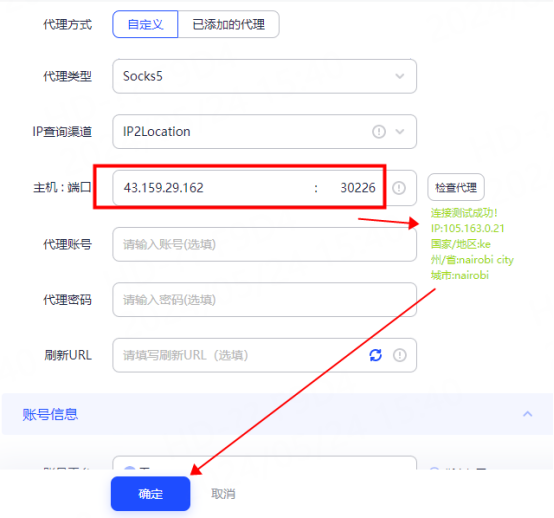
3. You can see the successfully configured browser in the environment management interface, click Open to use

Account and password configuration
1. Click New Browser

2. In the proxy configuration, select Custom Proxy Mode
① Select the proxy type according to the needs, here is socks5 as an example
② Fill in the host, port, account, and password in the corresponding position
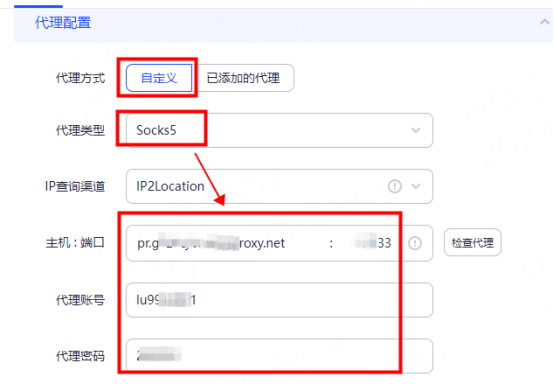
3. Click Check Proxy, as shown in the figure, the detection is successful, click OK
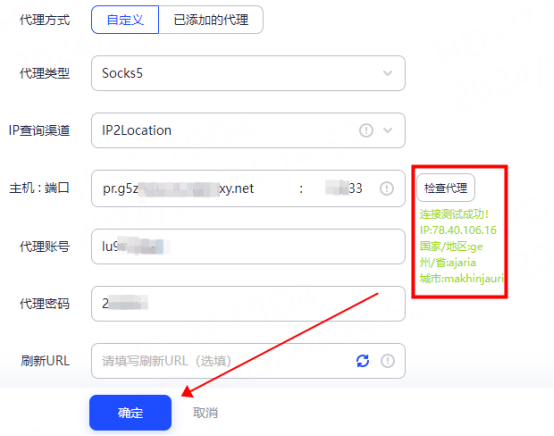
4. You can see the successfully configured browser in the environment management interface, click Open to use

You have successfully integrated LunaProxy with Adspower Browser!
Connection failed
If the test fails, please refer to our test tutorial: Proxy cannot connect




For your payment security, please verify










