
Residential Proxies adicionou 300,000 IP nos EUA a 9 de abril.


Raspagem de dados da web de IA plano de proxy exclusivo [Tráfego ilimitado, largura de banda de 100 G+]


Residential Proxies adicionou 300,000 IP nos EUA a 9 de abril.


Raspagem de dados da web de IA plano de proxy exclusivo [Tráfego ilimitado, largura de banda de 100 G+]

 Language
Language
Proxies
Earn Money
Referrals Program
Reseller Program
Local Time Zone


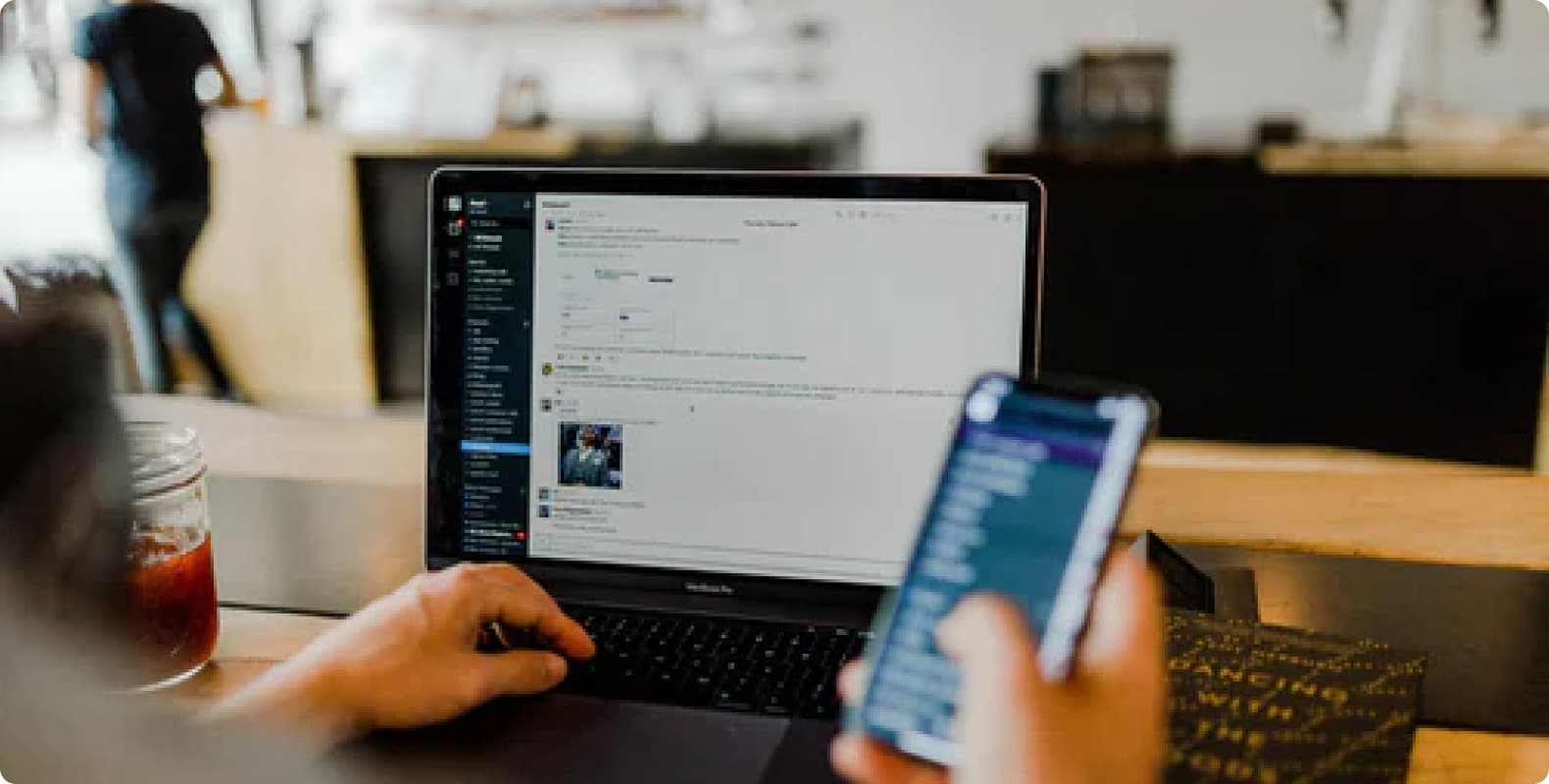
Step 1: Preparation
Before integration, you need to complete the following preparations
1. Download, install and log in to Hubstudio
2. To obtain the proxy IP, please refer to the tutorial: Dynamic Residential Proxy
Step 2: Proxy configuration
API configuration
API configuration is authenticated through IP whitelist. Please make sure you have added your local IP to the whitelist before configuration
Please refer to the tutorial for adding whitelist: IP whitelist authentication
1. Click My Environment - New Environment
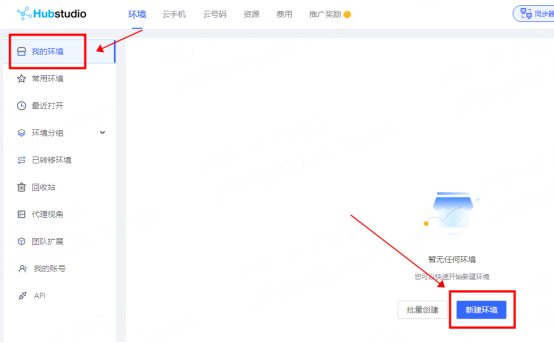
2. Enter the environment name "lunaproxy" (you can enter any name)
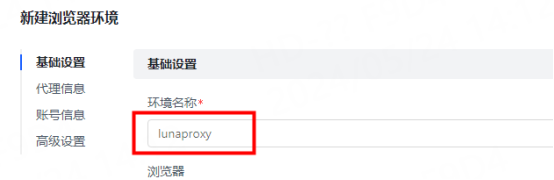
3. Fill in the proxy information
①IP, port
A. Click Custom Proxy and select the proxy type according to your needs. Here, socks5 is used as an example
B. Copy the extracted IP and port and paste them into the host port of the configuration interface
C. Click Detect Proxy to check whether the proxy is available. As shown in the figure, the detection is successful. Click Finish

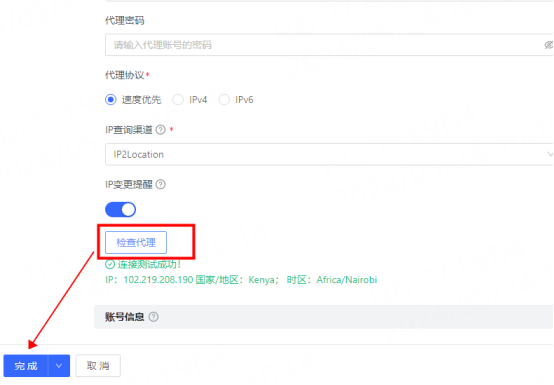
②API Link
In the proxy information, select A PI extraction
A. Service providers select general api
B. Select proxy protocol according to your needs, here we take socks5 as an example
C. Select the extraction method according to your needs
D. Paste the copied API link to the "Extract link" position
E. Click Test Extraction, after the extraction is successful, click Finish

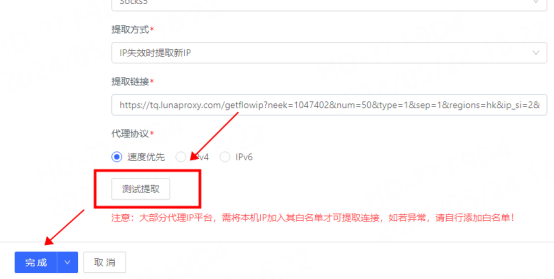
5. You can see the successfully configured browser in the My Environment interface, click Open to use

Account and password configuration
1. Click My Environment-New Environment

2. Enter the environment name "lunaproxy" (you can enter any name)
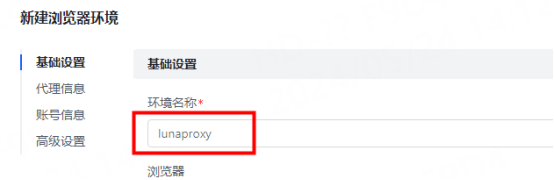
3. In the proxy information, click Customize
① Select the proxy type, here we take socks5 as an example
② Enter the proxy host, port, account, password

4. Click Check Proxy, as shown in the figure, the detection is successful, click Finish

5. You can see the successfully configured browser in the browser configuration interface, click Open to use

You have successfully integrated LunaProxy with Hubstudio!
Connection failed
If the test fails, please refer to our test tutorial: Proxy cannot connect




For your payment security, please verify










