
Residential Proxies adicionou 220.000 IP nos EUA a 23 de abril.


Raspagem de dados da web de IA plano de proxy exclusivo [Tráfego ilimitado, largura de banda de 100 G+]

 Language
Language
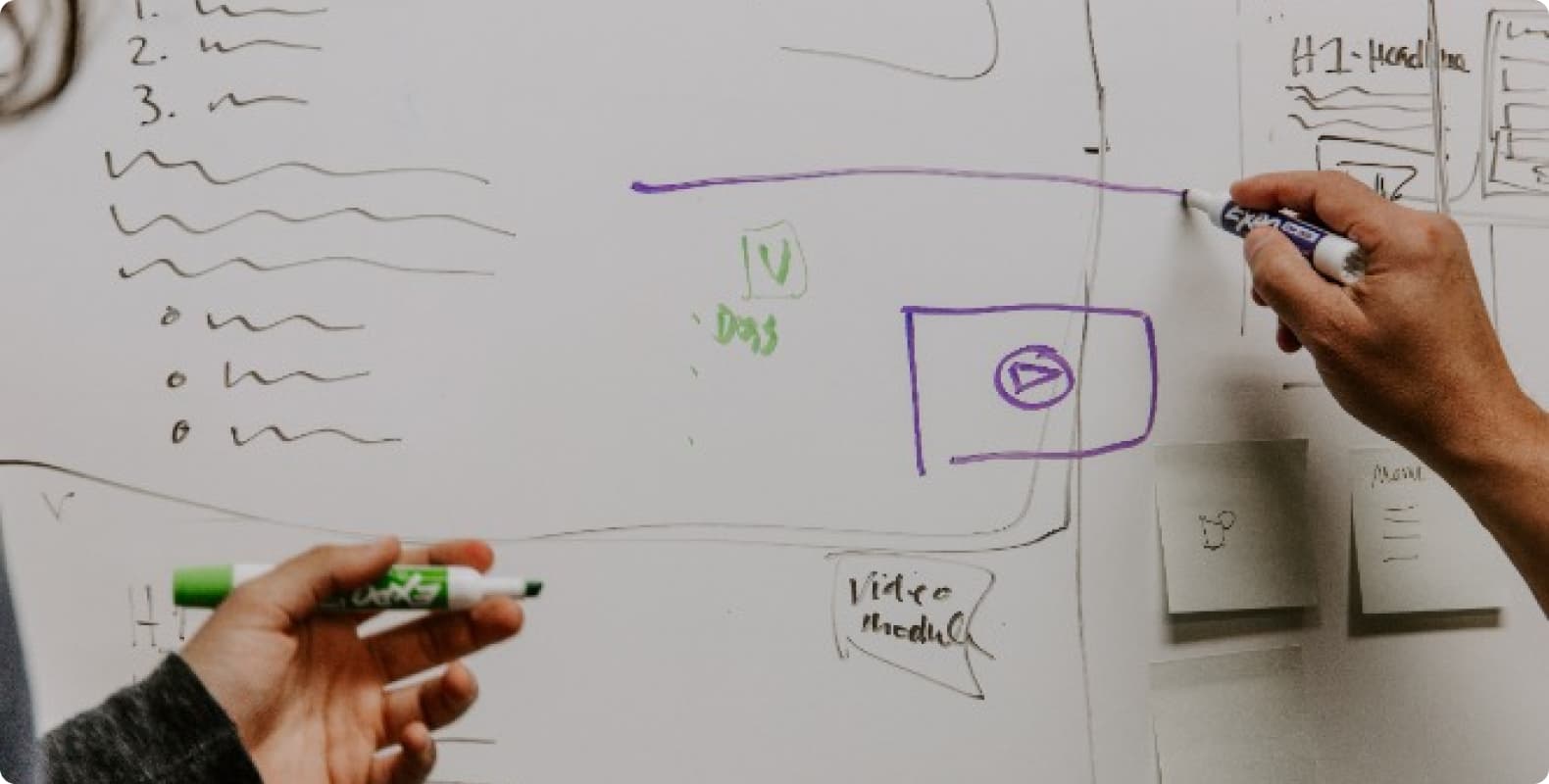
With the popularity of the Internet, we browse the web, send emails, use social media and shop online every day.
However, these activities also expose our personal information, especially our IP address. IP addresses can be used to track our online activities, locate our location, and even be the entry point for harmful attacks. Therefore, it is crucial to learn how to use proxy IP in Firefox browser to protect your privacy.
What is a proxy IP?
A proxy IP is a method of forwarding network requests through an intermediate server, thereby hiding the user's real IP address. This means that when you use a proxy IP, the website you visit can only see the IP address of the proxy server, not your real IP address.
This technology not only helps you browse the web anonymously, but also prevents your real location and identity from being exposed on the Internet.
How to set up a proxy IP in Firefox browser?
Setting up a proxy IP is not complicated, here are some simple steps to help you do it:
Step 1: Choose the right proxy IP service provider
Before using a proxy IP, you need to choose a reliable proxy IP service provider. Make sure they provide stable services, good privacy policies, and IP address options that suit your needs.
Step 2: Get the details of the proxy IP
Once you have selected a service provider, you will be given one or more proxy IP addresses and the corresponding port numbers.
Step 3: Configure the proxy IP in Firefox
Open the Firefox browser and click the menu button (three horizontal lines icon) in the upper right corner.
Select the "Options" or "Settings" option, then select "Privacy & Security".
Scroll to the "Network Settings" section at the bottom and find "Manual Proxy Configuration".
In the "HTTP Proxy" and "SSL Proxy" fields, enter the proxy IP address and port number you got from the service provider.
Tick "Use this proxy server for all protocols" to ensure that all network traffic goes through the proxy IP.
Click "OK" to save the settings.
Step 4: Verify that the proxy IP is working
To ensure that the proxy IP settings are working correctly, you can visit a website that displays your current IP address (such as whatismyip.com) to check if the displayed IP address is different from your real IP.
Pros and Cons of Proxy IP
Although using a proxy IP can effectively protect privacy, there are also some pros and cons to be aware of:
Pros:
Privacy protection: Hide your real IP address and enhance online privacy.
Access control: You can access some regionally restricted content.
Security: Reduce the risk of malicious attacks and tracking.
Cons:
Speed issues: Sometimes proxy servers may cause network speeds to slow down.
Trust issues: You need to choose a trustworthy proxy service provider to avoid data leaks and security issues.
By learning how to use a proxy IP in the Firefox browser to prevent IP leaks, you can better protect your privacy and security. However, please remember that proxy IP is not a foolproof security solution, and choosing the right service provider and regularly reviewing the settings is one of the important steps to ensure online security.
