
Residential Proxies adicionou 220.000 IP nos EUA a 23 de abril.


Raspagem de dados da web de IA plano de proxy exclusivo [Tráfego ilimitado, largura de banda de 100 G+]

 Language
Language
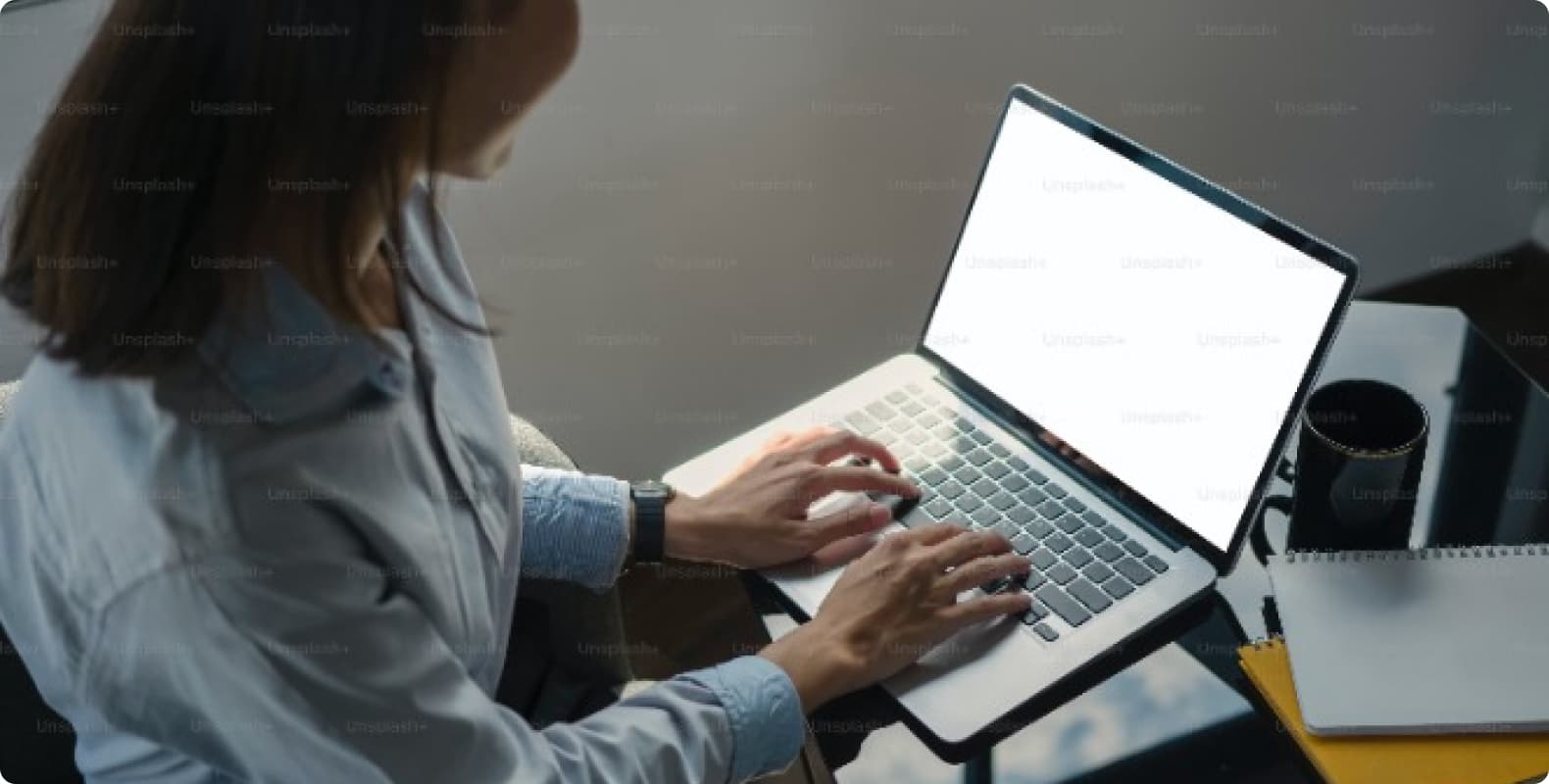
1. Advantages of combining proxy IP and fingerprint browser
Role of proxy IP: Proxy IP can hide the user's real IP address, so that the target server can only see the IP of the proxy server, thereby protecting the user's real identity from being exposed. This anonymity provides users with a certain degree of privacy protection in the online world, reducing the risk of being tracked and attacked.
Supplement of fingerprint browser: Fingerprint browser further prevents being tracked or identified by the website by modifying or disguising the user's browser fingerprint information (such as browser type, version, plug-in list, operating system, etc.). This dual protection mechanism makes the user's network activities more difficult to track and locate.
Prevent account association: On platforms such as social media and e-commerce, the management of multiple accounts often faces the risk of being associated and banned. By configuring different proxy IPs and fingerprint browser environments for each account, isolation and security management between accounts can be achieved to prevent risks caused by account association.
Stability of network connection: When there is a problem with the user's network connection, the proxy server can act as an intermediate layer to help users better connect to the network and ensure the normal use of the fingerprint browser. This stability is particularly important for users who need to be online for a long time or perform a large number of network operations.
2. How to configure proxy IP in adspower
API configuration is authenticated through IP whitelist.
Please make sure you have added your local IP to the whitelist before setting it up
1.Click on the new browser https://www.adspower.com/

2. Click on Customize, paste the host and port location via IP and port, click on Check Proxy, and after the check is successful, click OK

3. You can see the browser that has been successfully configured in the environment management interface

Account and password configuration
1. Click New Browser

2. In the proxy configuration, select Custom Proxy Mode
① Select the proxy type according to your needs. Here we take socks5 as an example
② Fill in the host, port, account, and password in the corresponding position

3. Clip and check the proxy. As shown in the figure, the detection is successful. Click OK

4. You can see the successfully configured browser in the environment management interface. Click Open to use

You have successfully integrated LunaProxy with Adspower Browser!
