Notice Board
Get to know luna's latest activities and feature updates in real time through in-site messages.

Add proxy settings
1. After selecting the country, continent, and city, click the "Refresh" button, then right-click to select the proxy IP and port

2. First, open the MBBrowser software.
3. Click "Create New Session"
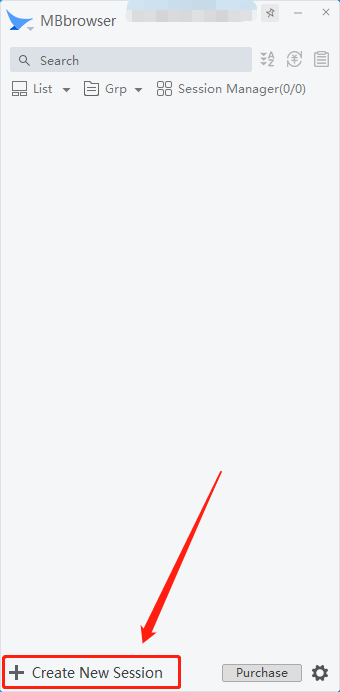
4. Click Proxy and select SOCKS5.
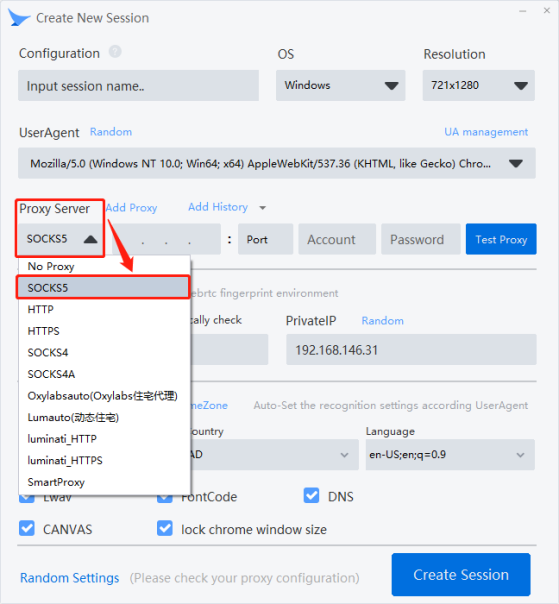
Fill in the proxy address and proxy port
6. Click the Test Proxy button
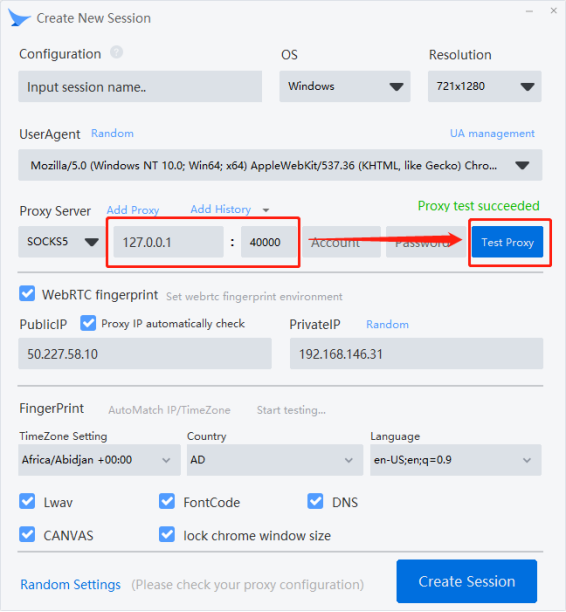
7. Click "Create Environment". Complete the creation
