Add proxy settings
1.After selecting the country, continent, and city, click the "Refresh" button, then right-click to select the proxy IP and port
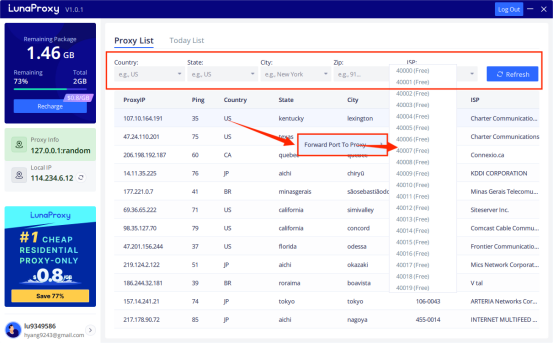
2. First, open the Ala Fish browser and log in.

3. Select the "Network Management" page, click "Add Owned Network" -> "Single Add"

4. Select the proxy type "socks5" and enter the IP and port, click "Detect" -> the detection is successful, click "OK" to complete the configuration

5. Select "Environment Management" and click "New Browser"
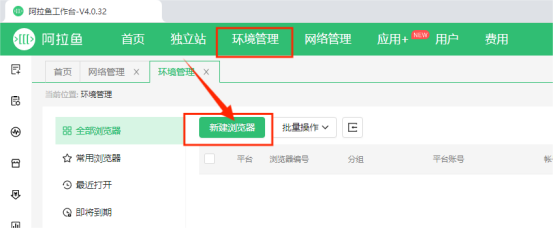
6. In the new browser, select "Owned Network" and select the created network in "Device Network", click Finish to complete the configuration
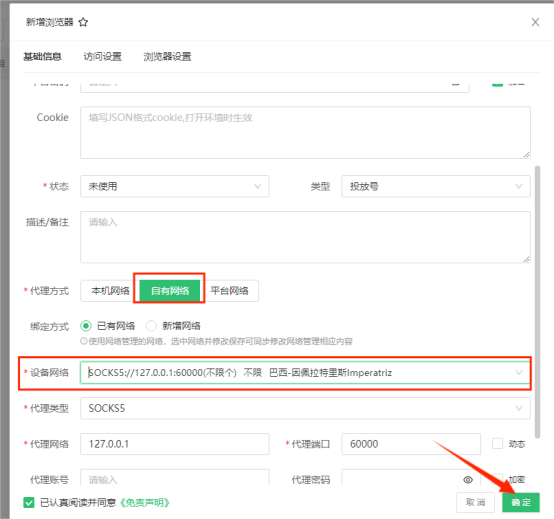
7. Click "Start" to open the environment

8. After completing the above steps, the proxy is successful.





















