
आवासीय प्रॉक्सीज़ ने 23 अप्रैल को 220,000 यूएस आईपी जोड़े।


AI वेब डेटा स्क्रैपिंग अनन्य प्रॉक्सी योजना [ असीमित ट्रैफ़िक, 100G+ बैंडविड्थ ]

 Language
Language
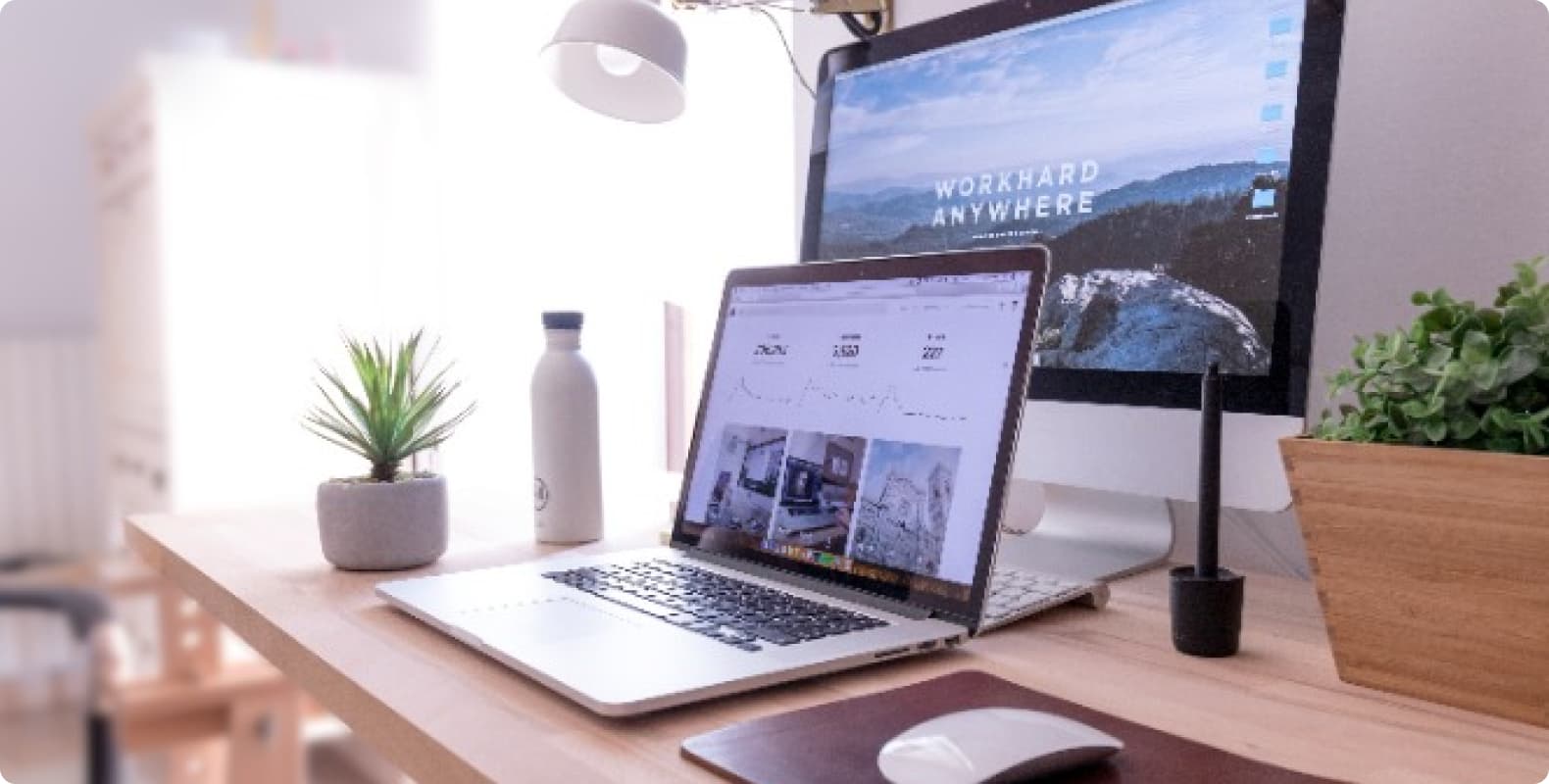
Whether it is to break through geographical restrictions, protect privacy or speed up the network, proxy IP is a powerful tool. However, for ordinary users, how to properly configure and use proxy server IP on different devices may be a challenge. This article will introduce in detail how to use proxy server IP on different devices and share the process of using proxy IP.
1. What is a proxy server IP?
A proxy server IP is a network server that acts as an intermediary between users and the Internet. Through a proxy server IP, users can hide their real IP address, access restricted content, and increase access speed. Proxy server IP usually provides different proxy protocols such as HTTP, HTTPS, SOCKS, and users can choose the appropriate protocol to configure according to their needs.
2. How to use proxy server IP on different devices
Configure proxy server IP on Windows devices
Open the "Control Panel".
Select "Network and Internet".
Click "Internet Options".
Go to the "Connections" tab.
Click "LAN Settings".
Check the "Use Proxy Server" checkbox.
Enter the IP address and port number of the proxy server.
Click "OK" to save the settings.
Configuring the proxy server IP on macOS devices
Open "System Preferences".
Click "Network".
Select the network connection you are currently using.
Click "Advanced".
Go to the "Proxy" tab.
Check the appropriate proxy protocol (such as HTTP, HTTPS, SOCKS).
Enter the IP address and port number of the proxy server.
Click "Apply" to save the settings.
Configuring the proxy server IP on iOS devices
Open "Settings".
Select "Wi-Fi".
Click the name of the network you are currently connected to.
Go to the "Proxy" option.
Select "Manual".
Enter the IP address and port number of the proxy server.
Click "Save" to save the settings.
Configuring the proxy server IP on Android devices
Open "Settings".
Go to the "Wireless & Networks" option.
Select "WiFi".
Long press the name of the WiFi network you are currently connected to.
Select "Modify Network".
Go to "Advanced Options".
Select "Proxy".
Select "Manual".
Enter the IP address and port number of the proxy server.
Click "Save" to save the settings.
3. The process of using proxy IP
Choose a suitable proxy service: First, you need to choose a reputable proxy service provider and purchase a suitable proxy service package.
Get the proxy server IP address and port number: Get the proxy server IP address and port number from the proxy service provider.
Configure the proxy server IP on the device: According to the device's operating system, configure the proxy server IP according to the above method.
Verify the proxy connection: After the configuration is complete, you can verify the validity of the proxy connection by visiting some websites that display the IP address.
Use the proxy IP: After the configuration is complete, users can use the web browser, applications, etc. on the device to access the Internet normally, and all network traffic will be forwarded through the configured proxy server IP.
