
आवासीय प्रॉक्सीज़ ने 23 अप्रैल को 220,000 यूएस आईपी जोड़े।


AI वेब डेटा स्क्रैपिंग अनन्य प्रॉक्सी योजना [ असीमित ट्रैफ़िक, 100G+ बैंडविड्थ ]

 Language
Language
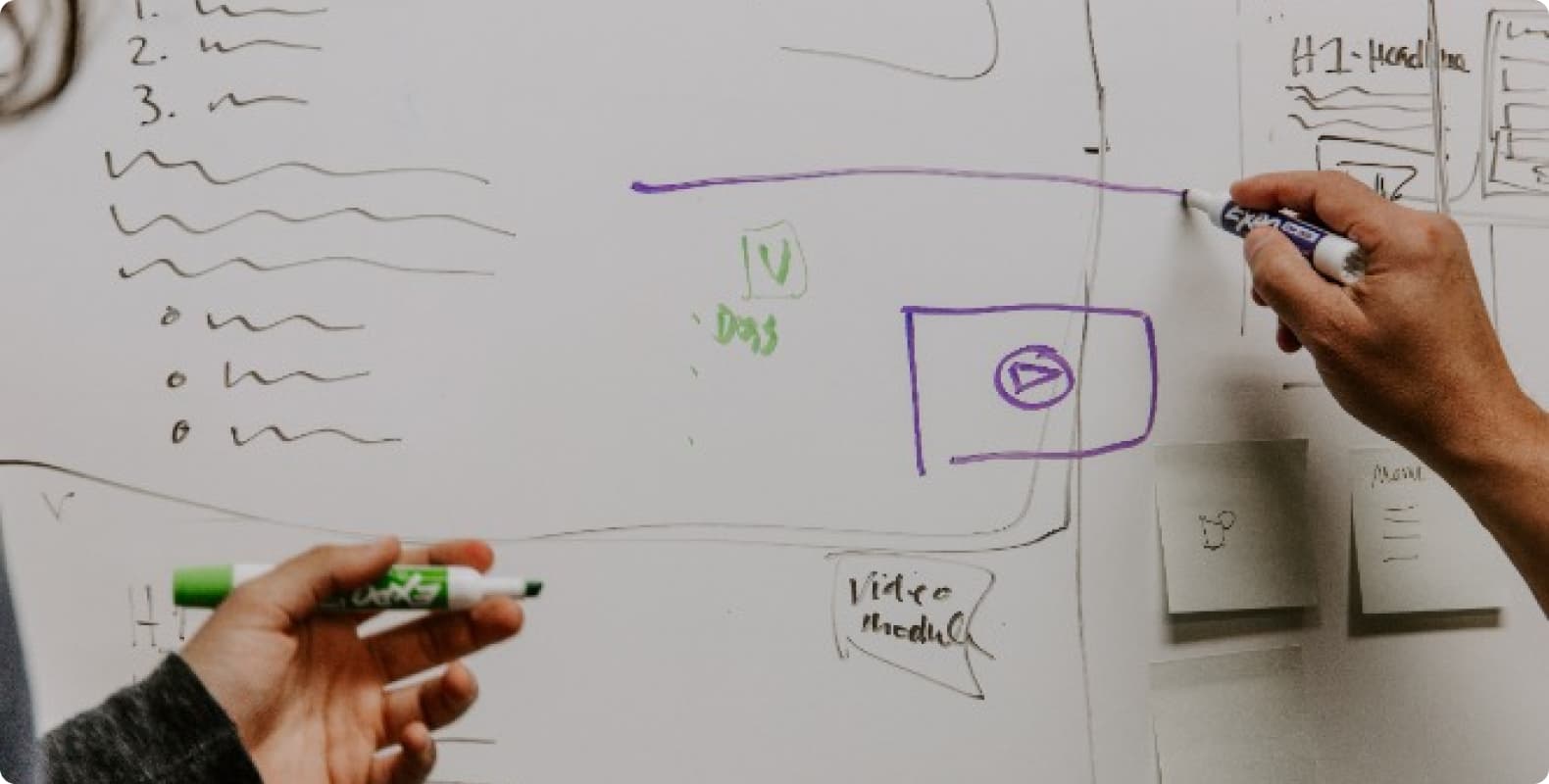
This article will introduce in detail how to set HTTP proxy IP on Android and Apple phones.
1. Set HTTP proxy IP on Android phones
Set via WiFi
Step 1: Connect to a WiFi network
First, make sure your Android device is connected to a WiFi network. Open the "Settings" app, tap "Network & Internet" or "Wireless & Networks" (device names may vary for different brands), and then select "WiFi".
Step 2: Long press the currently connected WiFi network
Find the network you are currently connected to in the WiFi list, long press the network name, and select "Modify Network" or "Modify Network Configuration" in the pop-up menu.
Step 3: Show Advanced Options
In the "Modify Network" interface, find "Show Advanced Options" and check it.
Step 4: Set HTTP Proxy
In the advanced options, find the "Proxy" option and select "Manual". Then, enter the IP address and port number of the HTTP proxy server. After confirming the settings, tap "Save" or "Connect".
Set via application
Some Android applications allow users to set HTTP proxies individually. For example, some browsers or download managers. The specific steps vary from application to application. Usually, you can find the "Proxy" or "Network Settings" option in the application's settings menu. Just enter the IP and port of the proxy server.
2. Set HTTP proxy IP for Apple phones
Set via WiFi
Step 1: Connect to a WiFi network
Make sure your iPhone or iPad is connected to a WiFi network. Open the "Settings" app, tap "WiFi", find and connect to the WiFi network you want to set up a proxy for.
Step 2: Enter network details
In the WiFi network list, tap the "i" icon to the right of the WiFi network you are connected to to enter the network details page.
Step 3: Set up HTTP proxy
On the network details page, scroll down to find the "HTTP Proxy" section. Tap "Configure Proxy" and select "Manual".
Step 4: Enter proxy server information
Enter the IP address and port number of the HTTP proxy server. After entering, tap the "Save" or "Back" button in the upper right corner and the proxy settings will take effect.
Set via application
Similar to Android devices, some iOS applications also allow users to set HTTP proxies individually. For example, some VPN applications or specific browser applications. In the settings menu of these applications, you can usually find the "Proxy" or "Network Settings" option, just enter the IP and port of the proxy server.
3. Verify HTTP proxy settings
Whether you are using an Android phone or an Apple phone, after setting up the HTTP proxy, you can verify whether the proxy is effective in the following ways:
Visit IP detection website: Use the mobile browser to visit IP detection websites such as "whatismyip.com" or "ipinfo.io" to see if the displayed IP address matches the proxy IP you set.
Access restricted websites: Try to visit some websites that are restricted in your location to check whether they can be accessed normally.
Application testing: If you set up HTTP proxy in a specific application, use the application to perform network operations to check whether the connection is made through the proxy IP.
