
आवासीय प्रॉक्सीज़ ने 23 अप्रैल को 220,000 यूएस आईपी जोड़े।


AI वेब डेटा स्क्रैपिंग अनन्य प्रॉक्सी योजना [ असीमित ट्रैफ़िक, 100G+ बैंडविड्थ ]

 Language
Language
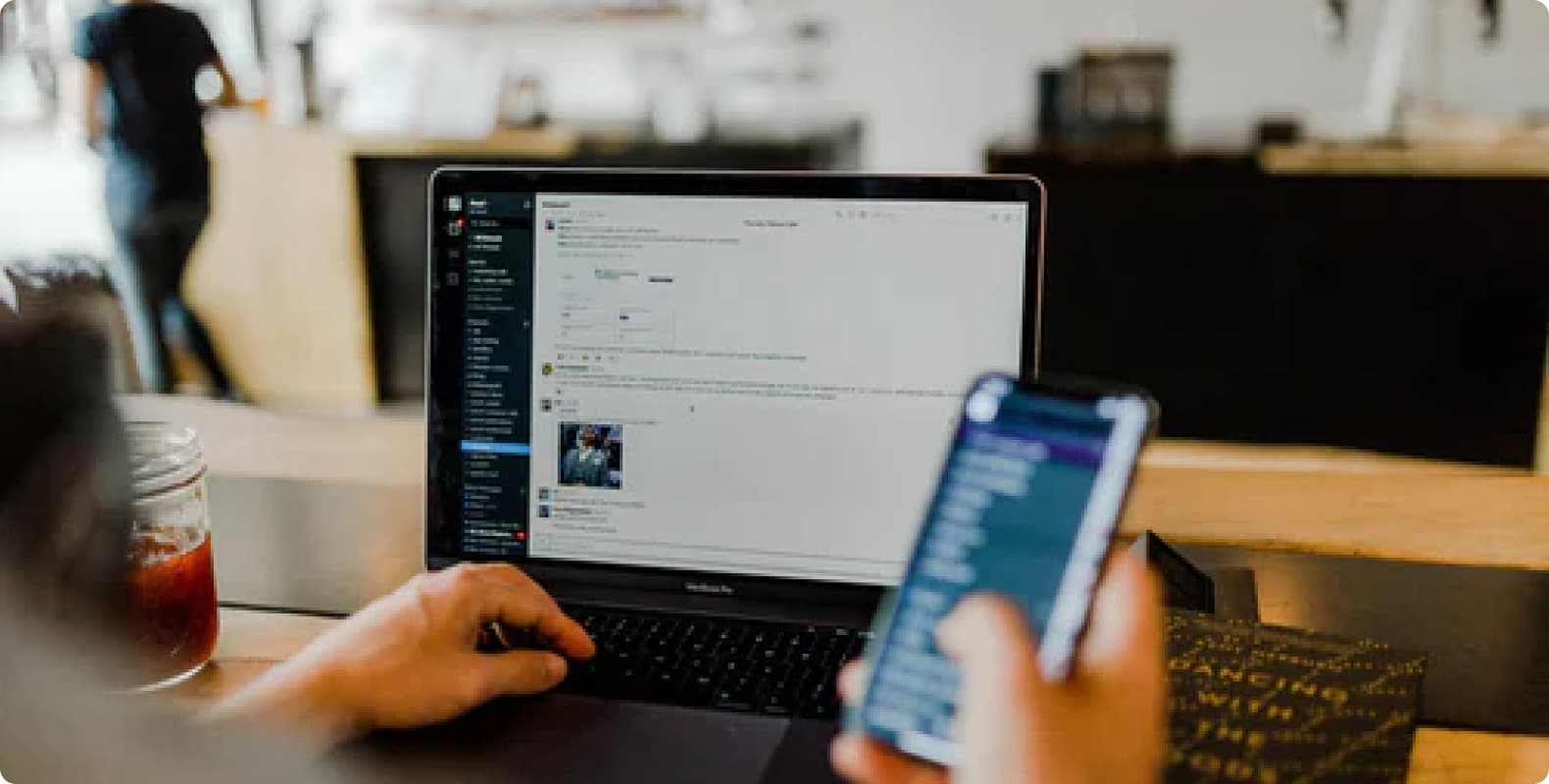
In web development, cURL (Client URL) is a powerful command-line tool for interacting with URLs. It's widely used to make HTTP requests, particularly POST requests, to send data to a server. Whether you're working with REST APIs or performing server-side operations, cURL can be your go-to tool for making these interactions simpler and more efficient. In this article, we'll explore how to send a POST request using cURL, including how to send data, configure proxies, handle authentication, and more.
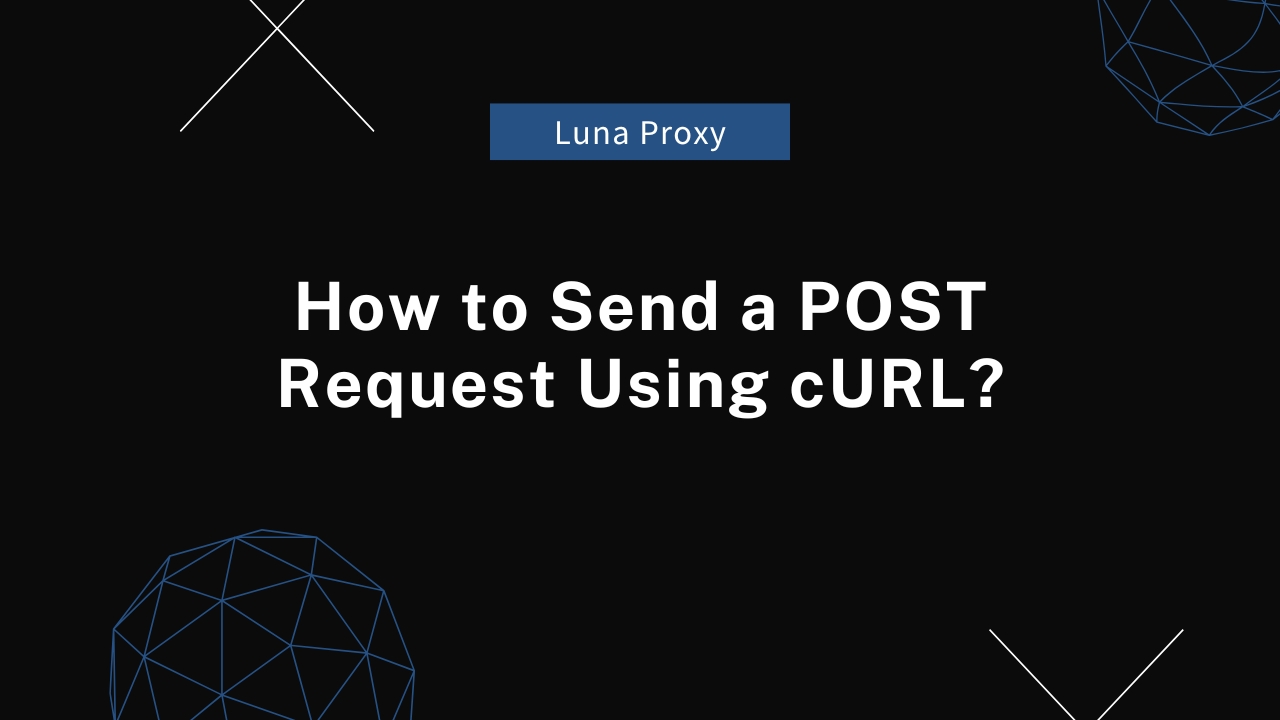
A POST request is used to send data to a server to create or update resources. This is different from a GET request, which only retrieves data. POST requests are often used when submitting forms, uploading files, or sending JSON data to an API. cURL allows you to send POST data in various formats, including application/x-www-form-urlencoded, multipart/form-data, and application/json.
Basic Syntax for Sending a POST Request
The basic syntax for sending a POST request with cURL is:
curl -X POST [URL]
However, if you're submitting data along with your POST request, the syntax looks like this:
curl -X POST -d "key1=value1&key2=value2" https://api.example.com/submit
In this example, -X POST specifies the HTTP method as POST, and the -d option (--data) sends the data to the server in the format key1=value1&key2=value2
When working with forms, you often need to send data encoded as application/x-www-form-urlencoded By default, cURL sends POST data in this format when using the `-d` option. Here's an example of sending form data:
curl -d "username=admin&password=12345" https://api.example.com/login
In this cURL POST example, the login form sends a username and password to the server for authentication.
If you are interacting with a REST API, you will often need to send JSON data. You can do this by setting the Content-Type header to application/json and passing the data using the -d option:
This tells the server that the data being sent is in JSON format. The server can then parse the JSON payload and respond accordingly.
Another common use case for POST requests is file uploads. You can use cURL to send files to the server by specifying the `-F` option for `multipart/form-data`:
curl -X POST -F "file=@/path/to/your/file.jpg" https://api.example.com/upload
In this example, cURL sends a file from the local system to the server as part of a POST request.
When interacting with APIs or services that require authentication, you will often need to include an authentication token or credentials. This can be done using the `-H` option to set an `Authorization` header:
curl -X POST -H "Authorization: Bearer YOUR_API_TOKEN" -d '{"key":"value"}' https://api.example.com/resource
In this example, the Bearer token is used to authenticate the POST request to the API. Depending on the API, you may also use Basic Authentication:
curl -u "username:password" -X POST -d '{"key":"value"}' https://api.example.com/resource
This sends the username and password as part of the POST request using Basic Auth.
If you're working in an environment where you need to send a request through a proxy, cURL offers a straightforward way to configure this. To send a POST request through a proxy, use the -x or --proxy option followed by the proxy address:
curl -x http://proxy.example.com:8080 -X POST -d "key=value" https://api.example.com/resource
For SOCKS proxies, you can specify the protocol:
curl --socks5 127.0.0.1:1080 -X POST -d "key=value" https://api.example.com/resource
This routes the POST request through a SOCKS5 proxy, which can be useful for bypassing firewalls or accessing geo-restricted services.
Sometimes you may need to send a large amount of data, such as when uploading big files or sending large JSON payloads. While cURL handles this efficiently, it's worth noting that you can send data from a file using the `--data-binary` option:
curl -X POST --data-binary @bigfile.json https://api.example.com/upload
This reads the data from bigfile.json and sends it in the POST request.
By default, cURL does not follow redirects, but in some cases, the server may respond to a POST request with a redirect. You can force cURL to follow redirects by using the -L option:
curl -X POST -d "key=value" -L https://api.example.com/submit
This allows cURL to follow any redirects that the server sends in response to your POST request.
If you want to save the server's response to a file instead of printing it to the terminal, you can use the -o option:
curl -X POST -d "key=value" -o response.txt https://api.example.com/resource
This will save the response from the server into response.txt.
When you're working with APIs or complex server interactions, sometimes things don't work as expected. To help debug POST requests, you can use the -v (verbose) option:
curl -v -X POST -d "key=value" https://api.example.com/resource
This provides detailed information about the request and response, including HTTP headers, request payload, and connection details.
For even more detailed debugging, you can use the --trace option to log everything:
curl --trace trace.log -X POST -d "key=value" https://api.example.com/resource
This logs the entire request and response cycle to a file (trace.log), which can be invaluable when diagnosing issues.
In this article, we have explored various ways to send POST requests using cURL, including sending JSON data, form data, and file uploads. We've also discussed how to handle proxies, authentication, and debugging POST requests.
Whether you're building REST APIs or interacting with services that require POST data, mastering cURL gives you a powerful tool to automate and streamline your development workflows. With the knowledge you've gained here, you're now well-equipped to make POST requests using cURL in any environment.
