
आवासीय प्रॉक्सीज़ ने 23 अप्रैल को 220,000 यूएस आईपी जोड़े।


AI वेब डेटा स्क्रैपिंग अनन्य प्रॉक्सी योजना [ असीमित ट्रैफ़िक, 100G+ बैंडविड्थ ]

 Language
Language
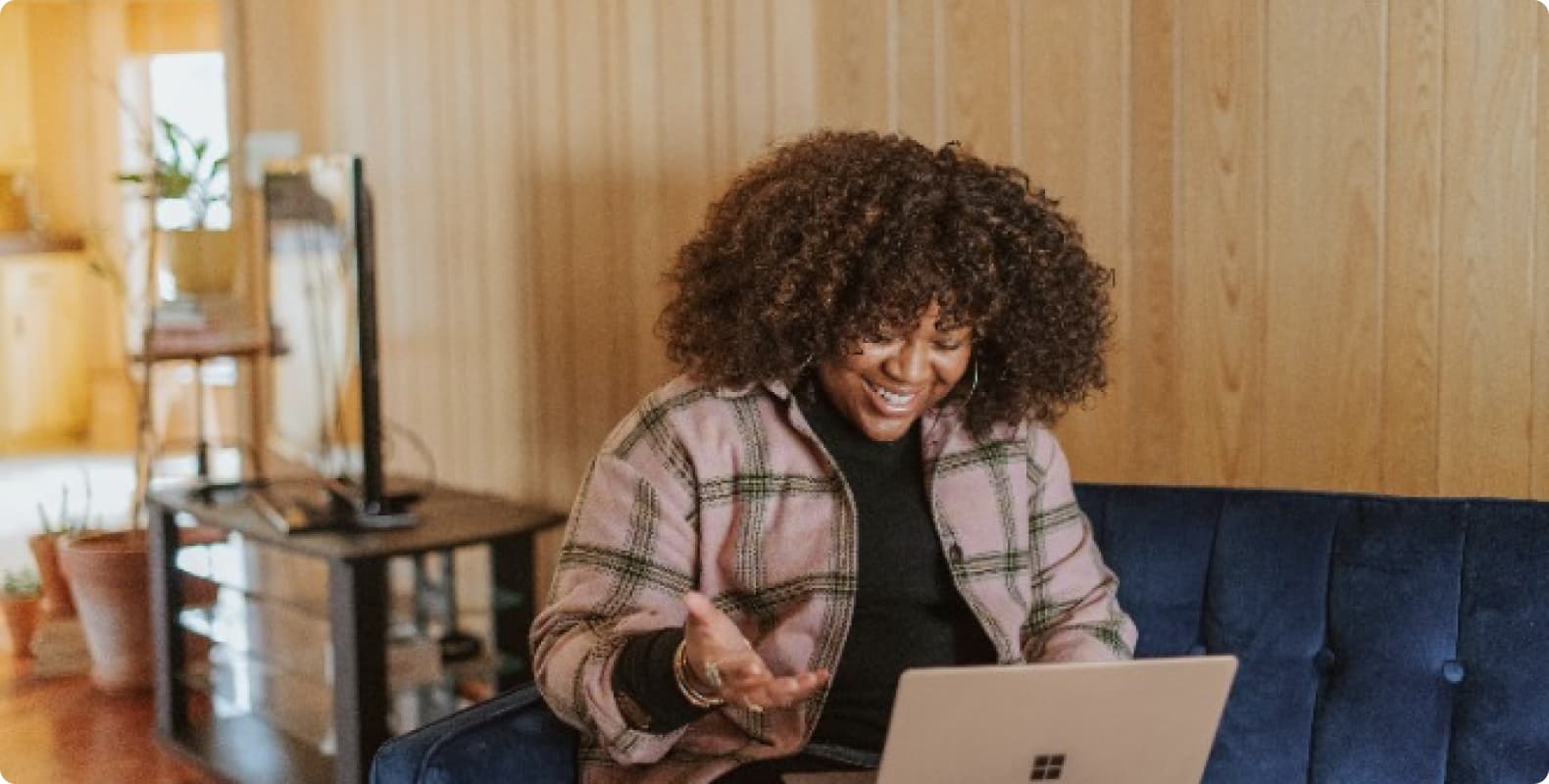
1. Introduction to Multilogin Browser
Multilogin Browser is a tool designed for users who need to manage multiple network identities and configure complex proxy settings. It provides a way to isolate browser environments, enabling users to use multiple accounts at the same time, and can switch between different IP addresses and browser fingerprints to enhance user privacy and security.
2. Why do you need to use proxies?
In the modern network environment, proxy servers play a variety of roles:
Access restrictions: Many websites restrict user access based on IP addresses, and using proxies can bypass these restrictions.
Privacy protection: Proxy servers can hide your real IP address and protect your personal identity and location information.
Data collection: Data scientists and digital marketers may need to obtain data from multiple geographical locations, and proxies can simulate these geographical locations.
3. Basic steps to configure Multilogin Browser proxy
3.1 Install Multilogin Browser
First, make sure you have downloaded and installed Multilogin Browser. The tool provides a cross-platform solution for Windows, Mac, and Linux operating systems.
3.2 Add proxy configuration
In Multilogin Browser, proxy configurations are stored in "Profiles". You can assign different proxy settings to each profile.
Create a new profile: In Multilogin Browser, select "File" -> "New Profile" to create a new profile.
Configure the proxy server: When creating or editing a profile, select the "Proxy" tab. Here, you can set the address and port number of the proxy server.
Authentication settings: If your proxy server requires authentication, make sure to enter the username and password in the corresponding fields.
3.3 Manage multiple proxy configurations
Multilogin Browser allows you to manage multiple profiles at the same time, each of which can have different proxy settings.
Switch profiles: On the main interface of Multilogin Browser, you can easily switch between different profiles to quickly switch proxy settings.
Edit and delete profiles: Edit or delete existing profiles as needed to manage your proxy server options.
4. Best Practices and Considerations
4.1 Choose a Stable Proxy Service Provider
Make sure to choose a reliable proxy service provider to ensure that your proxy server is always available and provides a high-speed and secure connection.
4.2 Test Proxy Settings Regularly
Test your proxy settings regularly to ensure that they are still valid and working properly. Some proxy servers may be blocked or have limited access after being used for a period of time.
4.3 Comply with Laws and Terms of Service
When using a proxy server, be sure to comply with all applicable laws and terms of service. Abuse of proxy servers may result in your IP being blocked or other legal consequences.
5. Conclusion
With this article, you should now have a solid understanding of how to configure and manage proxies in Multilogin Browser. Whether it is for increased privacy security, digital marketing, or data science needs, using a proxy server is a powerful and effective tool. Keep in mind the best practices we have provided and always choose the right proxy service provider so that you can maximize the functionality of Multilogin Browser.
I hope this article is helpful to you, thank you for reading!
Through this article, you can learn in detail how to configure and manage proxies in Multilogin Browser, including basic steps, best practices, and precautions. The article is designed to help users make full use of the features of Multilogin Browser to achieve a safer and more flexible web browsing and data management experience.
