
आवासीय प्रॉक्सीज़ ने 23 अप्रैल को 220,000 यूएस आईपी जोड़े।


AI वेब डेटा स्क्रैपिंग अनन्य प्रॉक्सी योजना [ असीमित ट्रैफ़िक, 100G+ बैंडविड्थ ]

 Language
Language
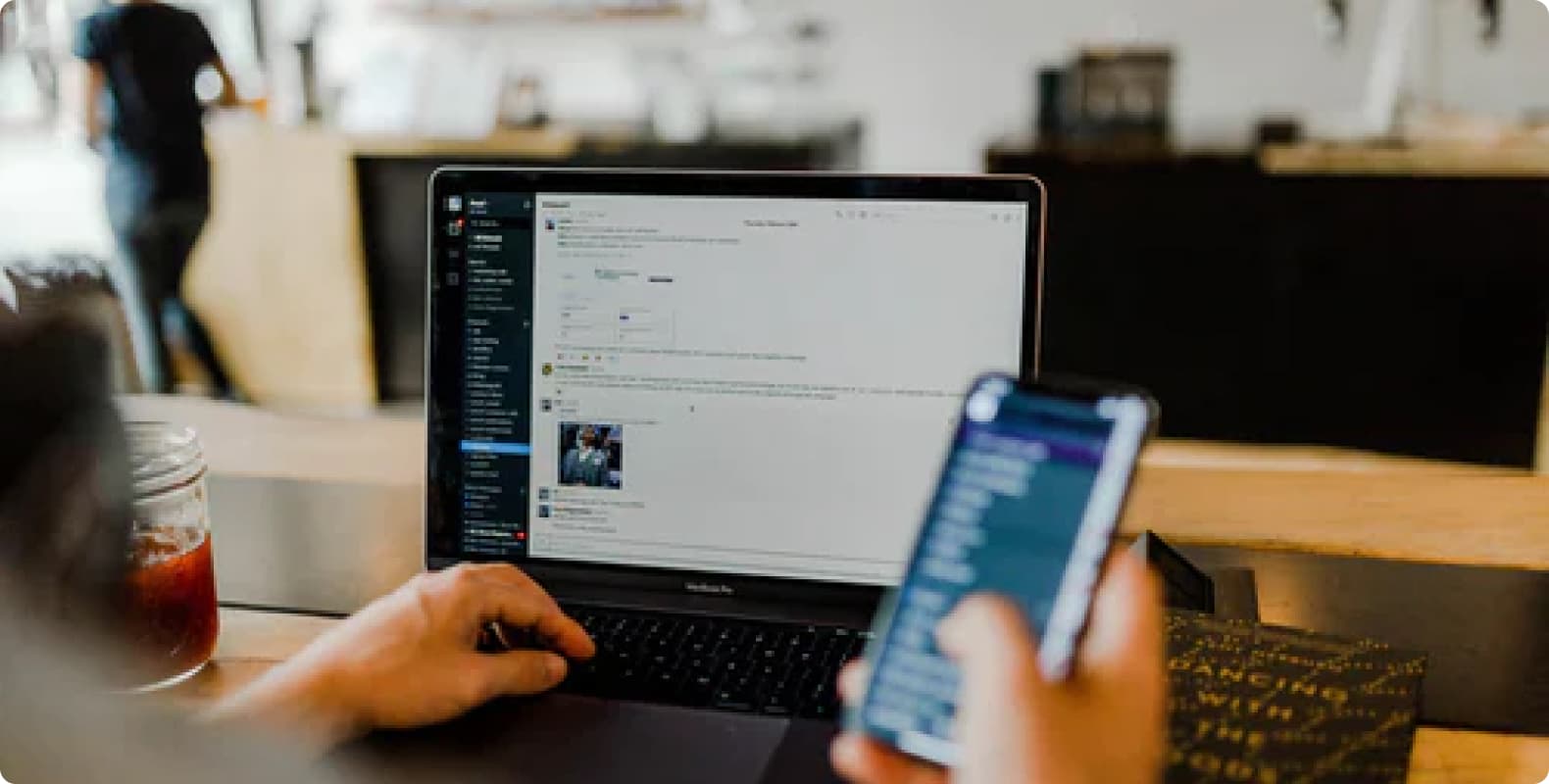
Instagram is one of the most popular social media platforms in the world, with over 1 billion active users. However, with the increasing security measures, users often encounter various errors that are both frustrating and confusing. One of these errors is the "Challenge Required" error. This error message usually means that Instagram needs additional verification to ensure that the account owner is the person trying to access the account.
In this detailed guide, we will explore the common causes of the "Challenge Required" error, step-by-step solutions to fix it, and preventive measures to avoid encountering this problem in the future.
The "Challenge Required" error is a security feature used by Instagram to protect user accounts from unauthorized access. When Instagram detects unusual activity, such as a login attempt from an unrecognized device or location, it triggers this error to prompt the user for additional verification. This may involve verifying a code sent to the registered email or phone number or answering a security question.
Instagram uses this feature to:
Prevent unauthorized access: It ensures that only the legitimate account owner can access the account, even if someone else has the password.
Protecting user data: It adds an extra layer of security to protect personal information and content from being accessed by hackers.
Monitoring suspicious activity: It helps Instagram track unusual login attempts and prevent bots or automated programs from gaining access.
While this is a helpful security measure, it can sometimes be triggered by mistake, leading to frustration for legitimate users. Understanding the common causes can help you troubleshoot the issue more effectively.
Several factors may trigger the "Challenge Required" error. Here are some of the most common causes:
Logging in from a new device or location may raise red flags, causing Instagram to initiate a security challenge.
Instagram discourages the use of third-party bots or automated tools. If it detects such activity, it may trigger a challenge to verify that the login attempt is from a real person.
Multiple failed login attempts may trigger the "Verification Required" error, as Instagram suspects a hack.
Quickly liking, following, or commenting may make Instagram suspect that your account is controlled by a bot, leading to the error.
If your email or phone number is unverified, Instagram may use verification to prompt you to verify your account details.
Understanding these reasons can help you take the right steps to resolve the issue and regain access to your account.
Here are several solutions to fix the "Verification Required" error on Instagram. Follow the steps in order for the best chance of success.
Log in to your account:
Open the Instagram app or website and try to log in with your credentials.
Follow the prompts:
Instagram will display a challenge screen. Select a verification method, such as receiving a code via email or phone call.
Enter Verification Code:
Check your email or phone for a code, enter it into the designated field, and click Submit.
Verify Your Identity:
You may be asked to verify your identity through other methods, such as providing a photo or confirming recent activity.
Restore Access:
Once you successfully complete verification, access to your account should be restored.
Go to Account Settings:
Log in to Instagram and navigate to your profile. Click the menu and go to Settings > Account > Personal Information.
Verify Email and Phone:
Check that your email and phone number are correctly listed and verified. If not, update and verify them now.
Request Verification Code:
Request a verification code to your email or phone. This helps Instagram identify if your account is legitimate and reduces the likelihood of future security issues.
Enter Code:
Enter the code sent to your email or phone number to complete the verification process.
Use a previously used device:
If you have logged in from a specific device before without issue, try logging in from that device again.
Check Device Settings:
Make sure your device's time, date, and location settings are correct, as discrepancies can cause Instagram to flag a login attempt.
Clear Cache and Cookies:
For browsers, clear your cache and cookies before trying to log in. This can sometimes resolve issues related to old login data.
Retry:
Try to log in again and follow any security verification prompts if they appear.
Sometimes, the network you use can cause Instagram to trigger a security challenge, especially if the IP address is flagged as suspicious. Using a premium proxy network service is a more effective solution that allows you to use Instagram without interruption and avoid using the same IP address for multiple accounts. LunaProxy is a great residential proxy provider with a large proxy pool of over 200 million ethical proxies from 195 locations, with an average success rate of 99.9%. Our proxy rotation means you can control your session and avoid IP bans and captchas.
Report an issue:
If none of the above work, you may want to contact Instagram Support. Go to Settings > Help > Report an issue.
Explain the issue:
Clearly describe the issue you're experiencing and the steps you took to resolve it. Attach screenshots if possible.
Wait for a response:
It may take some time for Instagram Support to respond, so be patient. Check your email regularly for updates from the support team.
Follow the instructions:
Once you receive a response, follow the instructions provided by Instagram Support to resolve the issue and regain access to your account.
To prevent encountering the “Challenge Required” error in the future, follow these precautions:
Enabling 2FA adds an extra layer of security to your account, making it less likely that Instagram will trigger a security challenge.
Go to Settings > Security > Two-Factor Authentication and follow the prompts to set it up.
Instagram actively monitors and blocks accounts that use third-party automation tools for likes, follows, or comments. Avoid using these tools to prevent triggering the challenge error.
Always keep your email and phone number updated and verified. This helps Instagram identify whether your account is legitimate and reduces the likelihood of a security challenge.
Try to log in from devices and networks you have used before. This can reduce the likelihood that Instagram will flag your login attempt as suspicious.
Avoid excessive liking, following, or commenting in a short period of time. Such behavior may cause Instagram to suspect that your account is controlled by a bot.
The “Challenge Required” error on Instagram can be frustrating, especially if you are locked out of your account. However, by understanding the cause and following the solutions above, you can effectively resolve the problem and regain access to your account.
Implementing preventive measures, such as enabling two-factor authentication and verifying your account information, can help you avoid this problem in the future. By using LunaProxy proxy service, you can not only use anonymity and IP diversity, but also effectively manage multiple accounts.
