
आवासीय प्रॉक्सीज़ ने 23 अप्रैल को 220,000 यूएस आईपी जोड़े।


AI वेब डेटा स्क्रैपिंग अनन्य प्रॉक्सी योजना [ असीमित ट्रैफ़िक, 100G+ बैंडविड्थ ]

 Language
Language

If you are browsing this article, then you have probably encountered the Facebook session expired error at some point, so you know very well how frustrating this error can be. No user wants such an error to appear on their screen, whether it is to get Facebook data or browse the information they need.
But don't worry, it is precisely because we understand your pain that is why we have written this article, we will share the best solutions for Facebook session expired error, help you fix it quickly and get back on Facebook, this guide will walk you through what the error means, why it occurs, and the actionable steps to fix it.
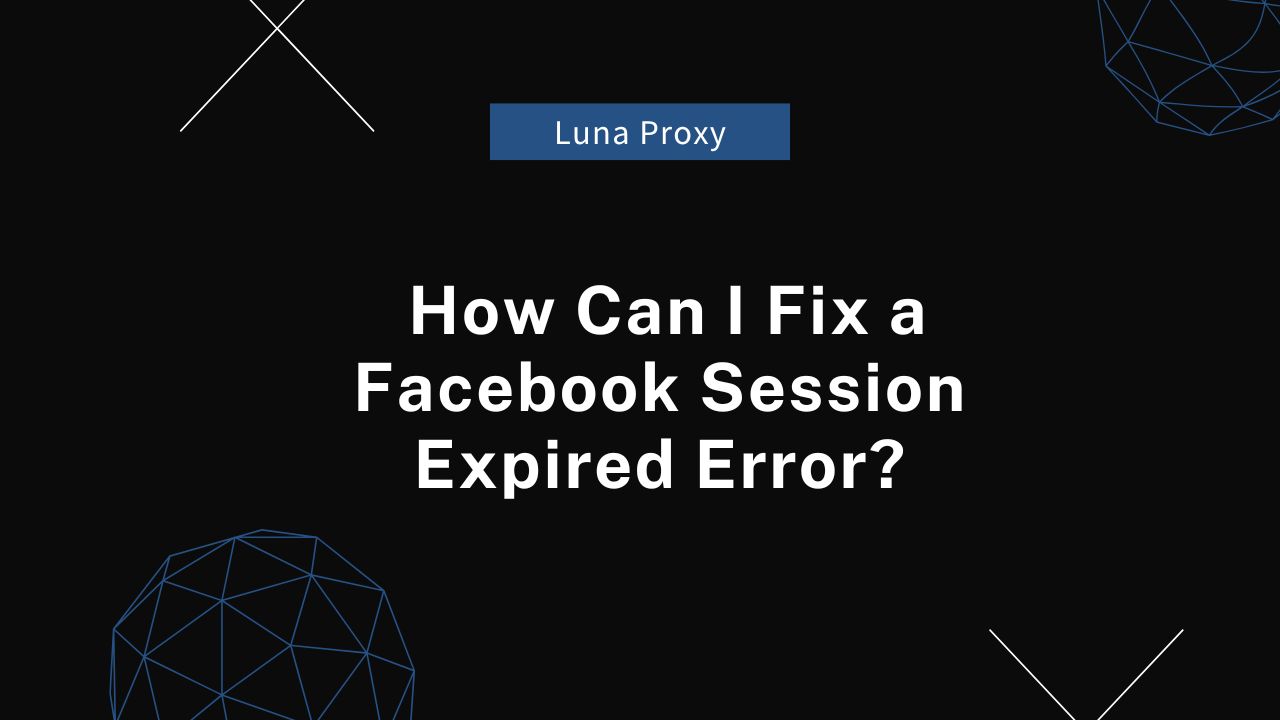
Simply put,The session expired error on Facebook means that your login session has been terminated by Facebook's servers. Sessions are designed to keep users securely logged in for a certain period.
However, if session times out or is interrupted, you will be logged out and Facebook will require you to log in again to continue browsing.But why does this happen so frequently? And why, in some cases, does it seem to occur at random?Please look down.
There are several reasons why a Facebook session might expire:
one of the primary culprits can be Facebook's own servers. Just like any other online platform, Facebook experiences occasional outages, glitches, or disruptions that can affect how users connect. These server-side issues can result in session timeouts, often without any warning.
Cached data and cookies help websites load faster, but over time, they can accumulate and interfere with your connection to Facebook. This buildup can confuse your browser, leading to session expirations.
If you're using an outdated version of the Facebook app or browser, compatibility issues may arise. An out-of-date app may not communicate effectively with Facebook's servers, causing sessions to expire prematurely.
Facebook monitors accounts for unusual activity. Actions such as logging in from multiple locations or devices, or suspicious activity, may trigger security protocols, logging you out to protect your account.
Here's a set of tried-and-true methods to help you get past this issue and return to your Facebook activities uninterrupted.
The simplest fix is to log out of Facebook and then log back in. This can refresh your session and establish a secure connection with Facebook's servers.
Clearing your browser's cache and cookies often resolves session expiration issues. Here's how:
Go to your browser settings.
Find “Privacy and Security” and select “Clear Browsing Data.”
Choose to clear cached images, files, and cookies.
Relaunch your browser and log in to Facebook.
Clearing the app cache on mobile devices is also beneficial. Navigate to your device's settings, locate Facebook under Apps, and clear the cache.
If your Facebook app or browser is outdated, update it to the latest version. Updating ensures compatibility with Facebook's servers and can fix session management issues. For apps, head to your app store, find Facebook, and update. For browsers, go to settings, look for updates, and install them if available.
If your account security settings are too strict, they may cause frequent session expirations. Review your security settings:
Log in to Facebook and go to Settings.
Select “Security and Login.”
Under “Where You're Logged In,” verify your active sessions and remove any unfamiliar devices.
Adjust settings, if necessary, to reduce session interruption.
Once you've resolved the issue, consider these measures to prevent it from happening again.
Two-factor authentication (2FA) provides extra account security, reducing the likelihood of unexpected session expirations. To enable it:
1. Go to Facebook settings, then “Security and Login.”
2. Select “Two-Factor Authentication” and follow the instructions.
For a stable session, use trusted, secure devices. Avoid public or shared computers that may have settings incompatible with Facebook's session requirements.
The Facebook session expired error can be inconvenient, but by following these steps, you can resolve it and minimize the chance of recurrence. Remember to keep your app updated, clear cache regularly, and utilize Facebook's security features to safeguard your account.
We make sure that all the users who have encountered Facebook session expired error will find the corresponding solution from this article and will like the solution we have shared in this blog post.So try these methods, find the one that works for you, and then enjoy Facebook like never before.
Q1: Does clearing cache and cookies log me out of other sites?
Yes, clearing your cache and cookies may log you out of other sites as well. Make sure you're ready to re-enter passwords for any accounts you want to remain logged in to.
Q2: Why does my session keep expiring on multiple devices?
If your session expires across different devices, it could be due to suspicious activity or a high-security setting on Facebook. Reviewing your security settings or enabling two-factor authentication should help.
