
आवासीय प्रॉक्सीज़ ने 23 अप्रैल को 220,000 यूएस आईपी जोड़े।


AI वेब डेटा स्क्रैपिंग अनन्य प्रॉक्सी योजना [ असीमित ट्रैफ़िक, 100G+ बैंडविड्थ ]

 Language
Language
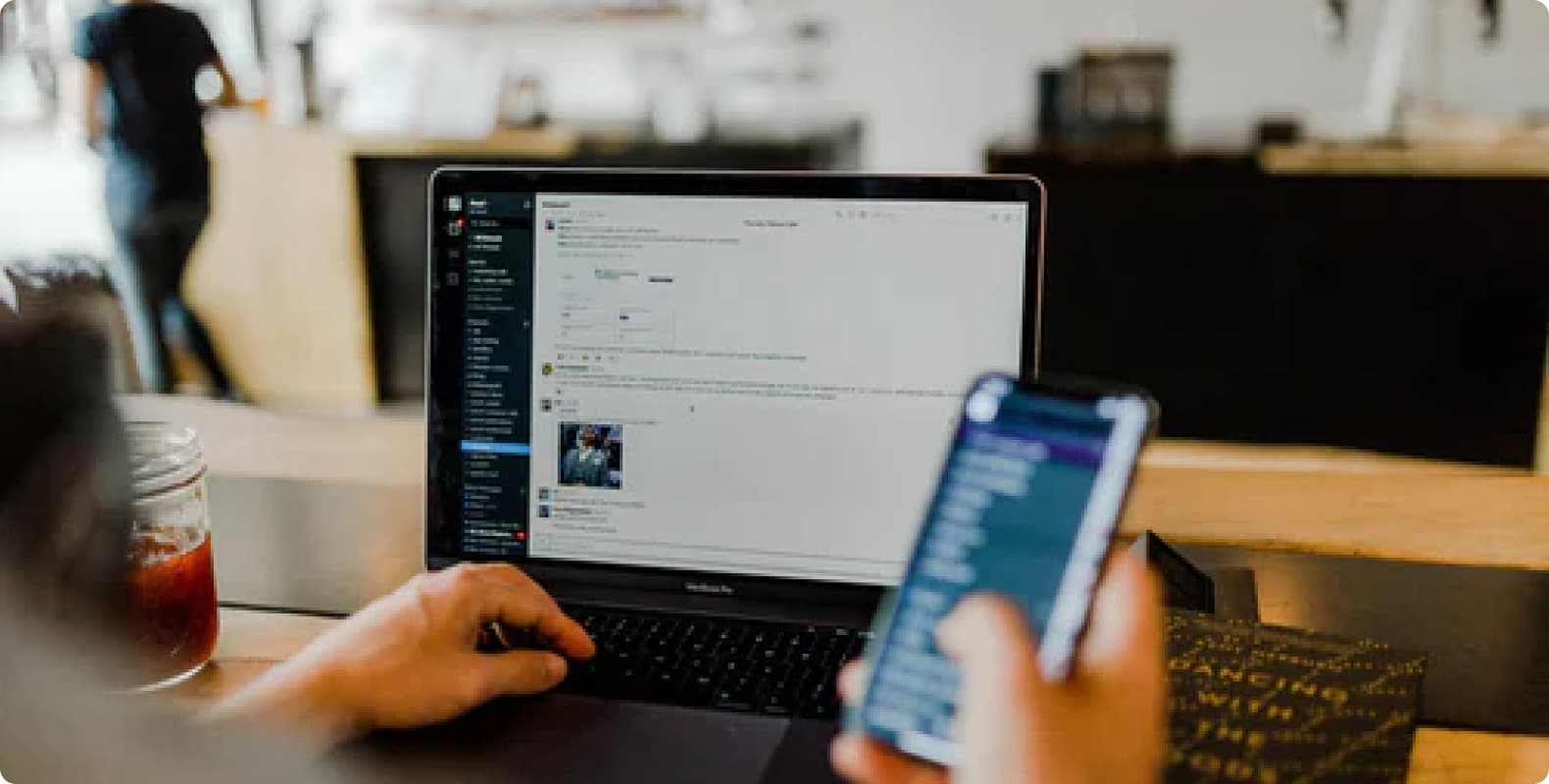
In the digital age, network security and data protection have become the focus of people's attention. As an effective network tool, Internet Service Provider (ISP) proxy can not only improve Internet access speed, but also play an important role in protecting personal privacy and data security.
1. The role and importance of ISP proxy
ISP proxy server is located between users and target websites, and can forward users' network requests and responses. By using ISP proxy, users can hide their real IP addresses and prevent personal information from being leaked or tracked.
At the same time, proxy servers can also bypass network restrictions in certain regions and access specific content. In addition, proxy servers can prevent network monitoring and improve the security of data transmission.
2. Choose a suitable ISP proxy server
Before configuring ISP proxy, you first need to choose a suitable proxy server. Users should pay attention to the stability, speed and privacy protection capabilities of the proxy server. A stable proxy server can ensure smooth network connection, while a high-speed proxy server can increase access speed. In addition, privacy protection is also a key factor to consider when choosing a proxy server.
3. Configure ISP proxy settings
Windows system configuration
In Windows system, users can enter the "Network and Internet" settings through the control panel, then find "Internet Options" and click the "Connections" tab. In "LAN Settings", check "Use Proxy Server" and enter the IP address and port number of the proxy server. Finally, click "OK" to save the settings.
macOS system configuration
In macOS system, users need to open "System Preferences" and click the "Network" option. In the network settings, select the corresponding network connection and click the "Advanced" option. In the "Proxy" tab, check the required proxy type (such as HTTP, HTTPS, etc.) and enter the IP address and port number of the proxy server. Finally, click "Apply" to save the settings.
Browser configuration
For common browsers such as Chrome, Firefox, etc., users can find the "Proxy Settings" option in the browser settings or options. In the proxy settings, users can manually enter the IP address and port number of the proxy server, or select the system proxy settings. For specific methods, please refer to the browser's help document or official website.
4. Test ISP proxy connection
After completing the proxy settings, users need to test to ensure that the proxy server is working properly. You can check whether your public IP has been changed to the proxy IP by visiting some websites or using online tools. If everything is normal, then users can start using the proxy IP for network activities.
5. Other measures to improve data security
In addition to configuring ISP proxy, users can also take other measures to improve data security. For example, strengthen access control to ensure that only authorized personnel can access sensitive data; encrypt data transmission and storage to protect the security of data during transmission and storage; regularly back up and restore data to prevent data loss or destruction; conduct security training and awareness to improve employees' ability to respond to security incidents; continuously monitor and fix vulnerabilities to ensure the security and stability of the system and network.
In short, configuring ISP proxy is an effective means to improve data security. By selecting a suitable proxy server, configuring proxy settings, testing proxy connections, and other steps, users can protect personal privacy and data security and enjoy a safer and smoother Internet experience.
