
Residential Proxies menambahkan 300.000 IP AS pada tanggal 9 April.


Paket proxy eksklusif pengikisan data web AI [Lalu lintas tak terbatas, lebar pita 100G+]


Residential Proxies menambahkan 300.000 IP AS pada tanggal 9 April.


Paket proxy eksklusif pengikisan data web AI [Lalu lintas tak terbatas, lebar pita 100G+]

 Language
Language
Proxies
Earn Money
Referrals Program
Reseller Program
Local Time Zone


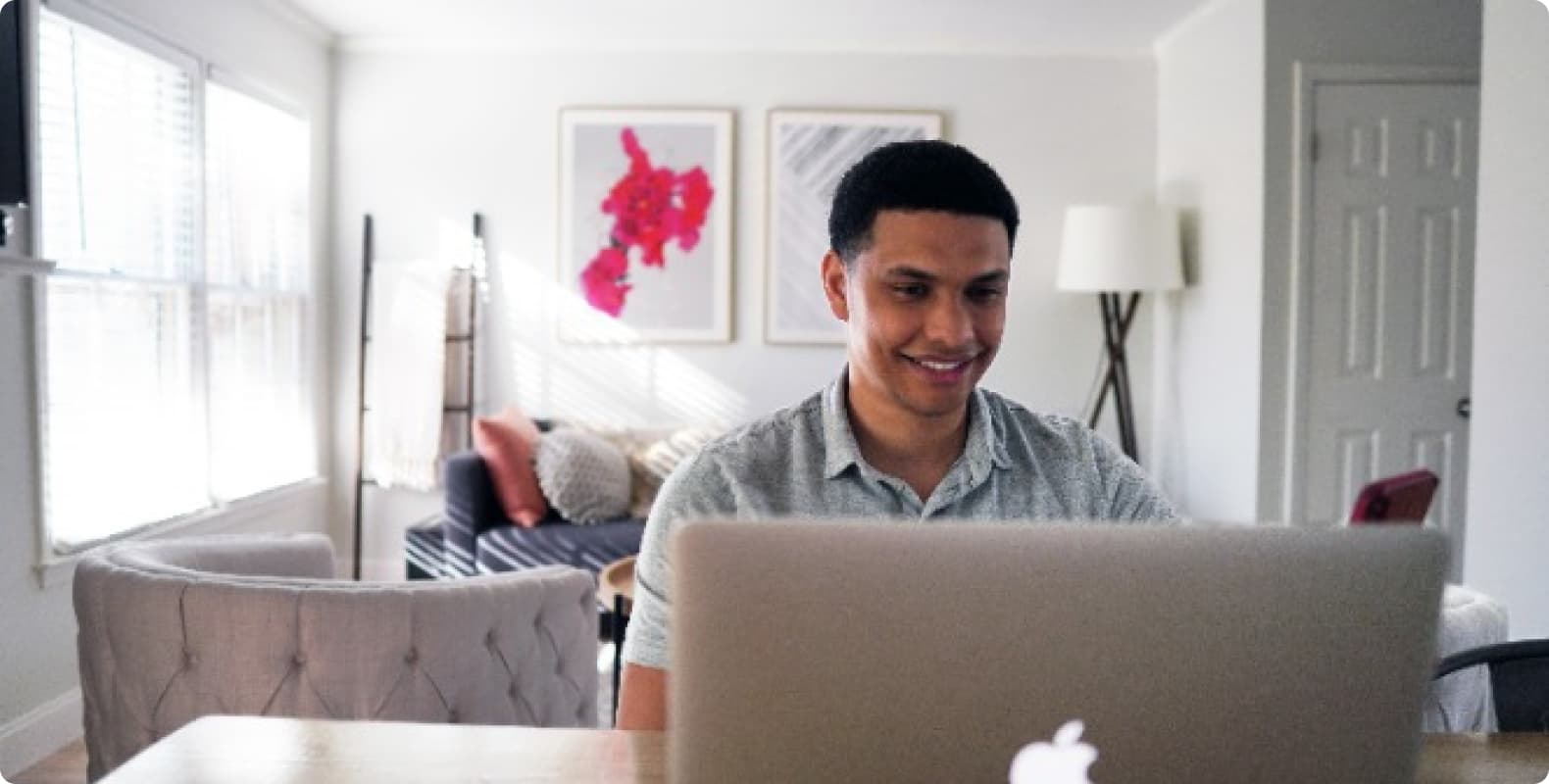
Step1: Preparation
Before integration, you need to complete the following preparations
1. Download, install and log in to Nstbrowser
2. Get the proxy IP, please refer to the tutorial: Dynamic Residential Proxy
Step2: Proxy Configuration
API Configuration
API configuration is authenticated through IP whitelist. Please make sure that you have added the local IP to the whitelist before configuration
For adding whitelist, please refer to the tutorial: IP whitelist authentication
1. Click Create Configuration in the configuration interface
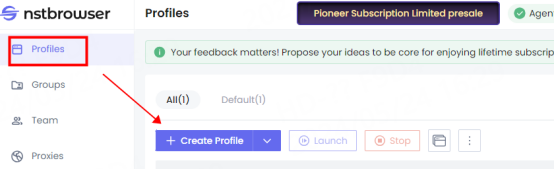
2. Fill in the proxy information
① Click Proxy to enter the proxy configuration interface, and select Custom for proxy settings
② Select Custom for proxy type—socks5
③ Fill in the IP and port to the host and port Location
④Click Detect Proxy. After the detection is successful, click Create Configuration

3. You can see the successfully configured browser in the browser configuration interface. Click Open to use
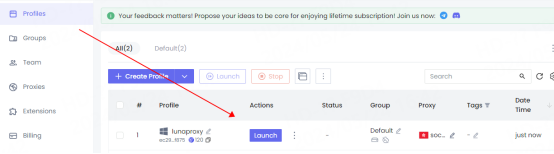
Account and Password Configuration
1. Click Create Configuration in the configuration interface
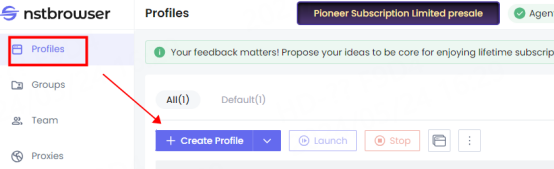
2. Fill in the proxy information
①Click Proxy to enter the proxy configuration interface. Select Custom for Proxy Settings
②Select Custom—socks5 for Proxy Type
③Fill in the host, port, account, and password in the corresponding positions
④Click Detect Proxy. After the detection is successful, click Create Configuration

4. You can see the successfully configured browser in the browser configuration interface. Click Open to use

You have successfully integrated LunaProxy with Nstbrowser!
Connection failed
If the detection fails, please refer to our test tutorial: Proxy cannot connect




For your payment security, please verify










