Notice Board
Get to know luna's latest activities and feature updates in real time through in-site messages.

1. Open ximera, click "+", select browser configuration, and click OK
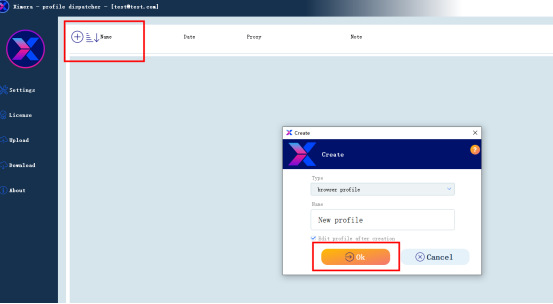
2. Click the pen icon on the right side of the proxy server

3. Select the proxy type, fill in the IP and port, if it is a static IP, fill in the account and password, then click Save, and finally click the browser icon to open it for use.
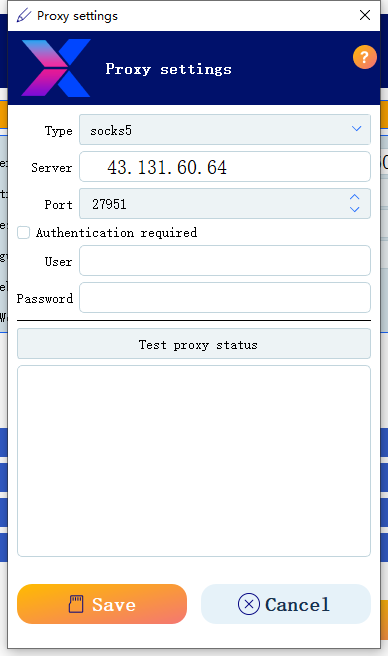

Please Contact Customer Service by Email
We will reply you via email within 24h