Step1: Preparation
Before integration, you need to complete the following preparations
To obtain the proxy IP, please refer to the tutorial: [ISP proxy API extraction] [ISP account and password authentication]
Step2: Proxy configuration
API configuration
API configuration is authenticated through IP whitelist. Please make sure you have added your local IP to the whitelist before configuration
Please refer to the tutorial for adding whitelist: [IP Whitelist Tutorial]
1. Click Settings in the lower left corner of the computer
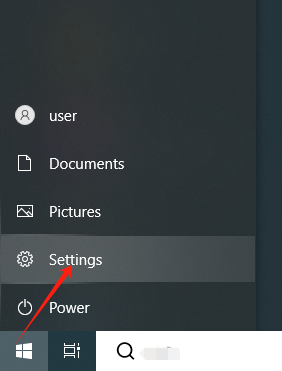
2. Click "Network and Internet"
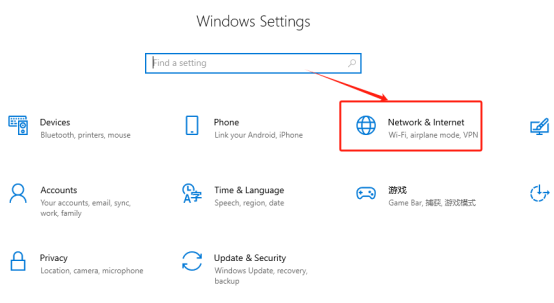
3. Click "Proxy" in the left navigation bar
4. Fill in the proxy information
① Switch "Use Proxy Server" to "Open" ”
②Fill in the residential IP and port in the "Address" and "Port" positions, then click "Save" to successfully configure
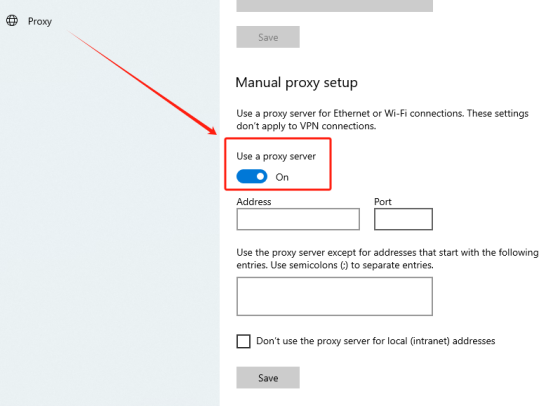
Account and password configuration
1. Click on the lower left corner of the computer - Settings
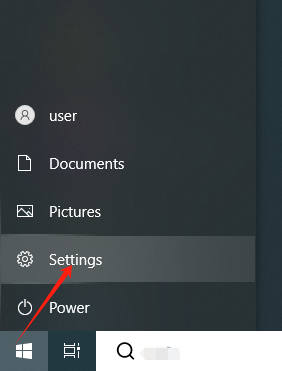
2. Click "Network and Internet"
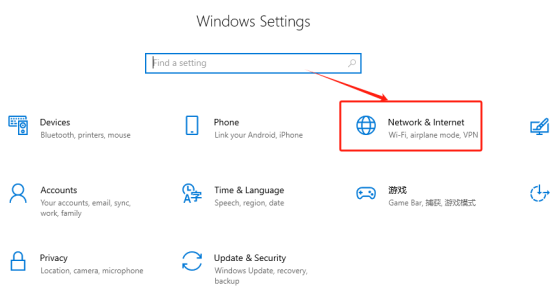
3. Click "Proxy" in the left navigation bar
4. Fill in the proxy information
①Switch "Use Proxy Server" to "On"
②Fill in the residential IP and port in the "Address" and "Port" positions, then click "Save" and close the configuration interface
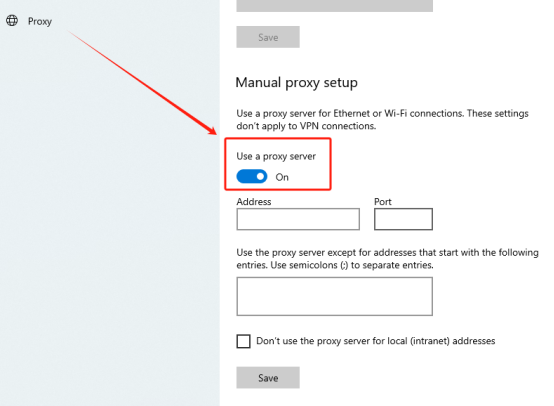
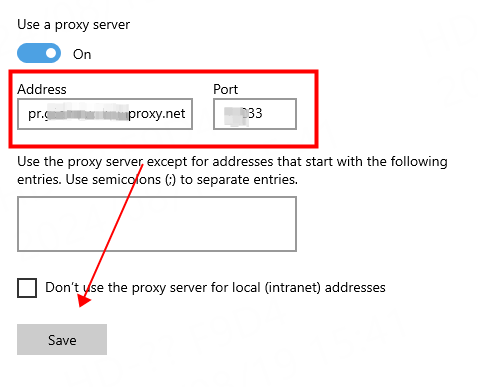
4. Reopen the settings interface, and a pop-up window for account and password input will appear. Enter your luna account and password and click Confirm
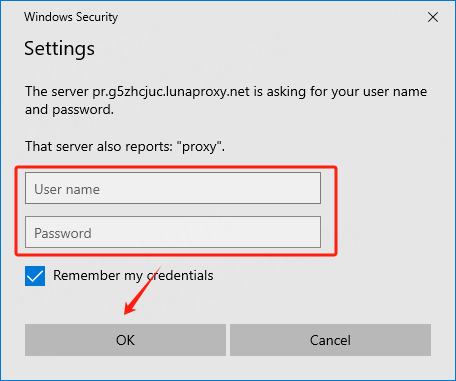
You have successfully integrated LunaProxy with Windows 10!
Connection failed
If the detection fails, please refer to our test tutorial: [Proxy cannot connect]





















