Step-by-step guide to integrating Luna Proxy with SessionBox :
1.Set up and log into the SessionBox extension on your browser.
2.In the extension, click one of the symbols near the site name to create a new session.
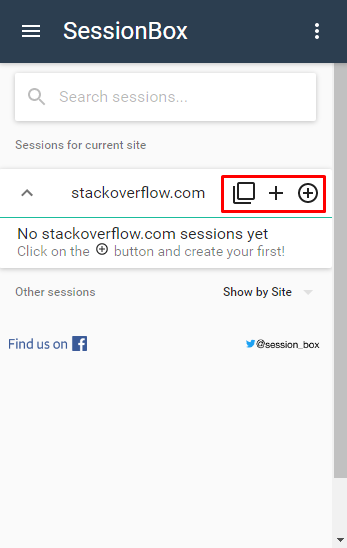
3.Select the website where you created the new session and go to the session settings (click the three dots, then the settings menu symbol).
4.Choose another tab. In the Proxy drop-down menu, select Add new.
5.In the Add Proxy menu:
Enter any name you want.
For Type, choose HTTP.
In the Address and Port fields, enter the endpoint of your choice and its port.
In the Username and Password fields, enter the credentials of the proxy user accordingly. You can skip these fields if you are using a allowlist IP address.
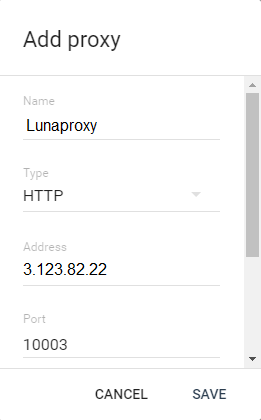
6.Click Save.
The proxy will be active for the duration of the session you set for it. You can check that the proxy is working by creating a session for the IP check website and setting up a proxy for it.








