Before configuring, please obtain the IP first
Please refer to the tutorial: [How to obtain IP after purchase]
1. Open Opera on your computer.
2.Click on Settings☰ icon, scroll down, click Go to full browser settings.
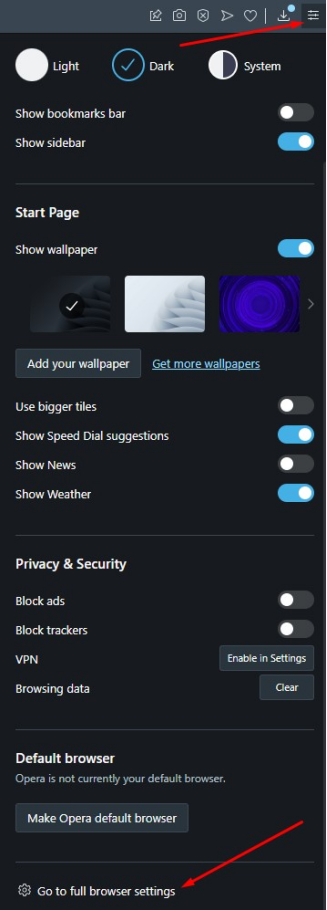
3. Scroll down, and click on the Advanced button.
4. Scroll down to System, and click on Open your computer's proxy settings.
5. Edit your proxy settings. This step is different because it depends on your operating system: Windows or macOS
6. Turn on the Use a proxy server slider.
7.Check Don't use the proxy server for your local (intranet) network under Proxy server.
8. Add endpoint in the Address section (e.g.3.222.47.113 ).
9. Add port in the Port section (e.g.20114).

10. Click Save.





















