Step1: Preparation
Before integration, you need to complete the following preparations
1. Download, install and log in to NestBroswer
2. Get the proxy IP, please refer to the tutorial: Dynamic Residential Proxy
Step2: Proxy configuration
API configuration
API configuration is authenticated through IP whitelist. Please make sure that you have added your local IP to the whitelist before configuration
Please refer to the tutorial for adding whitelist: IP whitelist tutorial
1. Click New Browser
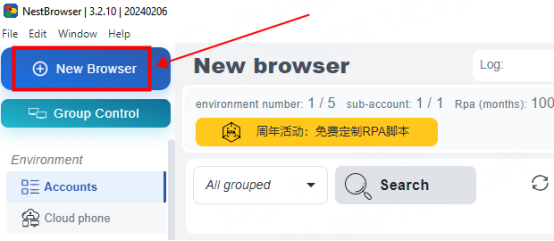
2. Fill in the proxy information
A. Copy the extracted IP and port and paste them to the IP (host) and port of the configuration interface
B. Click Detect Proxy. After the detection is successful, click Save
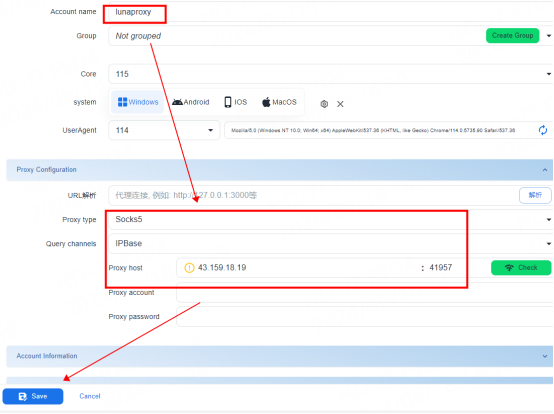
3. You can see the successfully configured browser in the account interface. Click Open to use
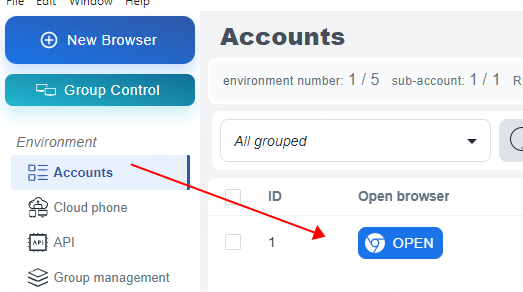
Account and password configuration
1. Click New Browser
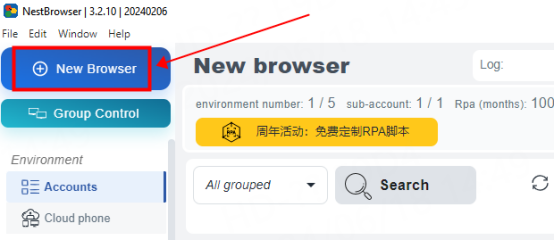
2. Fill in the proxy information
① Click Custom Proxy and select the protocol to be used. Here, the socks5 protocol is used as an example
② Paste the host, port, account, and password to the corresponding position
③ Click Detect Proxy. After the detection is successful, click Save
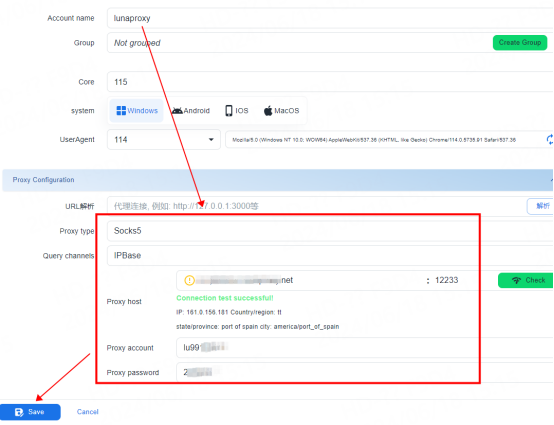
3. You can see the successfully configured browser in the browser configuration interface. Click Open to use
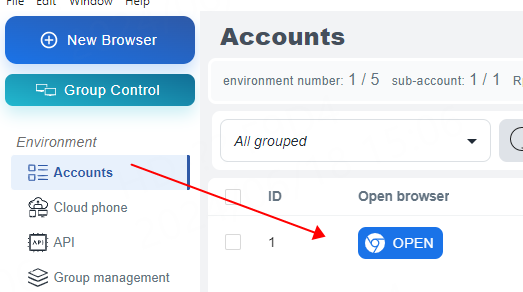
You have successfully integrated LunaProxy with NestBroswer!
Connection failed
If the detection fails, please refer to our test tutorial: Proxy cannot connect





















