iPhone Static Residential Proxy
Before configuring, please obtain the IP first
Please refer to the tutorial: [How to obtain IP after purchase]
1. Open the settings and click wireless LAN

2. Find the connected wifi and click the small icon on the right to enter the configuration proxy interface

3. Click on the Configure proxy
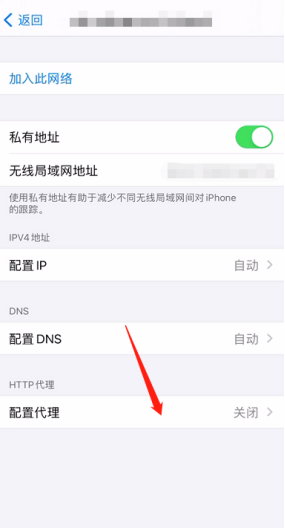
4. Select the manual operation and fill in the server and port

5. Open the authentication button and fill in the user name and password. Click on Storage in the upper right corner, and the configuration is complete
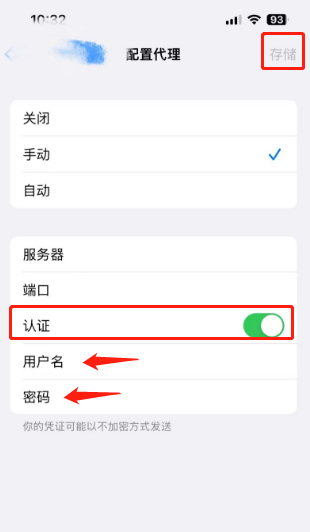
6. In the browser, if the query result and the proxy IP are consistent, the proxy is set successfully.





















