Step 1: Preparation
Before integration, you need to complete the following preparations
1. Download and install and log in to Google
2. Get the proxy IP, please refer to the tutorial: [Unlimited API] [Unlimited Account and Password Authentication]
Step 2: Proxy configuration
API configuration
API configuration is authenticated through IP whitelist. Please make sure you have added your local IP to the whitelist before configuration
Please refer to the tutorial for adding whitelist: [IP whitelist tutorial]
1. Click Google More Settings in the upper right corner of Google - Settings

2. Click System - Open your computer proxy settings

3. Fill in the proxy information
① Switch "Use proxy server" to "On"
② Change the live Fill in the "address" and "port" positions for the home IP and port, then click "save", and reopen the browser to use it
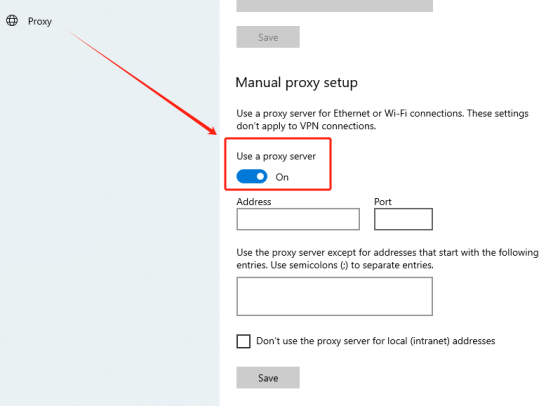
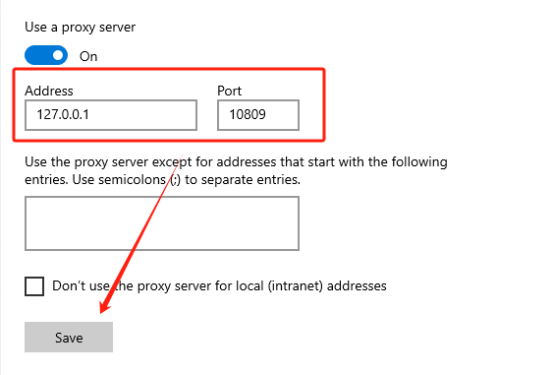
Account and password configuration
1. Click Google More Settings in the upper right corner of Google-Settings
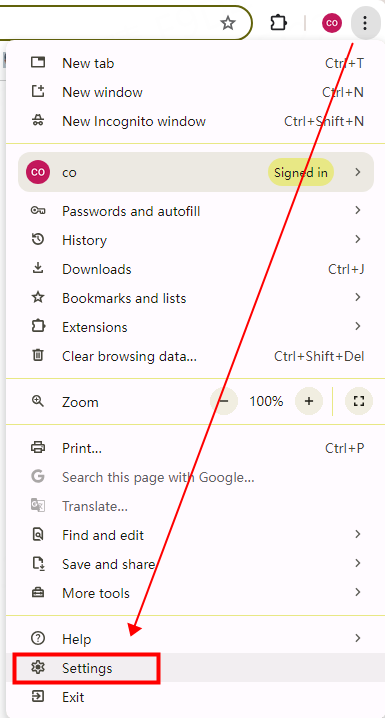
2. Click System-Open your computer proxy settings
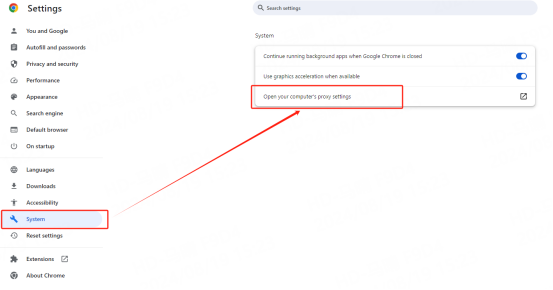
3. Fill in the proxy information
① Switch "Use proxy server" to "on"
② Fill in the home IP and port in the "address" and "port" positions, then click "save" and close the configuration interface

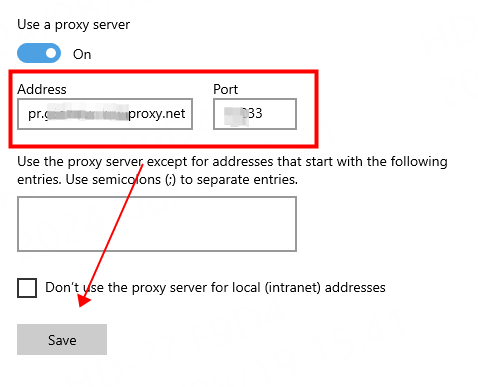
4. Reopen Google Chrome, and a window for filling in the account and password will pop up. After filling in the luna account and password, click Login
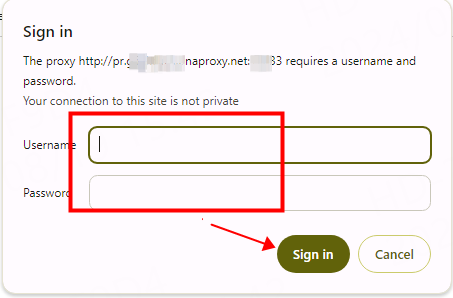
You have successfully integrated LunaProxy with Google!
Connection failed
If the detection fails, please refer to our test tutorial: [Proxy cannot connect]





















