Step 1: Preparation
Before integration, you need to complete the following preparations
1. Download, install and log in to GoLogin
2. Get the proxy IP, please refer to the tutorial: [Unlimited API extraction] [Unlimited account and password authentication]
Step 2: Proxy configuration
API configuration
API configuration is authenticated through IP whitelist. Please make sure you have added your local IP to the whitelist before configuration
Please refer to the tutorial for adding whitelist: [IP whitelist tutorial]
1. Click Add Configuration in the upper right corner

2. Enter the configuration interface, enter the configuration name (customizable), and select Proxy - Your Proxy
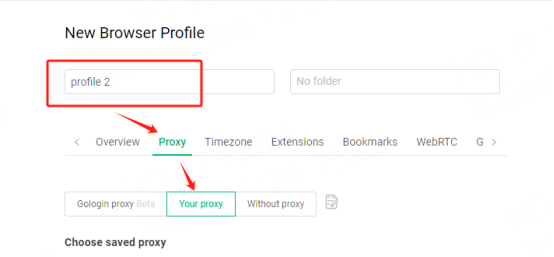
3. Fill in the proxy information
①IP, port
A. Select the proxy protocol according to the needs. Here, the socks5 protocol is used as an example
B. Paste the IP, port, and IP in the configuration interface, Port
C. Click Detect Proxy. After the detection is successful, click Create Configuration
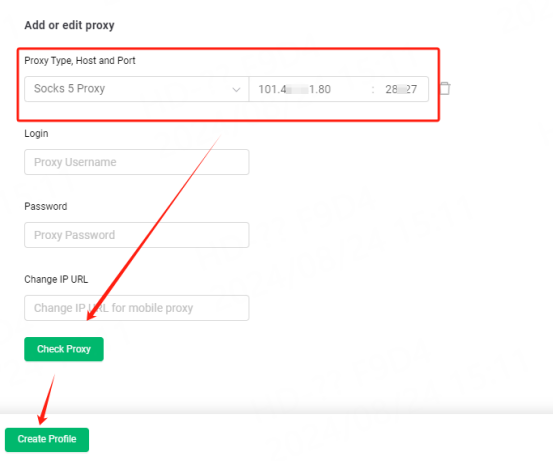
4. You can see the successfully configured browser in the browser configuration interface. Click Run to use it

Account and password configuration
1. Click Add Configuration in the upper right corner
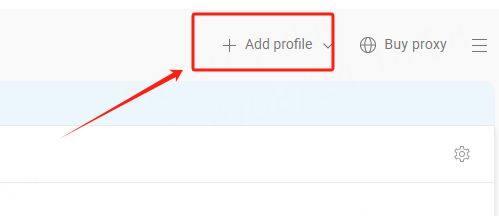
2. Enter the configuration interface, enter the configuration name (customizable), and select Proxy-Your Proxy
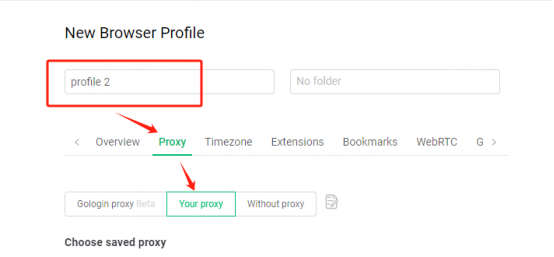
3. Fill in the proxy information
A. Select the proxy protocol according to your needs. Here, the socks5 protocol is used as an example
B. Paste the host, port, account, and password into the IP, port, login, and password of the configuration interface
C. Click Detect Proxy. After the detection is successful, click Create Configuration
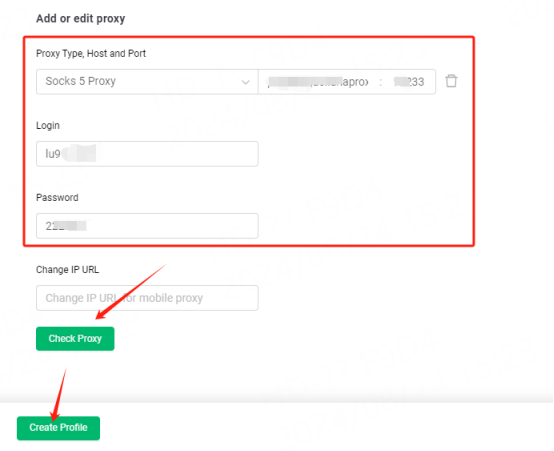
4. You can see the successfully configured browser in the browser configuration interface. Click Run to use it

You have successfully integrated LunaProxy with GoLogin!
Connection failed
If the detection fails, please refer to our test tutorial: [Proxy cannot connect]





















