Step 1: Preparation
Before integration, you need to complete the following preparations
1. Download, install and log in to Genlogin
2. Get the proxy IP, please refer to the tutorial:[ISP proxy API extraction] [ISP account and password authentication]
Step 2: Proxy configuration
API configuration
API configuration is authenticated through IP whitelist. Please make sure you have added your local IP to the whitelist before configuration
Please refer to the tutorial for adding whitelist: [IP whitelist tutorial]
1. Click Create Configuration in the upper left corner and select your proxy in the network

2. Fill in the proxy information
①IP, port
A. Select the proxy protocol according to your needs. Here we take the socks5 protocol as an example
B. Copy the extracted IP and port and paste them into the configuration Interface host, proxy port
C. Click Detect Proxy, after successful detection, click Create Configuration at the top
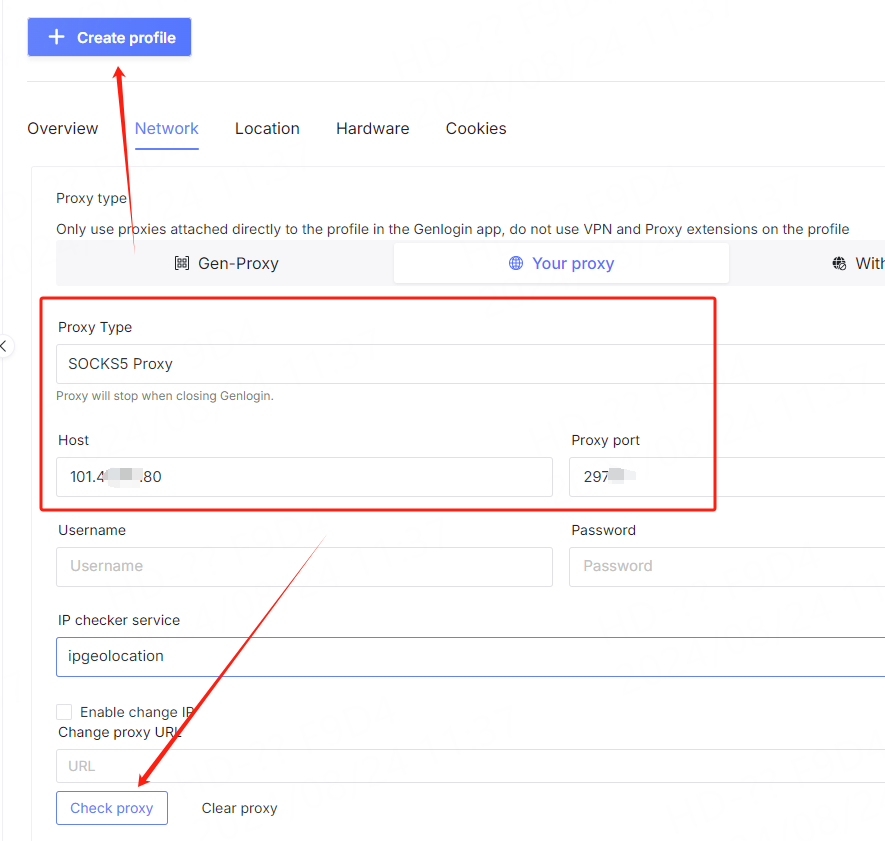
3. You can see the successfully configured browser in the browser configuration interface, click Start to use

Account and password configuration
1. Click Create Configuration in the upper left corner, select your proxy in the network
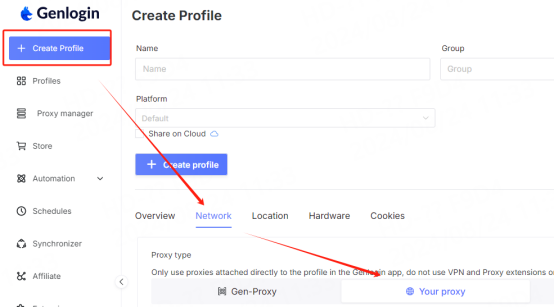
2. Fill in the proxy information
A. Select the protocol to be used, here is the socks5 protocol as an example
B. Paste the host, port, account, and password to the corresponding position
C. Click Detect Proxy, after successful detection, click Create Configuration at the top
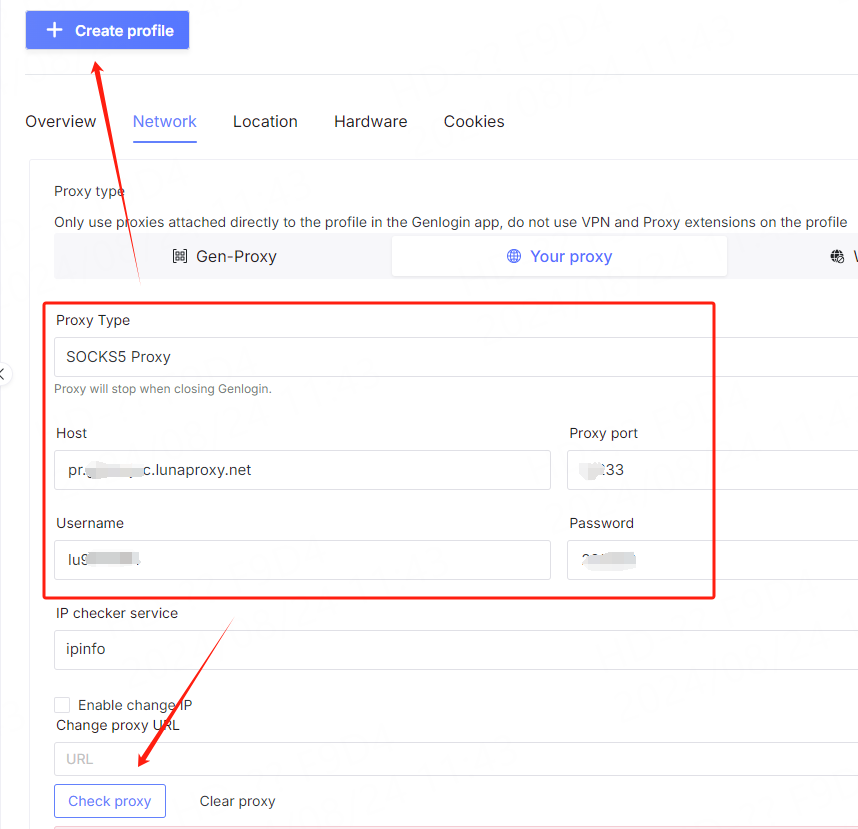
3. You can see the successfully configured browser in the browser configuration interface, click Open to use

You have successfully integrated LunaProxy with Genlogin!
Connection failed
If the detection fails, please refer to our test tutorial: [Proxy cannot connect]





















