Step1: Preparation
Before integration, you need to complete the following preparations
1. Download, install and log in to Edgebrowser
2. Get the proxy IP, please refer to the tutorial: [Unlimited API] [Unlimited Account and Password Authentication]
Step2: Proxy configuration
API configuration
API configuration is authenticated through IP whitelist. Please make sure you have added your local IP to the whitelist before configuration
Please refer to the tutorial for adding whitelist: [IP whitelist tutorial]
1. Click More Settings in the upper right corner of Edge - Settings
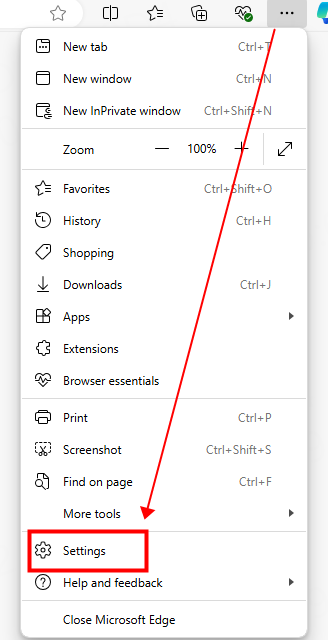
2. Search for "proxy" in the upper left corner and click "Open your computer proxy settings" in the search results on the right
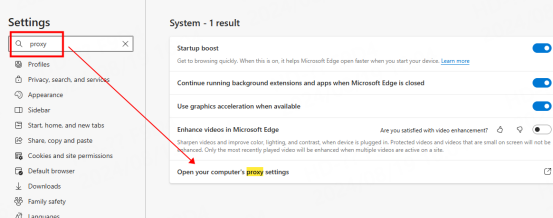
3. Fill in the proxy information
① Switch "Use proxy server" to "On"
② Change the residential Fill in the IP and port in the "Address" and "Port" positions, then click "Save" and reopen the browser to use it
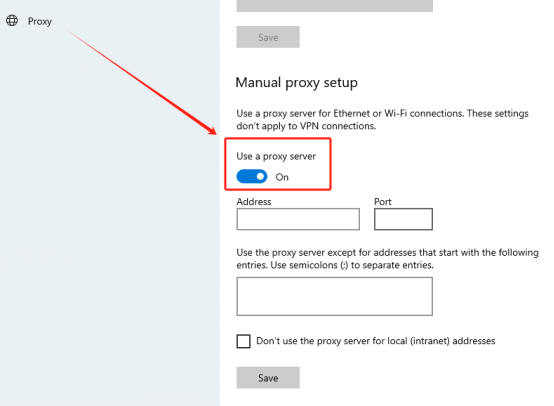
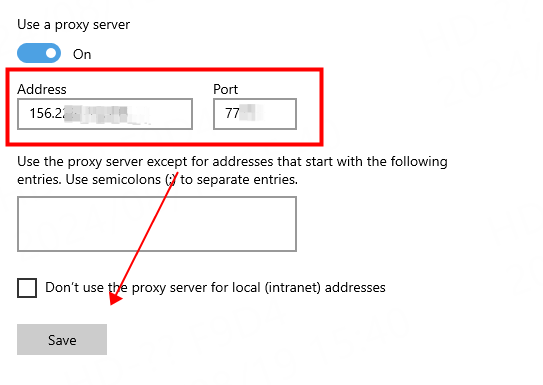
Account and password configuration
1. Click More Settings in the upper right corner of Edge-Settings

2. Search for "proxy" in the upper left corner and click "Open your computer proxy settings" in the search results on the right
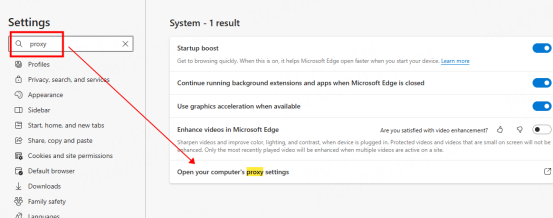
3. Fill in the proxy information
① Switch "Use proxy server" to "On"
② Fill in the residential IP and port in the "Address" and "Port" positions, then click "Save" and close the configuration interface
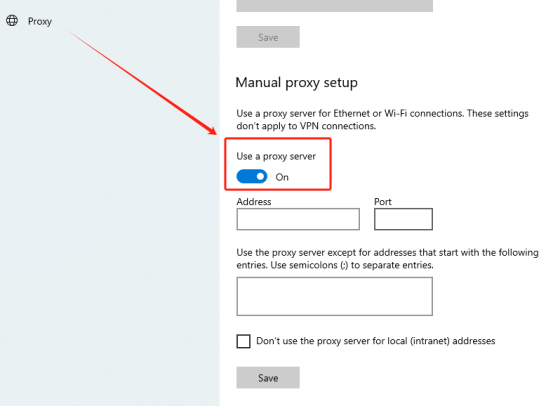
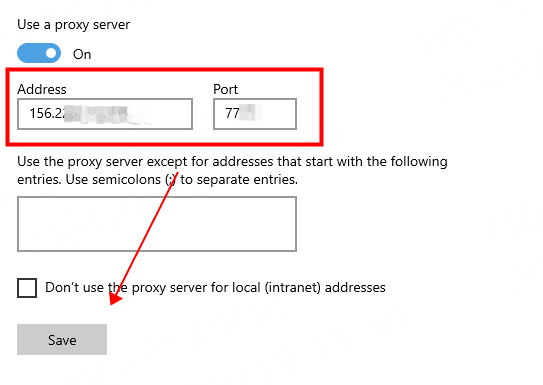
4. Reopen the browser, and a window for filling in the account and password will pop up. After filling in the luna account and password, click Login to use it
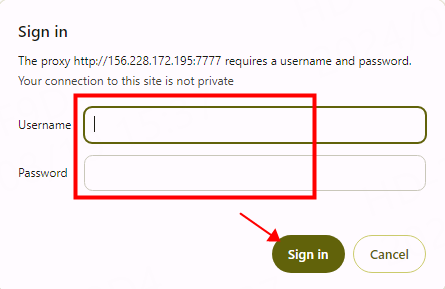
You have successfully integrated LunaProxy with Edgebrowser!
Connection failed
If the detection fails, please refer to our test tutorial: [Proxy cannot connect]





















