Step1: Preparation
Before integration, you need to complete the following preparations
1. Download, install and log in to Edgebrowser
2. Get the proxy IP, please refer to the tutorial: [Get Static Residential Proxy]
Step2: Proxy Configuration
1. Click More Settings in the upper right corner of Edgebrowser-Settings
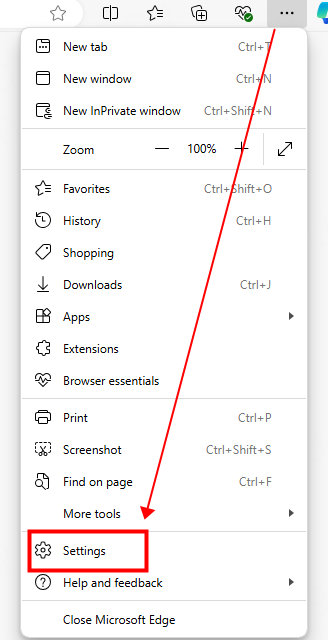
2. Search for "proxy" in the upper left corner, and click "Open your computer proxy settings" in the search results on the right
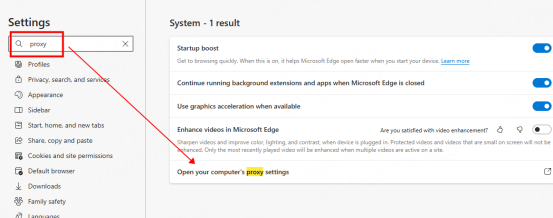
3. Fill in the proxy information
① Switch "Use Proxy Server" to "On"
② Fill in the residential IP and port in the "Address" and "Port" positions, then click "Save" and close the configuration interface
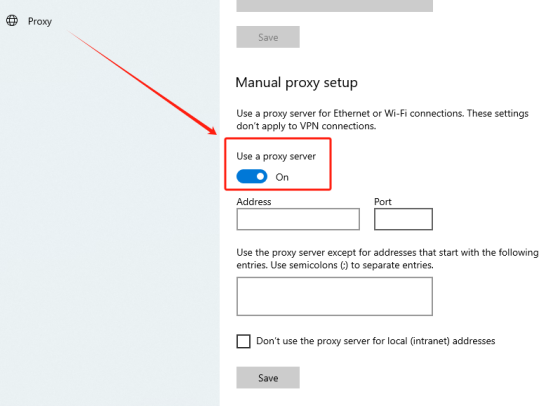
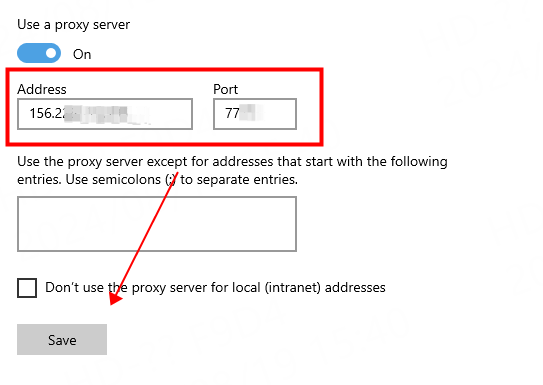
4. Reopen Google Chrome, and a window for filling in the account and password will pop up. After filling in the luna account and password, click Login
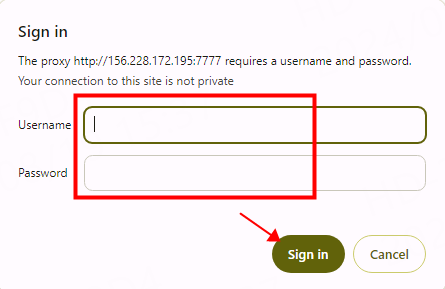
You have successfully integrated LunaProxy with Edgebrowser!
Connection failed
If the detection fails, please refer to our test tutorial: [Proxy cannot connect]





















