This tutorial applies to the following three packages
Dynamic residential proxy
Unlimited residential proxy
Long-term ISP proxy
Solution steps:
1. Make sure the network environment is not in mainland China
Our proxy does not support the network environment in mainland China, please make sure your local environment is not in mainland China.
How to detect the environment: Open the command prompt, enter the command: curl ipinfo.io, and then press Enter. As shown in the figure, you will see your network environment country and region
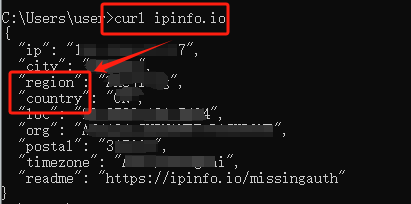
2. Verify whether the IP whitelist is added (no need to refer to this step when using account and password authentication)
API extraction verifies user identity through IP whitelist, so the use of API links and API proxy lists requires adding local IP to the IP whitelist first.
If you have not added it, please refer to our tutorial: [Whitelist Tutorial] to complete this operation.
3. Test the proxy
If the detected environment is not in mainland China and the IP whitelist has been added, but it still cannot be used, please follow the steps below
API extraction
Open the command prompt and enter the following command: curl -x IP:PORT ipinfo.io (the IP and port positions need to enter the extracted IP and port, please refer to the screenshot example), then press Enter
As shown in the figure, the error message is "The requested IP triggered the IP segment restriction in the account configuration"
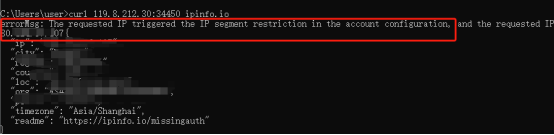
Solution:
① Enter the account setting interface of the personal center and click Add in the whitelist list
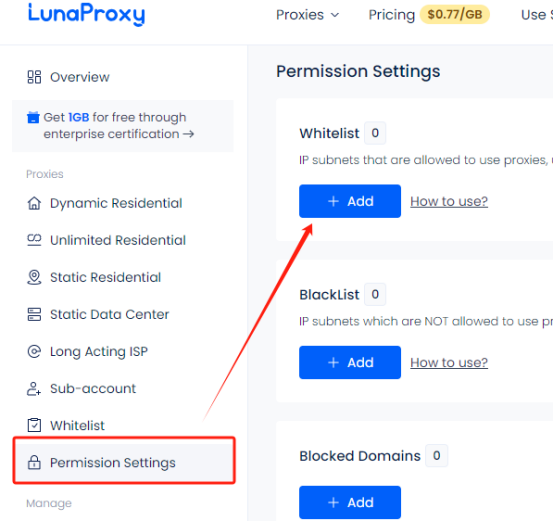
② Follow the format in the example to add your local IP to the whitelist list and click Submit
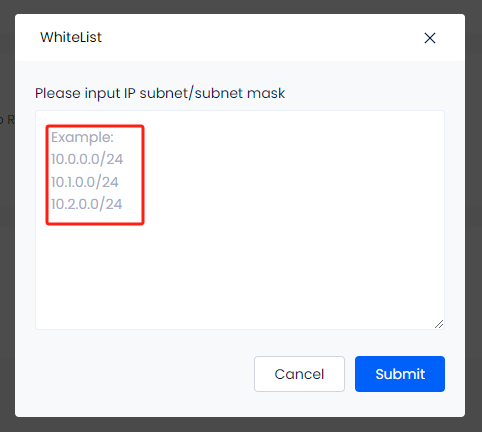
If you still cannot solve the problem after following the above steps, or the test fails and prompts other information, please contact our official email: [email protected], and provide the following information:
Luna username
Package used
Test result screenshot
After receiving your information, our customer service staff will help you solve it
Account and password authentication
①Enter the account and password authentication interface of the package used, copy the API link
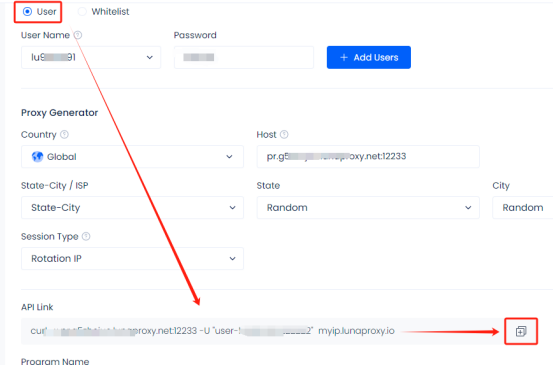
②Open the command prompt, paste the API link just copied, and press Enter
If the result in the picture appears, it means that the proxy connection is normal

If your result is different from the above picture, such as prompting connection failure, connection timeout, etc., please contact our official email: [email protected], and provide the following information:
Luna username
Test command
Test result screenshot
After receiving your information, our customer service staff will help you solve it





















