Notice Board
Get to know luna's latest activities and feature updates in real time through in-site messages.

Add proxy settings
1.After selecting the country, continent, and city, click the "Refresh" button, then right-click to select the proxy IP and port

2. Open ClonBrowser, click PF > New Profile
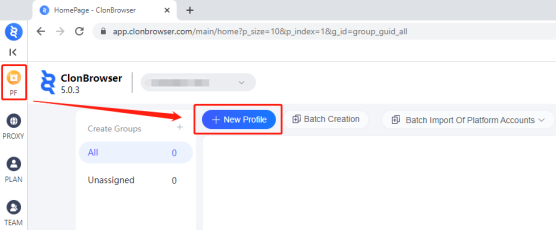
3. Then enter the name, select the country and region, and click Proxy List
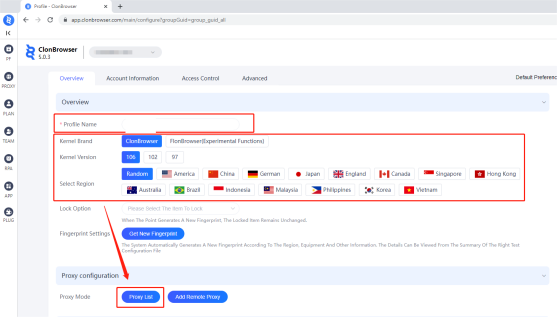
4. Then click Add Remote Proxy and select the Socks protocol

5. Then paste the proxy IP and port in, click the connection test, and click save after completion

6. Click to use

7. Click Create Profile
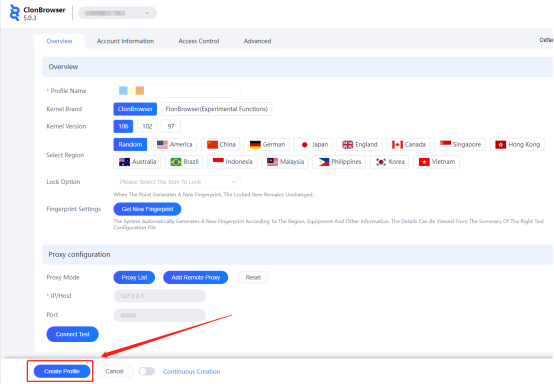
8. Save all settings and finally click "Start"
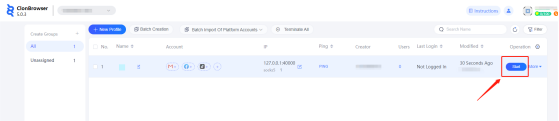
9. Now the proxy IP is set successfully
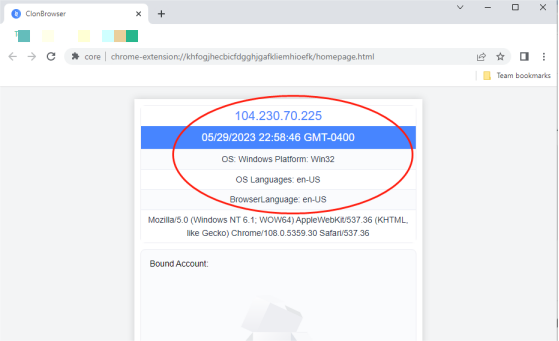

Please Contact Customer Service by Email
We will reply you via email within 24h