Notice Board
Get to know luna's latest activities and feature updates in real time through in-site messages.

Add proxy settings
1. After selecting the country, continent, and city, click the "Refresh" button, then right-click to select the proxy IP and port
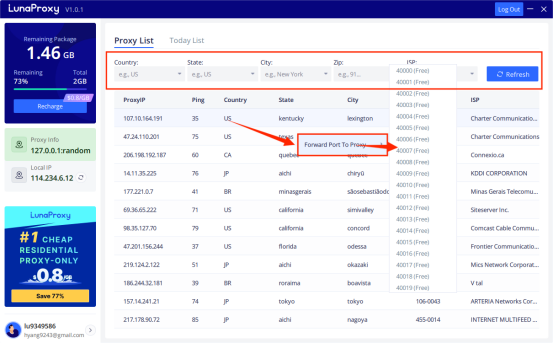
2. First, open BitBrowser and log in.
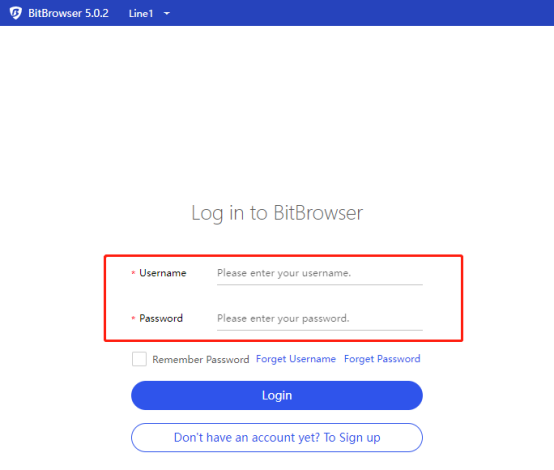
3. Enter the "Browser Window" sidebar tab in the background, and click "Create Window".
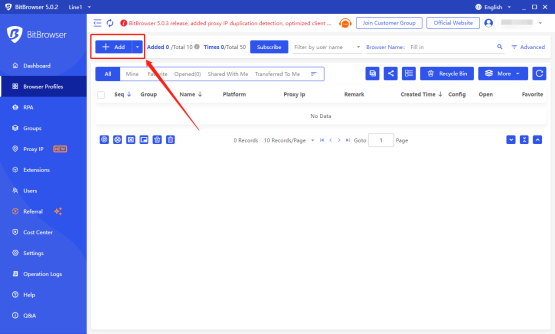
4. Select the proxy type
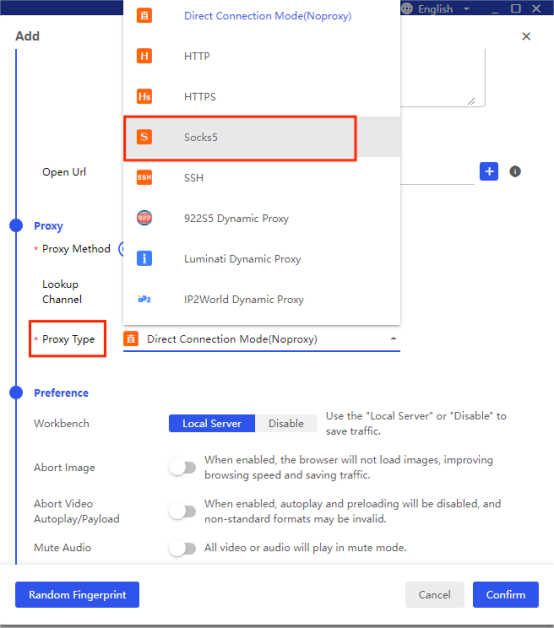
5. Fill in the proxy information and click the "Check Proxy" button to check the proxy information; all done

6. After completing the above steps, the proxy is successful.

Please Contact Customer Service by Email
We will reply you via email within 24h