Step1: Preparation
Before integration, you need to complete the following preparations
1. Download, install and log in to Adspower Browser
2. Get the proxy IP, please refer to the tutorial: Long-acting isp proxy
Step2: Proxy Configuration
API Configuration
API configuration is authenticated through the IP whitelist. Please make sure that you have added the local IP to the whitelist before configuration
Please refer to the tutorial for adding a whitelist
1. Click New Browser
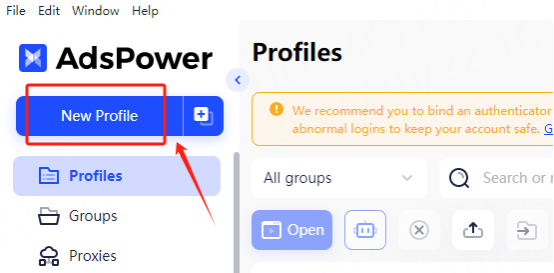
2. Click Customize, paste the IP and port to the host and port position, click Check Proxy, and click OK after the check is successful
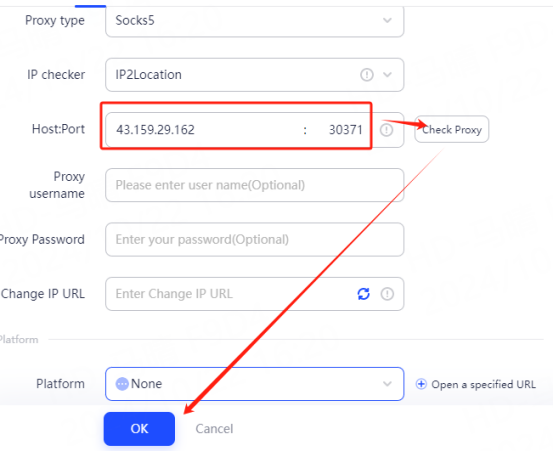
3. You can see the successfully configured browser in the environment management interface, click Open to use
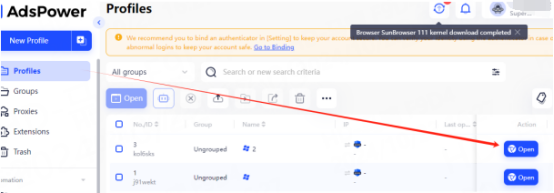
Account and Password Configuration
1. Click New Browser
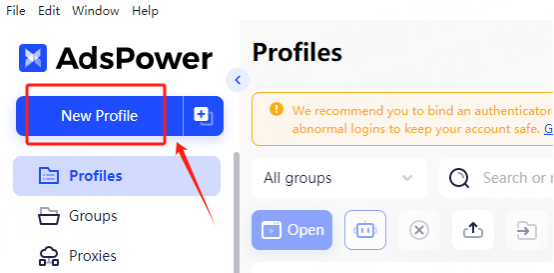
2. In the proxy configuration, select Custom Proxy Mode
① Select the proxy type according to your needs. Here, socks5 is used as an example
② Fill in the host, port, account, and password in the corresponding position
③Clip Check Proxy, as shown in the figure, the detection is successful, click OK
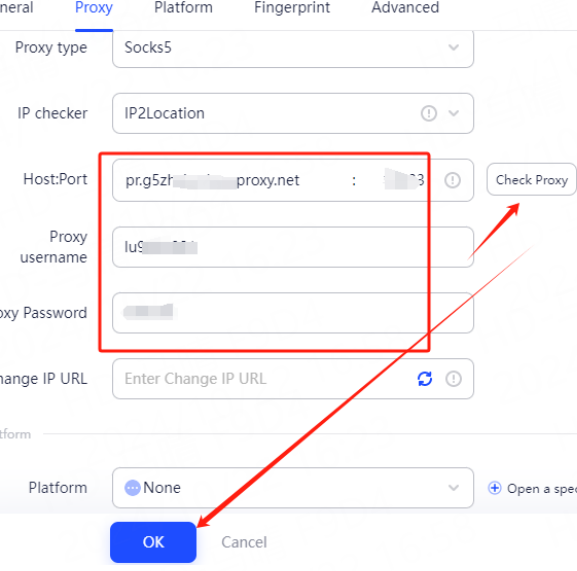
3. You can see the successfully configured browser in the environment management interface, click Open to use
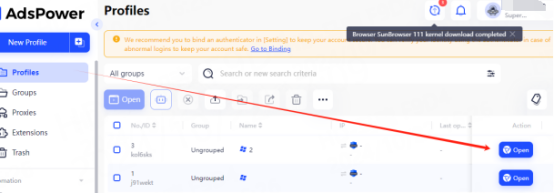
You have successfully installed LunaProxy Integrated with Adspower Browser!
Connection failed
If the detection fails, please refer to our testing tutorial: Proxy cannot connect





















