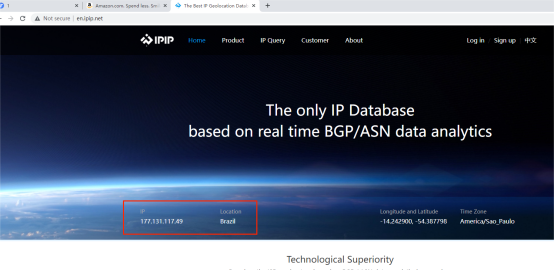Add proxy settings
1.After selecting the country, continent, and city, click the "Refresh" button, then right-click to select the proxy IP and port
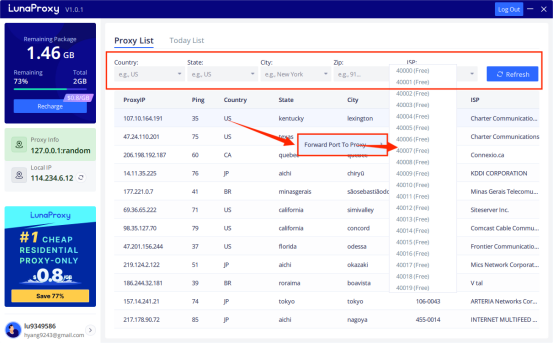
2. First, open the Yangtao browser and log in.
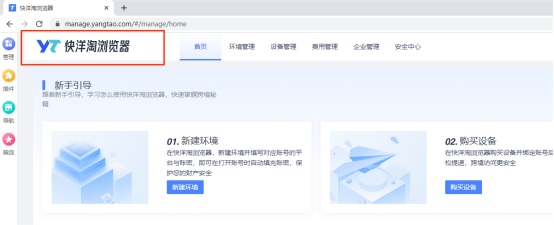
3. Select the "Device Management" page and click "Add Own Device"
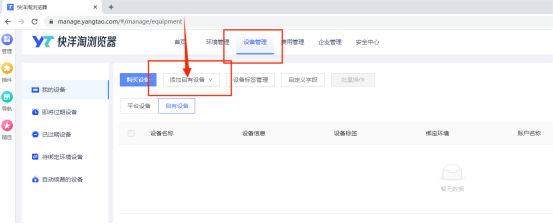
4. Set the device name "luna" and select the proxy type "socks5", set the IP: port, after completing the settings, click "Detect"
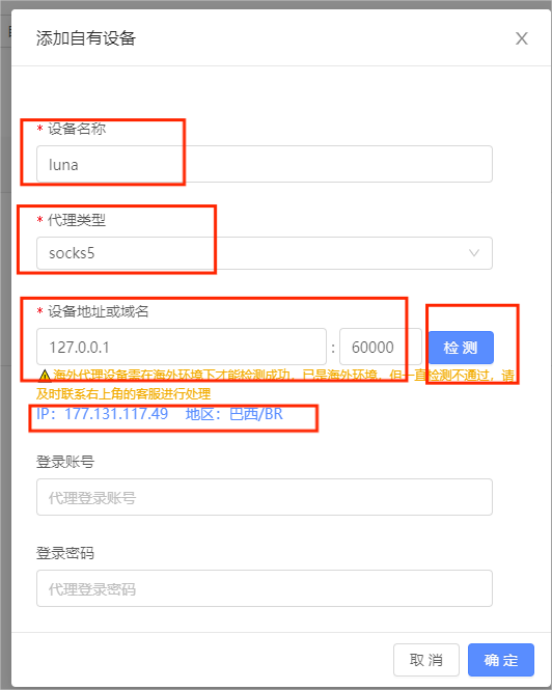
5. Select "Environment Management" and click "New Environment"
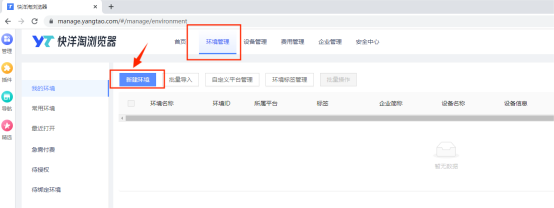
6. Enter "Environment Name" and "Platform", select "Custom Device" in "Device Binding" -> select the added device -> click "Finish"
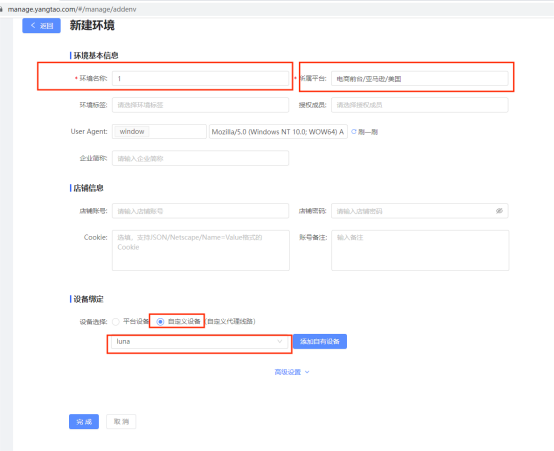
7. Click "Open" to open the environment
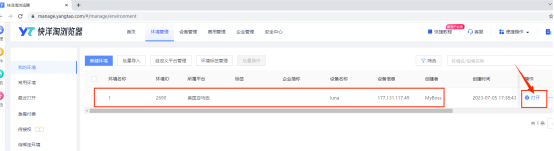
8. After completing the above steps, the proxy is successful.