Step 1: Preparation
Before integration, you need to complete the following preparations
To obtain the proxy IP, please refer to the tutorial: [Static Residential Proxy]
Step 2: Proxy Configuration
1. Click Settings in the lower left corner of the computer

2. Click "Network and Internet"
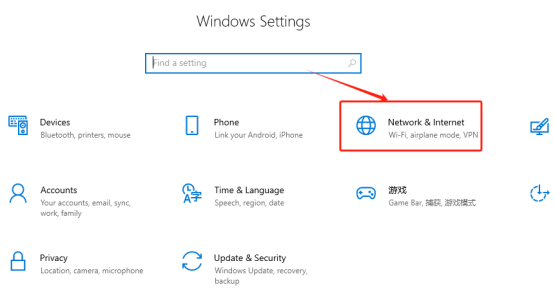
3. Click "Proxy" in the left navigation bar
4. Fill in the proxy information
① Switch "Use Proxy Server" to "On"
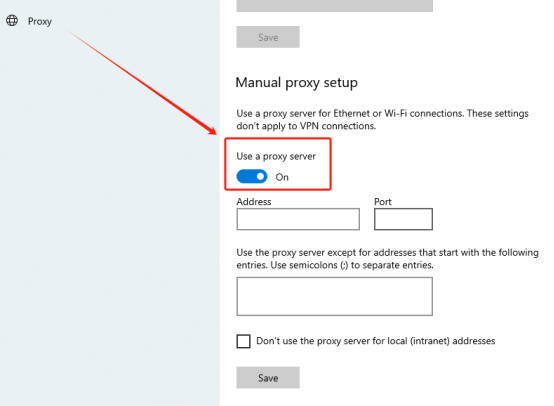
② Fill in the IP and port in the "Address" and "Port" positions, then click "Save" and close the configuration interface
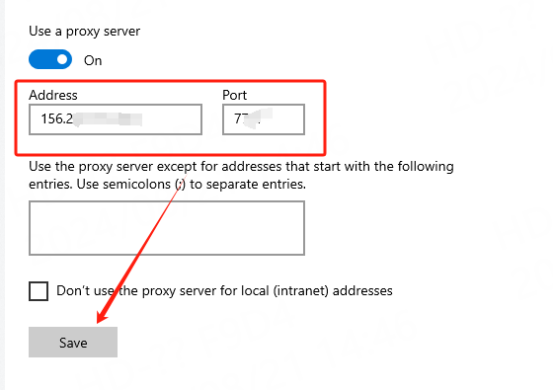
5. Reopen the settings interface, and a pop-up window will appear to enter the account and password. Enter your luna account and password and click Save.
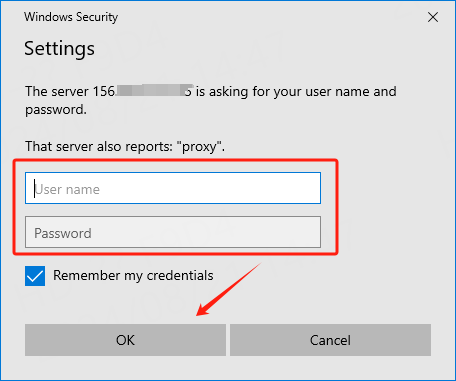
You have successfully integrated LunaProxy with Windows 10!
Connection failed
If the connection fails, please refer to our test tutorial: [Proxy cannot connect]





















