Notice Board
Get to know luna's latest activities and feature updates in real time through in-site messages.

Before configuring, please obtain the IP first
Please refer to the tutorial: [How to obtain IP after purchase]
1. Open the Insomniac Browser and click on Insomniac Proxy Per Tab > Manage Proxy List.
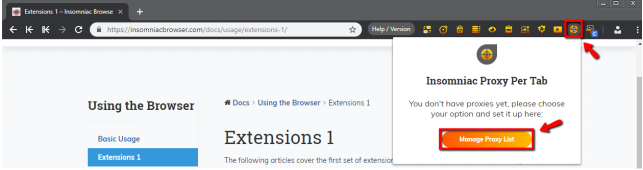
2. In the new tab, select Add Bulk Proxies.
3. First, you will need to generate a CSV file. Select Export Sample File to download a template.

4. Fill in proxy list as per the example below:
a) With a proxy sub-user authentication username and password.
b) With a allowlist IP.
5. Once your CSV file is ready, import it into the Insomniac Browser.

6. Apply relevant settings to assign proxies for tabs.
7. To see if the proxy is working, check your IP on https://ipinfo.io/

