Step1: Preparation
Before integration, you need to complete the following preparations
1. Download, install and log in to ClonBrowser
2. Get the proxy IP, please refer to the tutorial: Static Data Center Proxy
Step2: Proxy Configuration
1. Click New Browser
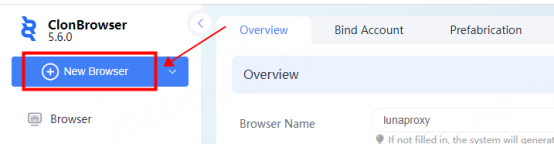
2. In the proxy position, click New to enter the proxy configuration interface
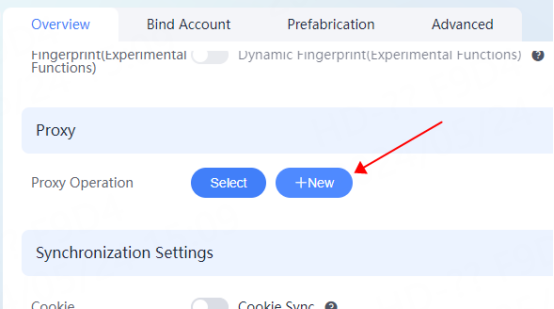
3. Select the protocol according to your needs. Here, take socks5 as an example. Fill in the IP, port, account, and password in the corresponding position

4. Click Connection Detection. After the detection is successful, click Save
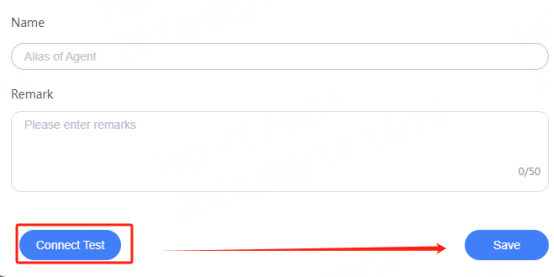
5. Click New Browser again to enter the configuration interface. Click Select in the proxy position
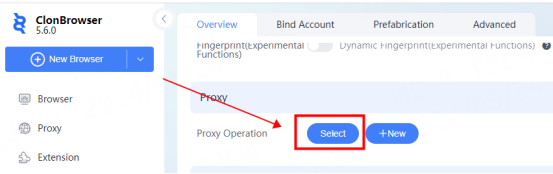
6. Select the proxy you just configured and click Confirm
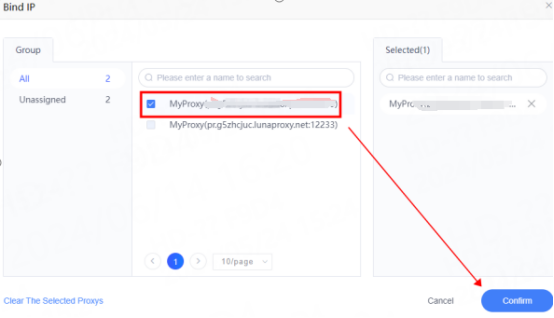
7. As shown in the figure, the proxy selection is successful. Click Create Browser
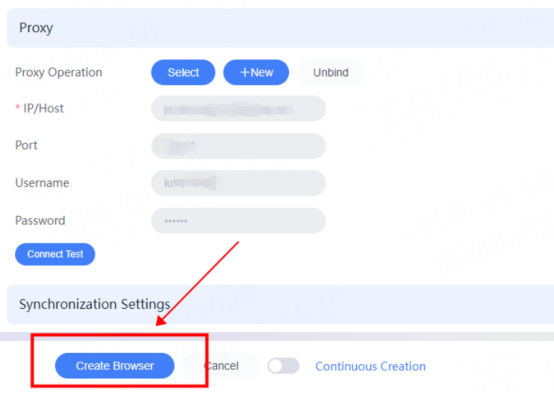
8. You can see the successfully configured browser in the browser interface. Click Open to use it

You have successfully integrated LunaProxy with ClonBrowser!
Connection Failure
If the detection fails, please refer to our test tutorial: Proxy cannot connect





















