
Residential Proxies hat am 23. April 220.000 U.S. IPs hinzugefügt.


AI-Webdaten-Scraping exklusiver Proxy-Plan [Unbegrenzter Datenverkehr, 100G+ Bandbreite]


Residential Proxies hat am 23. April 220.000 U.S. IPs hinzugefügt.


AI-Webdaten-Scraping exklusiver Proxy-Plan [Unbegrenzter Datenverkehr, 100G+ Bandbreite]

 Language
Language
Local Time Zone



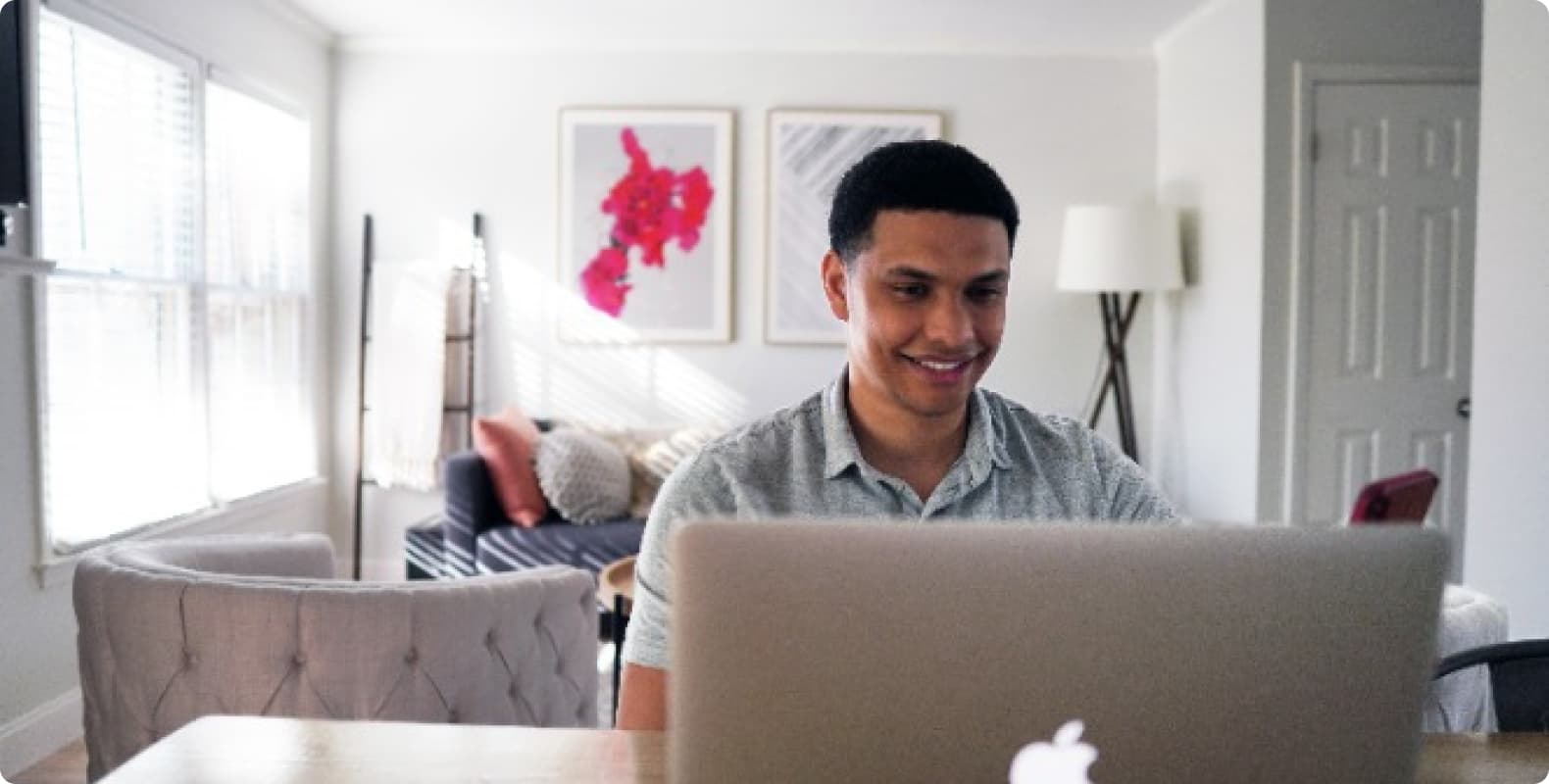
How to configure proxy on Android
As an Android user, you may be wondering how to configure a proxy to protect your privacy or access restricted websites. In this article, I will show you a few ways to configure a proxy on your Android device.
Method 1: Configure proxy through Wi-Fi network
Most of the time, we use Wi-Fi networks to connect to the Internet. Here are the steps to configure the proxy on your Android device:
1. First, open your device’s Settings app.
2. Scroll to find the "Wi-Fi" option and tap to enter.
3. Press and hold the name of the Wi-Fi network you are using and select the "Modify Network" option.
4. In the pop-up window, you will see the "Advanced Options" or "Proxy" option. click to enter.
5. In the proxy settings, you can choose to use "None" (not using a proxy) or "Manual" (manually configure the proxy).
6. If you select "Manual", you need to enter the IP address and port number of the proxy server. This information is typically provided by a proxy service provider.
7. After completing the input, click "Save" and return to Wi-Fi settings.
Now, your Android device will connect to the internet through the proxy server.
Method 2: Configure proxy through mobile data network
If you're on a mobile data network rather than a Wi-Fi network, you can also configure a proxy to protect your privacy and access restricted websites. Here are the steps to configure a mobile data network proxy on your Android device:
1. Open your device's Settings application.
2. Scroll to find the "Network & Internet" option and click to enter.
3. In the network settings, select the "Mobile network" or "Cellular network" option.
4. In the cellular network settings, you'll find the "Advanced options" or "Proxy" options. click to enter.
5. In Proxy Settings, select "Manual" and enter the IP address and port number of the proxy server.
6. When finished typing, click "Save" and return to Network Settings.
Now, your Android device will connect to the internet through a proxy server, either over Wi-Fi or mobile data.
Method 3: Use a Proxy Application
If you don't want to manually configure the proxy, you can also use a dedicated proxy application to simplify the process. There are many proxy apps to choose from in the Google Play Store, such as "ProxyDroid" and "Orbot".




For your payment security, please verify










