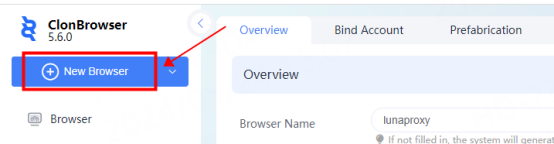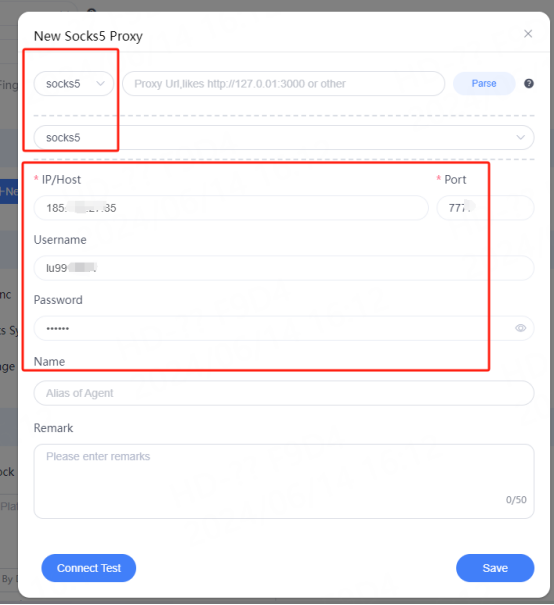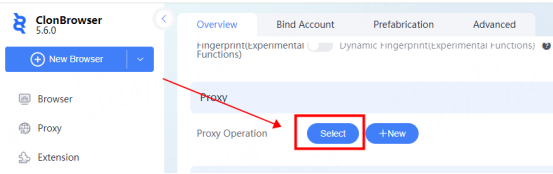Residential Proxies added 220,000 U.S. IPs on April 23th.


AI web data scraping exclusive proxy plan [ Unlimited traffic, 100G+ bandwidth ]



Products
AI
Proxy Services

Residential Proxies
Humanized crawling, no IP shielding. enjoy 200M real IPs from195+ locationsUnlimited Traffic Proxy AI
Unlimited use of graded residential proxies, randomly assigned countriesISP Proxies
Equip static (ISP) residential proxies and enjoy unbeatable speed and stabilityDatacenter Proxies
Use stable, fast and powerful data center IP around the worldRotating ISP Proxies
Extract the required data without the fear of getting blocked
Pricing
$0.77/GB
Residential Proxies
ISP Proxies
Use settings
Get API
API
User & Pass Auth
Multiple proxy user accounts are supportedAuxiliary Tools
Solutions
resource
Resource
quick start
User Guide
Enterprise Exclusive
Reseller